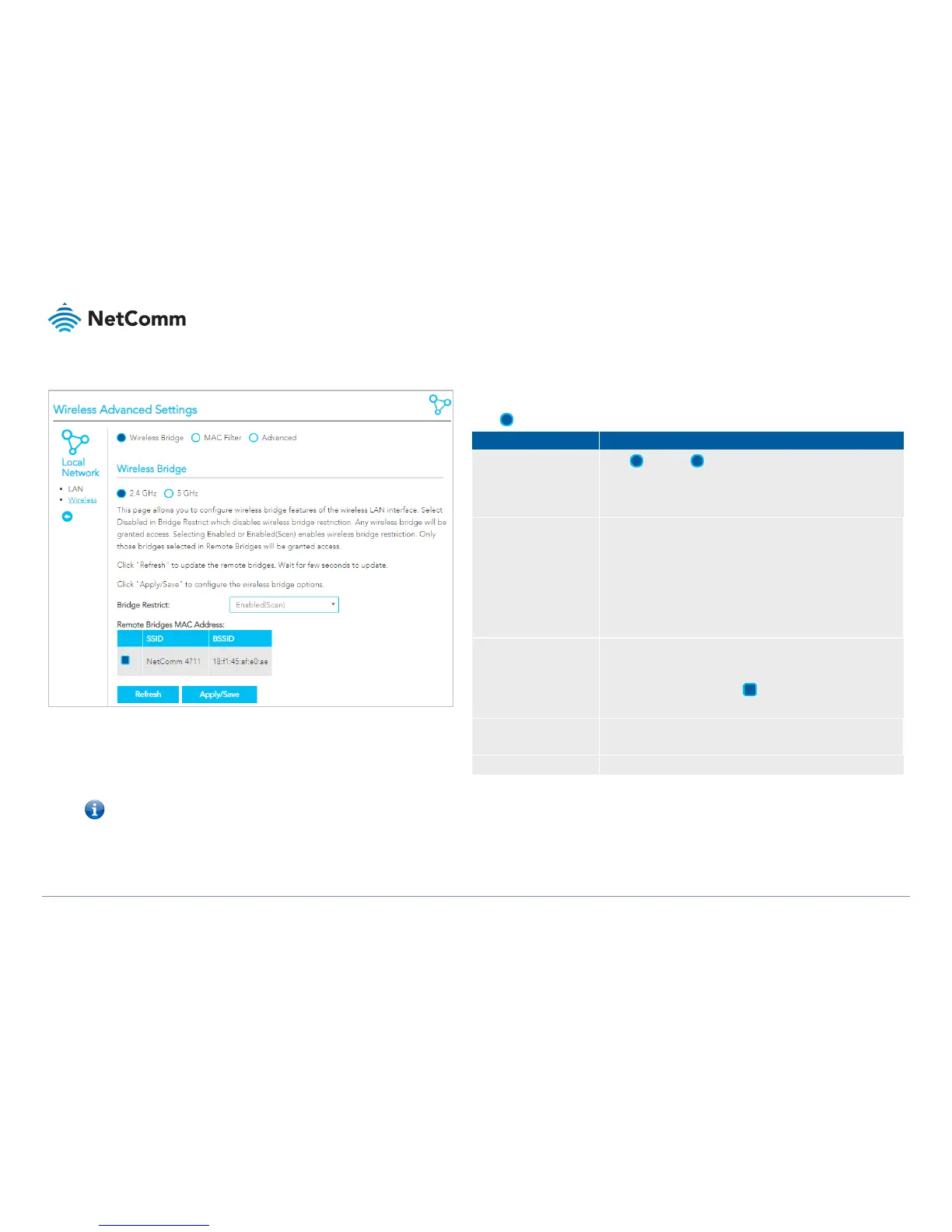VDSL/ADSL2+ Dual Band AC1600 Gigabit Gateway with VoIP – NF18ACV
UG01040 v 1.04 December 2018
Wireless Advanced Settings – Wireless Bridge
Wireless Bridge allows you to configure the router’s access point as a Wireless Distribution Service
(WDS).
Select Wireless Bridge to configure this service.
Select 2.4GHz or 5GHz to separately define the Wireless
Bridge settings for each.
Note that you must click the Apply/Save button before switching
frequencies or the changes made to the first will be lost.
Specify which wireless networks will be allowed to connect to the
NF18ACV by using the three Bridge Restrict options.
Enabled – Turns on the wireless bridge restriction. Only those bridges
entered or selected in Remote Bridges MAC Addresses will be
granted access.
Enabled (Scan) – Use this in conjunction with the Refresh button to
populate the Remote Bridges MAC Addresses with available bridges.
Disabled – Turns off the wireless bridge functionality.
Remote Bridges MAC
Address
If Bridge Restrict = Enabled enter the applicable MAC Addresses of
the other wireless access points.
If Bridge Restrict = Enabled (scan) then click the Refresh button to
scan for available bridges. Select the bridges from the scan results
table that you want to turn on.
Works with the Bridge Restrict = Enabled (scan) setting, see above.
Click to update the remote bridges. Updating takes a few seconds.
Click to save changes to your settings and refresh the current display.
Note – WPA/WPA2 encryption may not be compatible with other vendors, when operating in Wireless Bridge (WDS) mode.