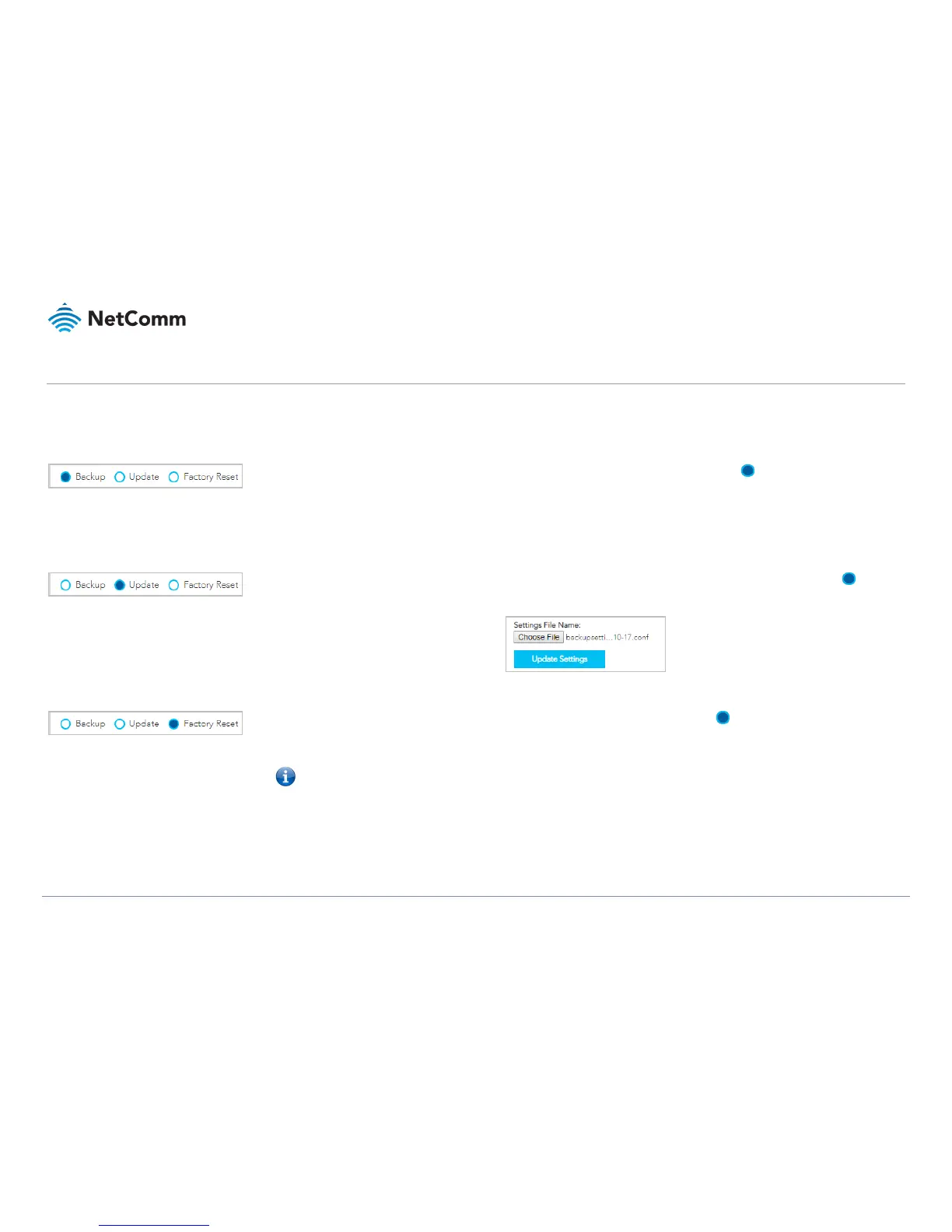VDSL/ADSL2+ Dual Band AC1600 Gigabit Gateway with VoIP – NF18ACV
UG01040 v 1.04 December 2018
System
The System settings relate to your personalised settings on your NF18ACV. Use the tools in Configurations to make a back-up copy of your current settings or to retrieve and apply previously backed-
up settings. Alternatively you can reset all settings to the factory default settings.
Settings
To create a file containing all of your local NF18ACV settings select Advanced > System > Settings, then select Backup and then click the Backup
Settings button.
The backup configuration file will be saved to your browser’s designated Downloads folder.
The backup configuration file will have a .conf file extension.
The default filename is: backupsettings.conf
We recommend that you give you backup settings file a meaningful name.
To use a previously saved backup settings file to reinstate those settings on your PC select Advanced > System > Settings, then select Update.
Click the Choose File button and select a previously saved backup settings file (file extension .conf).
Then click the Update Settings button to over-write the current settings with the previously saved ones.
To restore the NF18ACV to its factory default settings, select Advanced > System > Settings, then select Factory Reset.
Click the Restore Default Settings button.
A confirmation dialog will appear, click OK to restore the factory settings.
Note – All factory settings will be applied except your Username and Password which will remain as per any personal setting you have made.