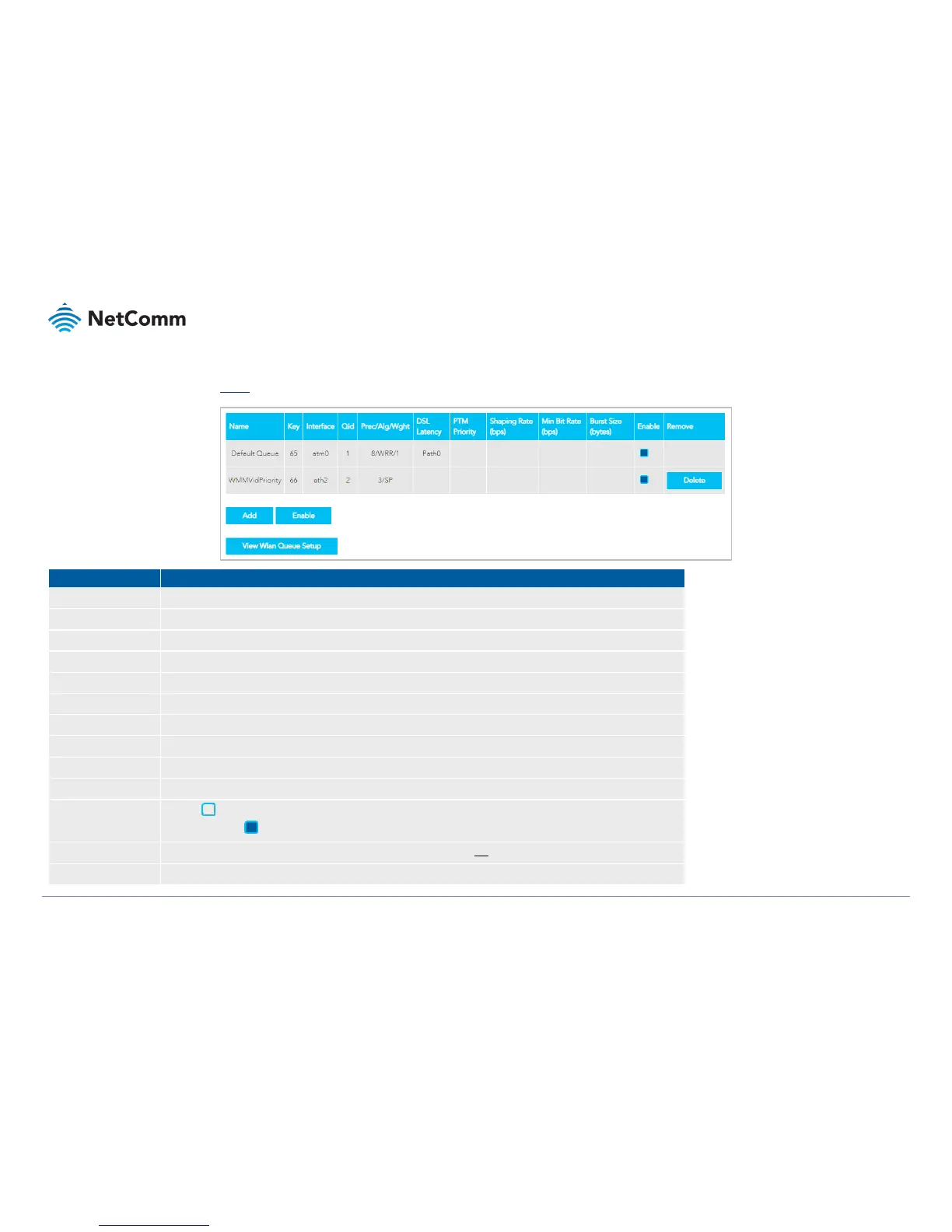VDSL/ADSL2+ Dual Band AC1600 Gigabit Gateway with VoIP – NF18ACV
UG01040 v 1.04 December 2018
Queue
Open the Advanced menu and click the Queue link in the QoS section.
Add a meaningful name so that you can readily identify the queue..
System-generated sequential reference number.
Select an interface for the queue. Options include: LAN1~4 or eth4(wan)
Indicates the priority of the queue for the selected interface.
Indicates the Precedence , Algorithm and Weight used for calculating the priority of the queue.
Path0(fast) or Path1(interleaved). This is selected while creating Interface,. The default is: Path0
Defines how PTM traffic packets should be handled. During congestion High priority traffic gets priority over Lower.
The speed you would limit the queue to in bps (bits per second) after the burst size.
Set a maximum size for traffic to be sent in.
To create a new queue, click the Add button and define the queue in the Add Queue window, see next page.
Unselect Enable to disable the application of a queue rule without deleting it from the list.
You can then later Enable the queue rule without needing to redefine it.
To permanently remove a queue rule click the Delete button. You will be not be prompted to confirm this action.
Click to open the View WLAN Queue Setup page, see next page.
Number of Queues
The maximum number of queues that can be
defined depends on the type of connection:
• In ATM mode, a maximum of 16 queues
can be configured.
• In PTM mode, a maximum of 8 queues
can be configured.
• For each Ethernet interface, there is a
maximum of 4 queues that can be
configured.
• For each Ethernet WAN interface, there
is a maximum of 8 queues that can be
configured.