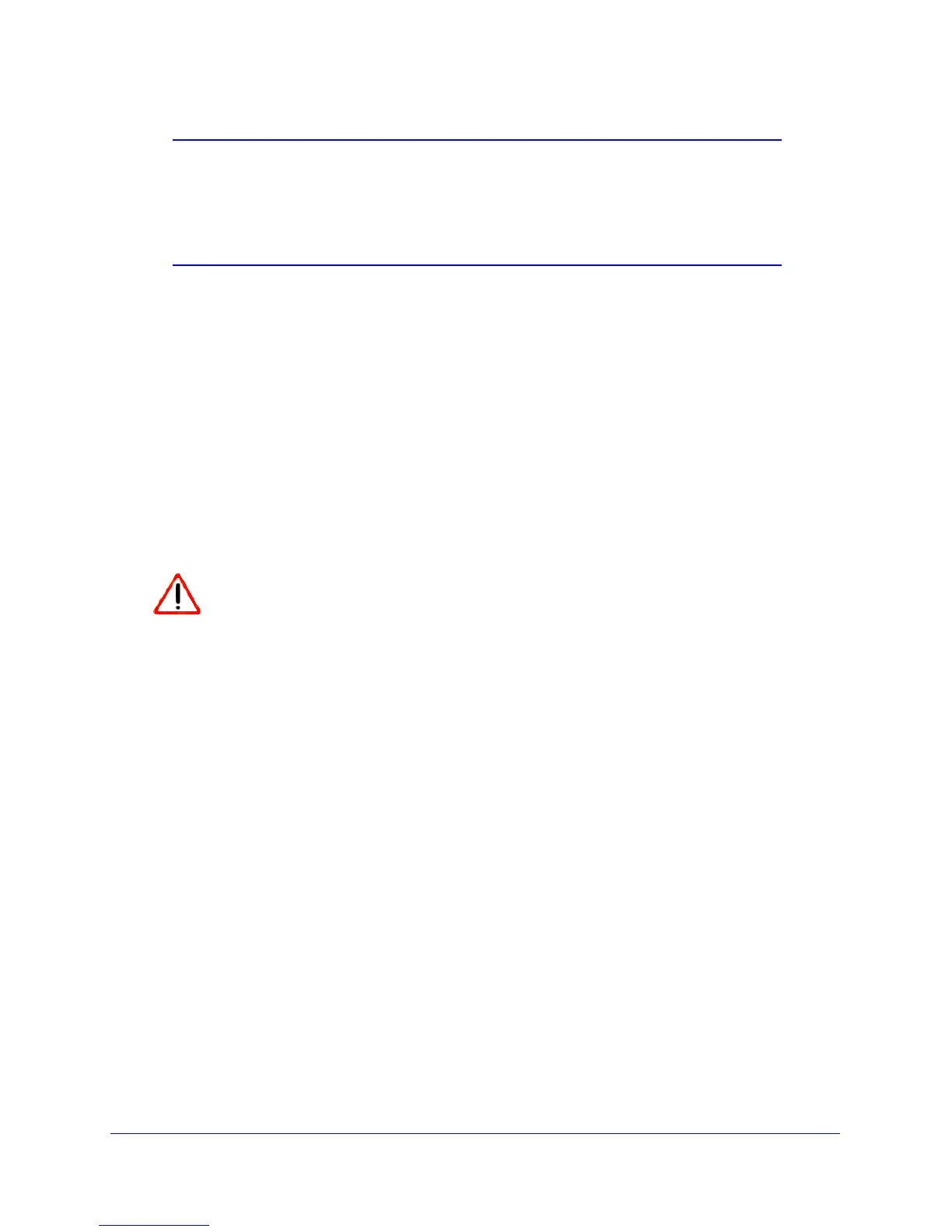Router Internet Setup
22
N150 Wireless ADSL2+ Modem Router DGN1000
Note: If you cannot connect to the wireless router, check the Internet
Protocol (TCP/IP) properties in the Network Connections section of
your PC Control Panel. They should be set to obtain both IP and
DNS server addresses automatically. See your computer
documentation for more information.
Upgrade Router Firmware
When you log in and if you are connected to the Internet, the Firmware Upgrade Assistant
screen displays so you can upgrade to the latest available firmware. See Chapter 5, Network
Maintenance, for more in
formation about upgrading firmware.
1. Click Y
es to check for new firmware (recommended). The modem router checks the
NETGEAR database for new firmware.
2. If
no new firmware is available, click No to exit. You can check for new firmware later.
3. If
new firmware is available, click Yes to upgrade the router with the latest firmware. After the
upgrade, the router restarts.
Do not try to go online, turn off the router, shut down the computer, or do
anything else to the router until the router finishes restarting and the Ready
light has stopped blinking for several seconds.
You cannot upgrade firmware until you have established your Internet connection as
described in Setup Wizard o
n page 24.