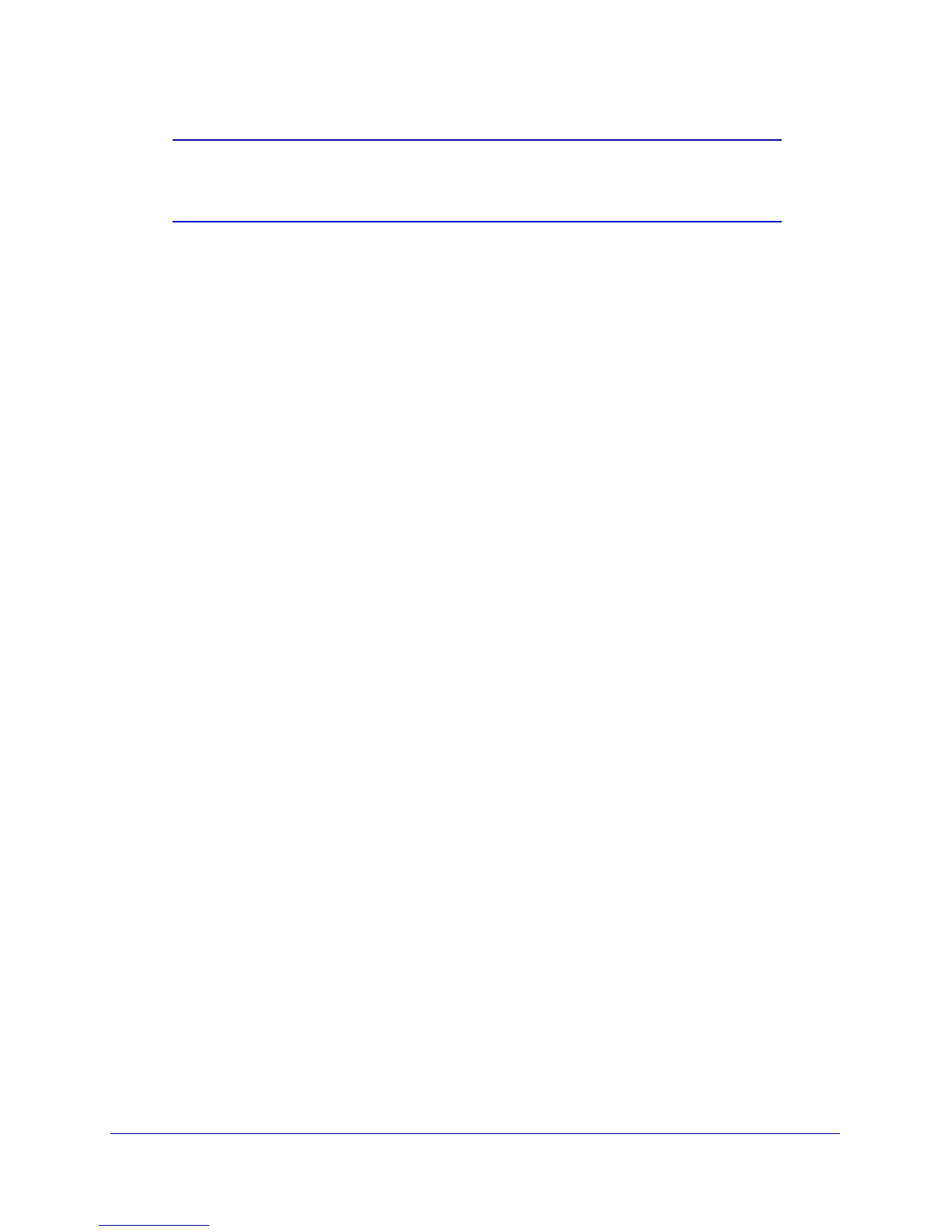Troubleshooting
90
N150 Wireless ADSL2+ Modem Router DGN1000
Note: Unless you connect manually, the wireless modem router does not
authenticate with PPPoE or PPPoA until data is transmitted to the
network.
Cannot Load an Internet Web Page
If your wireless modem router can obtain an IP address, but your browser cannot load any
Internet web pages:
• Y
our computer might not recognize any DNS server addresses.
A DNS server is a host on the Internet that translates Internet names (such as www
addre
sses) to numeric IP addresses. Typically your ISP provides the addresses of one or
two DNS
servers for your use. If you entered a DNS address during the wireless modem
router’s configuration, reboot your computer, and verify the DNS address. Alternately, you
can configure your computer manually with DNS addresses, as explained in your
operating system documentation.
• Y
our computer might not have the wireless modem router configured as its TCP/IP
wireless modem router.
If your computer obtains its information from the wireless modem router by DHCP, reboot
the comp
uter, and verify the wireless modem router address.
TCP/IP Network Not Responding
Most TCP/IP terminal devices and routers have a ping utility for sending an echo request
packet to the designated device. The device responds with an echo reply to tell whether a
TCP/IP network is responding to requests.
Test the LAN Path to Your Wireless Modem Router
You can ping the router from your computer to verify that the LAN path to your router is set up
correctly.
To ping the router from a PC running Windows 95 or later:
1. From the Win
dows task bar, click the Start button, and select Run.
2. In
the field provided, type ping followed by the IP address of the router, as in this example:
ping 192.168.0.1
3. Click OK.
a. Y
ou should see a message like this one:
“Pinging <IP address> with 32 bytes of data”
