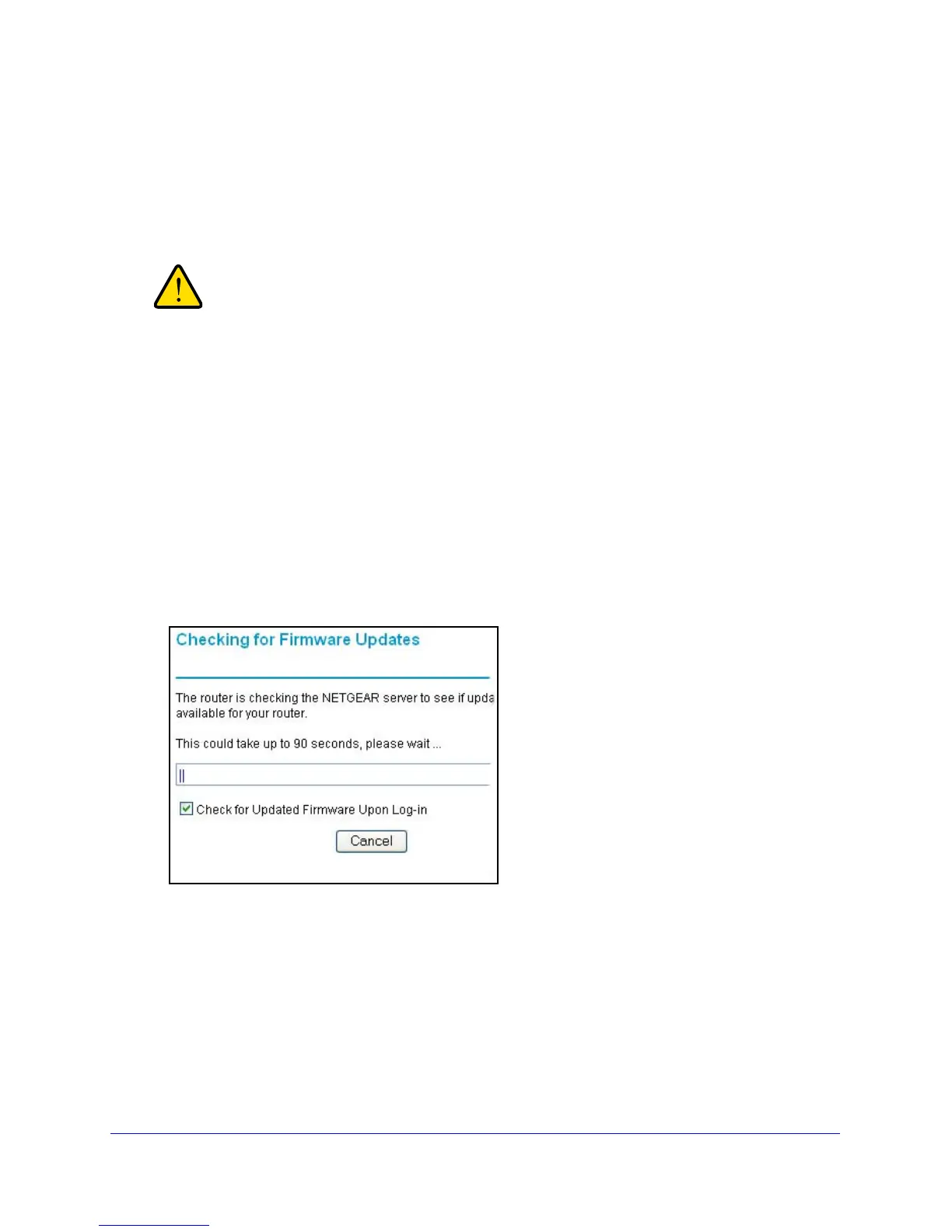Network Maintenance
61
N150 Wireless ADSL2+ Modem Router DGN1000
Upgrade the Router Firmware
The wireless modem router firmware (routing software) is stored in flash memory. By default,
when you log in to your wireless modem router, it checks the NETGEAR website for new
firmware and alerts you if there is a newer version.
When uploading firmware to the wireless modem router, do not
interrupt the web browser by closing the window, clicking a link,
or loading a new page. If the browser is interrupted, it could
corrupt the firmware.
Turn Off Automatic Firmware Checking
You can turn the automatic firmware checking off and check for firmware updates manually if
you prefer. See Manual Check for Firmware Upgrades on p
age 63.
To turn off the automatic firmware check at log in:
1. Select Maintenance > Route
r Upgrade.
2. Uncheck the Check for Up
dated Firmware Upon Log-in check box at the bottom of this
screen:
.
