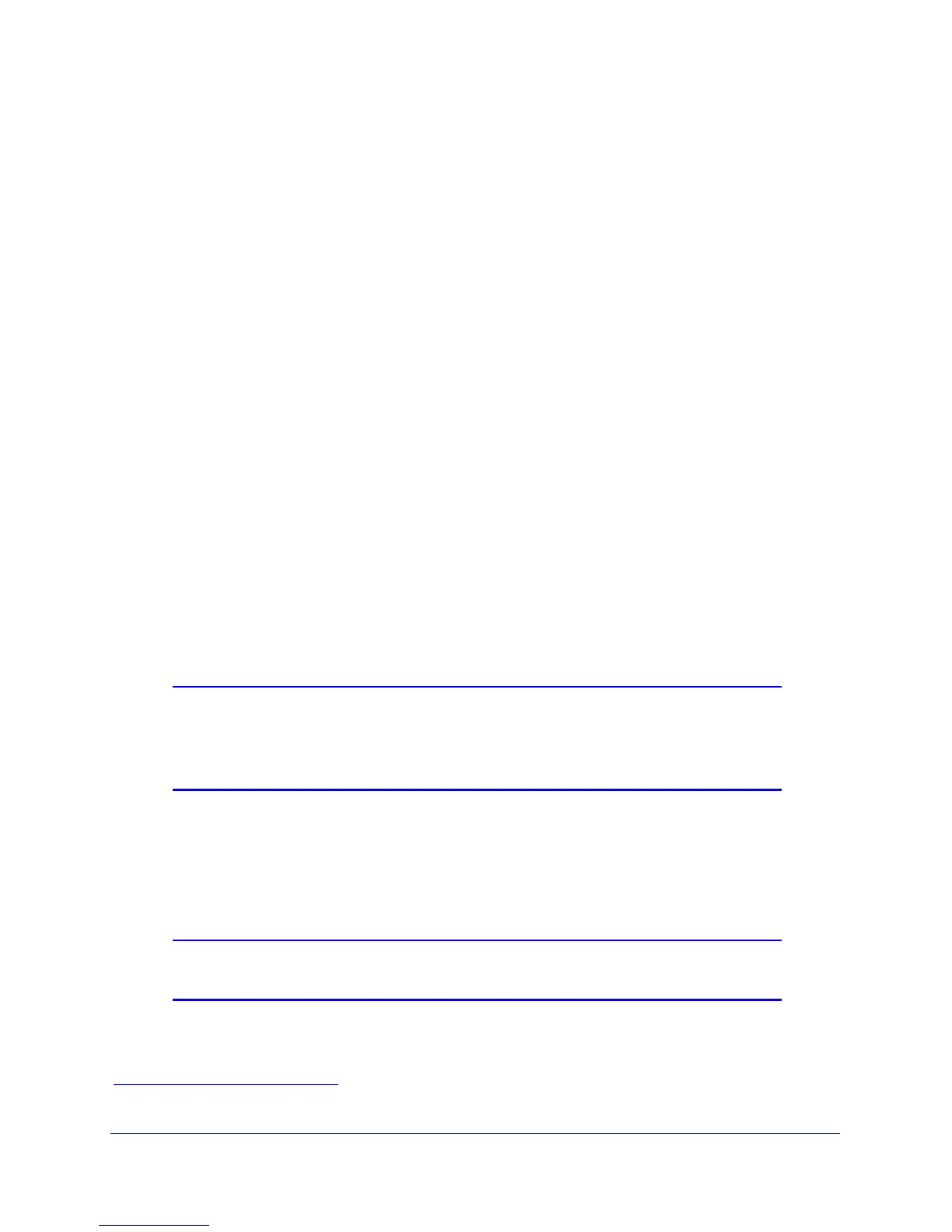Wireless Settings
35
N150 Wireless ADSL2+ Modem Router DGN1000
Add Clients (Devices) to Your Network
Choose either the manual or the WPS method to add wireless devices, including guest
devices, and other equipment to your wireless network.
Manual Method
1. Open the software that manages your wireless connections on the wireless device
(laptop computer, gaming device, iPhone) that you want to connect to your router. This
software scans for all wireless networks in your area.
2. Look for your net
work and select it. If you did not change the name of your network during
the setup process, look for the default Wi-Fi network name (SSID) and select it. The default
Wi-Fi network name (SSID) is located on the product label on the bottom of the router.
3. Ente
r the wireless modem router passphrase and click Connect. The default wireless
modem router passphrase is located on the product label on the bottom of the router.
4. Repe
at steps 1–3 to add other wireless devices.
Wi-Fi Protected Setup (WPS) Method
Wi-Fi Protected Setup (WPS) is a standard for easily adding computers and other devices to
a home network while maintaining security. To use WPS, make sure that all wireless devices
to be connected to the network are Wi-Fi certified and support WPS. During the connection
process, the client gets the security settings from the router so that every device in the
network has the same security settings.
Note: If you find that the router is generating new security settings for each
added device, it means that the default value for Keep Existing
Wireless Settings has changed. See
WPS Settings. on page 79 for
more information about this setting.
All Wi-Fi-certified and WPS-capable products are compatible with the NETGEAR products
that have Push 'N' Connect, which is based on WPS
1
. For information about how to view a
list of all wireless and wired devices conn
ected to your modem router, see View Attached
Devices o
n page 70.
Note: WEP security does not support WPS. If you try to use WPS to
connect a WEP device to your network, it will not connect.
You can use the WPS (Push 'N' Connect) or router interface method to add wireless devices
and other equipment to your wireless network.
1. For a list of other Wi-Fi-certified products available from NETGEAR, go to http://www.wi-fi.org.
