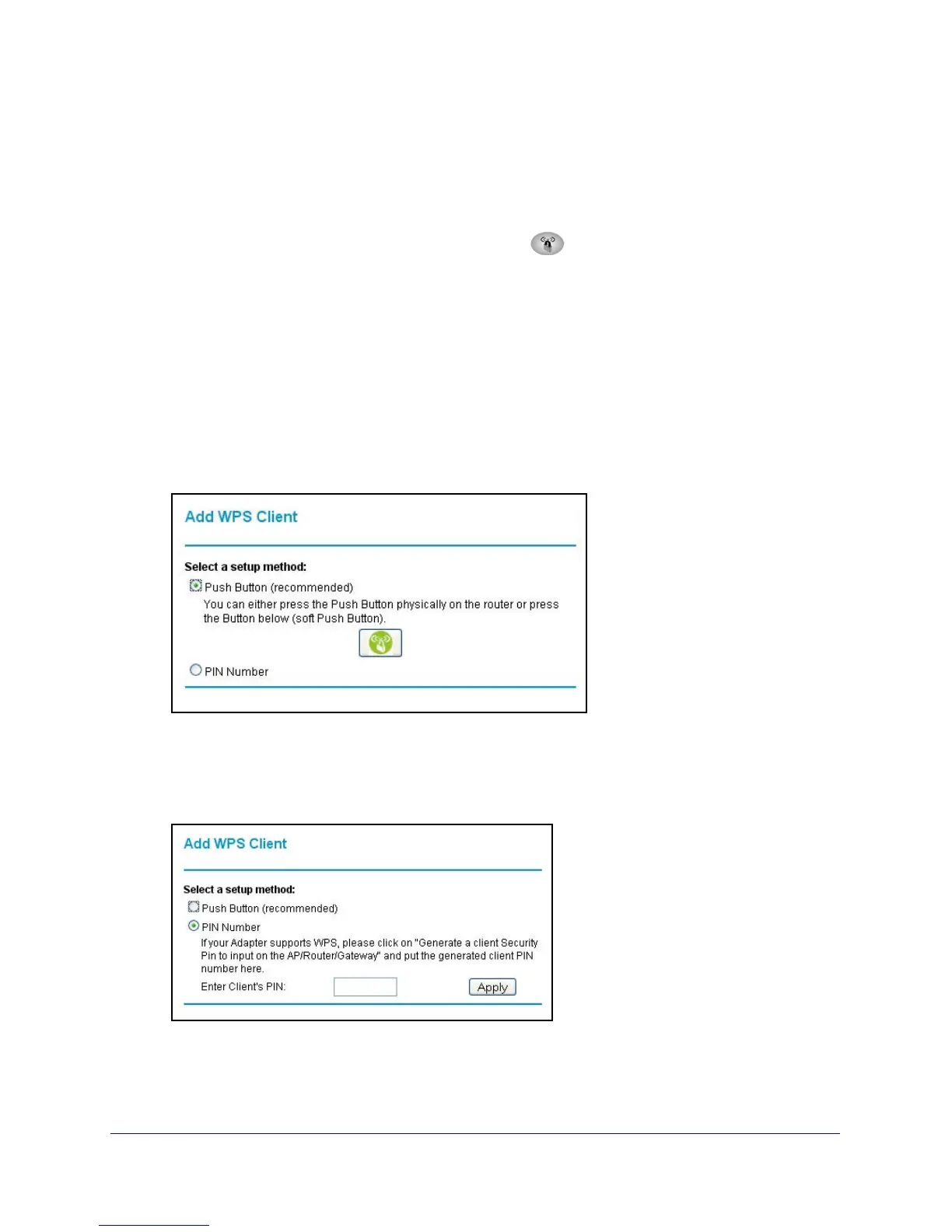Wireless Settings
36
N150 Wireless ADSL2+ Modem Router DGN1000
WPS (Push 'N' Connect) Method
If your wireless device supports WPS (Push 'N' Connect), you can use WPS.
To use WPS:
1. Press the WPS button on the r
outer front panel .
2. Within 2 minutes, press the WPS button on your wireless device or follow the WPS
instructions that
came with the device. The device is now connected to your router.
3. Repeat steps 1–2 to add other WPS wireless devices.
Router Interface Method
To use the router interface method:
1. Select Add WPS Client
at the top of the router menus. If you cannot select Add WPS
Client, select Setup > Wireless Settings and make sure WPS is selected.
2. Click Next.
The following screen lets you select the method for adding the WPS client.
3. Select either Push Button or PIN Number. With either method, the client wireless device
attempts to detect the WPS signal from the wireless modem router and establish a
wireless connection in the time allotted.
The PIN method displays this screen so you can enter the client security PIN number:
• While the wireless modem router attempts to connect to a WPS-capable device, the
WPS LED on the front of the wireless modem router blinks green. When the wireless
modem router establishes a WPS connection, the LED is solid green.
