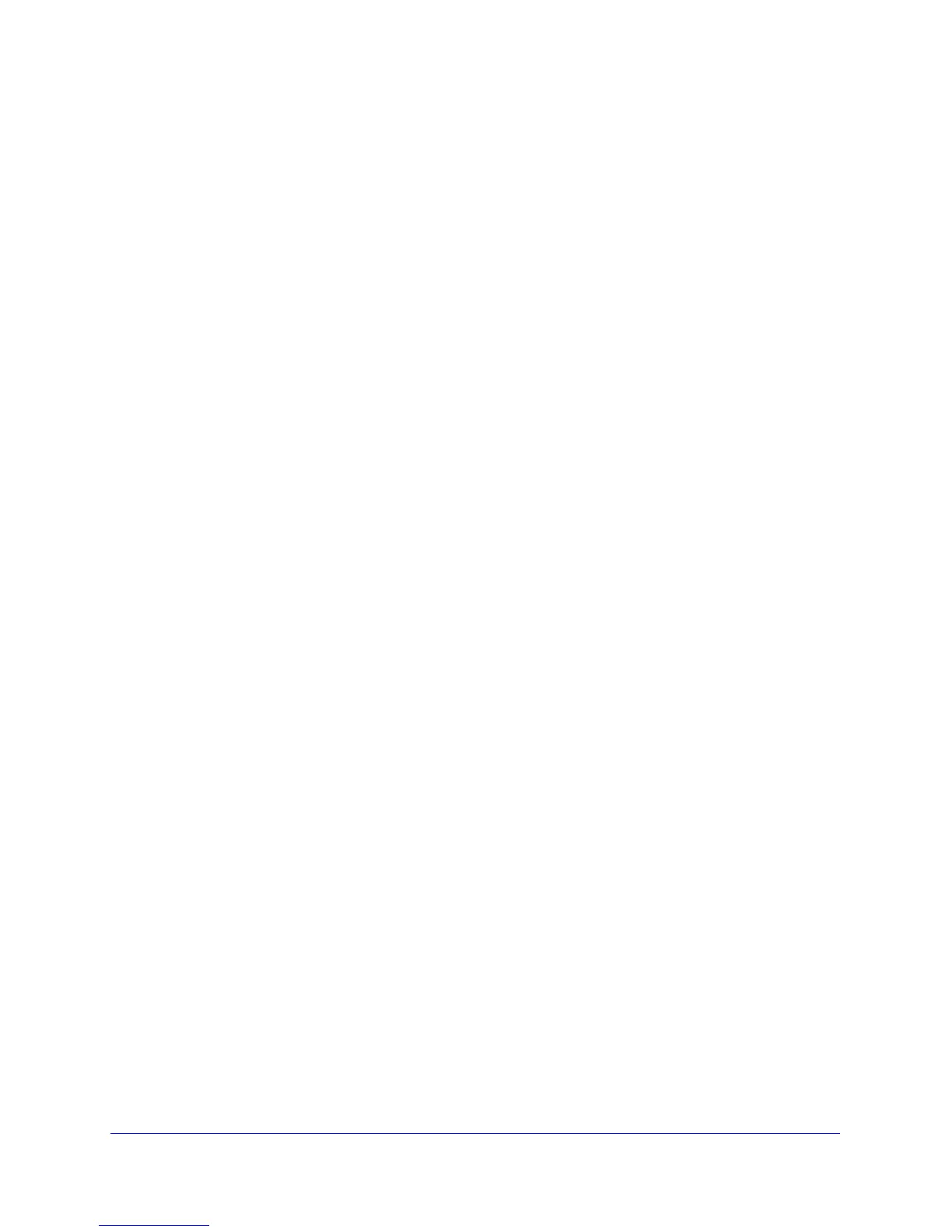Troubleshooting
91
N150 Wireless ADSL2+ Modem Router DGN1000
b. If the path is working, you see this message:
“Reply from < IP address >: bytes=32 time=NN ms TTL=xxx”
c. I
f the path is not working, you see this message:
“Request timed out”
If the path is not functioning correctly, you could have one of the following problems:
• W
rong physical connections
- Make sure t
hat the LAN port LED is on. If the LED is off, follow the instructions in
LAN or DSL Link LED Is Off on
page 87.
- Check tha
t the corresponding link LEDs are on for your network interface card
and for the hub ports (if any) that are connected to your workstation and router.
• W
rong network configuration
- V
erify that the Ethernet card driver software and TCP/IP software are both
installed and configured on your PC or workstation.
- V
erify that the IP address for your router and your workstation are correct and that
the addresses are on the same subnet.
Test the Path from Your Computer to a Remote Device
After you verify that the LAN path works correctly, test the path from your PC to a remote
device. In the Windows Run screen, type:
ping -n 10 IP address
where IP add
ress is the IP address of a remote device such as your ISP’s DNS server.
If the path is functioning correctly, replies as described in Test the LAN Path to Your Wireless
Modem Router on p
age 90 display. If you do not receive replies:
• Check that
your PC has the IP address of your router listed as the default wireless
modem router. If the IP configuration of your PC is assigned by DHCP, this information is
not visible in your PC’s Network Control Panel. Verify that the IP address of the router is
listed as the default wireless modem router.
• Check that th
e network address of your PC (the portion of the IP address specified by the
netmask) is different from the network address of the remote device.
• Check that
your cable or DSL modem is connected and functioning.
• If
your ISP assigned a host name to your PC, enter that host name as the account name
in the Basic Settings screen.
• Y
our ISP could be rejecting the Ethernet MAC addresses of all but one of your PCs. Many
broadband ISPs restrict access by allowing traffic only from the MAC address of your
modem, but some additionally restrict access to the MAC address of a single PC
connected to that modem. In this case, configure your router to clone or spoof the MAC
address from the authorized PC.
