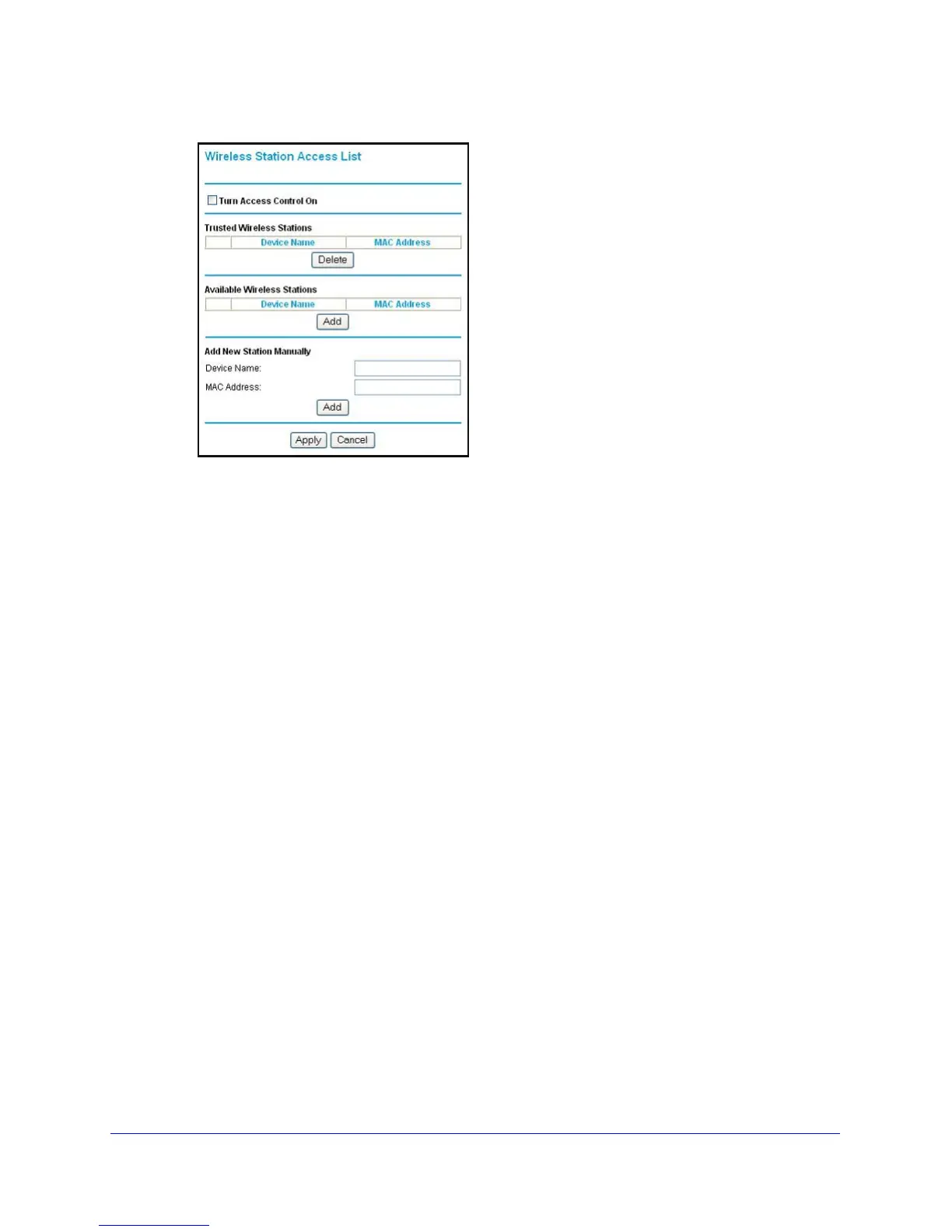Wireless Settings
40
N150 Wireless ADSL2+ Modem Router DGN1000
Figure 9. Wireless Station Access List
2. Select the Turn Access Control On check box to enable access restriction by MAC
address.
3. In the Add New Station Manually list, click Add to add
your computer’s MAC address so you
do not lose your wireless connection when you click Apply. If you lose your wireless
connection, you have to access the wireless modem router from a wired computer or from a
wireless computer that is on the access control list.
4. If a wireless station that you want to add to the Trusted Wireless Stations list is connected to
th
e network, select it from the Available Wireless Stations list and click Add.
5. If the wireless station is not currently connected, you can enter its address manually. The
MAC addre
ss is usually printed on the wireless card, or it might appear in the wireless
modem router’s DHCP table. The MAC address is 12 hexadecimal digits.
You can also copy and paste the MAC addresses from the wireless modem router’s
Atta
ched Devices screen (see View Attached Devices on pa
ge 70) into the MAC Address
field. To do this, configure each wireless computer to obt
ain a wireless link to the wireless
modem router. The computer should then appear in the Attached Devices screen.
6. Click Apply to
save your settings and return to the Wireless Settings screen.
Security Options Settings
The Security Options section of the Wireless Settings screen lets you change the security
option and passphrase. See Wireless Security Options on pag
e 33 for an explanation of the
security options and when to use which one. Please note that NETGEAR recommends
that
you not change the security option or passphrase, but if you want to change these
settings, this section explains how. Do not disable security.
