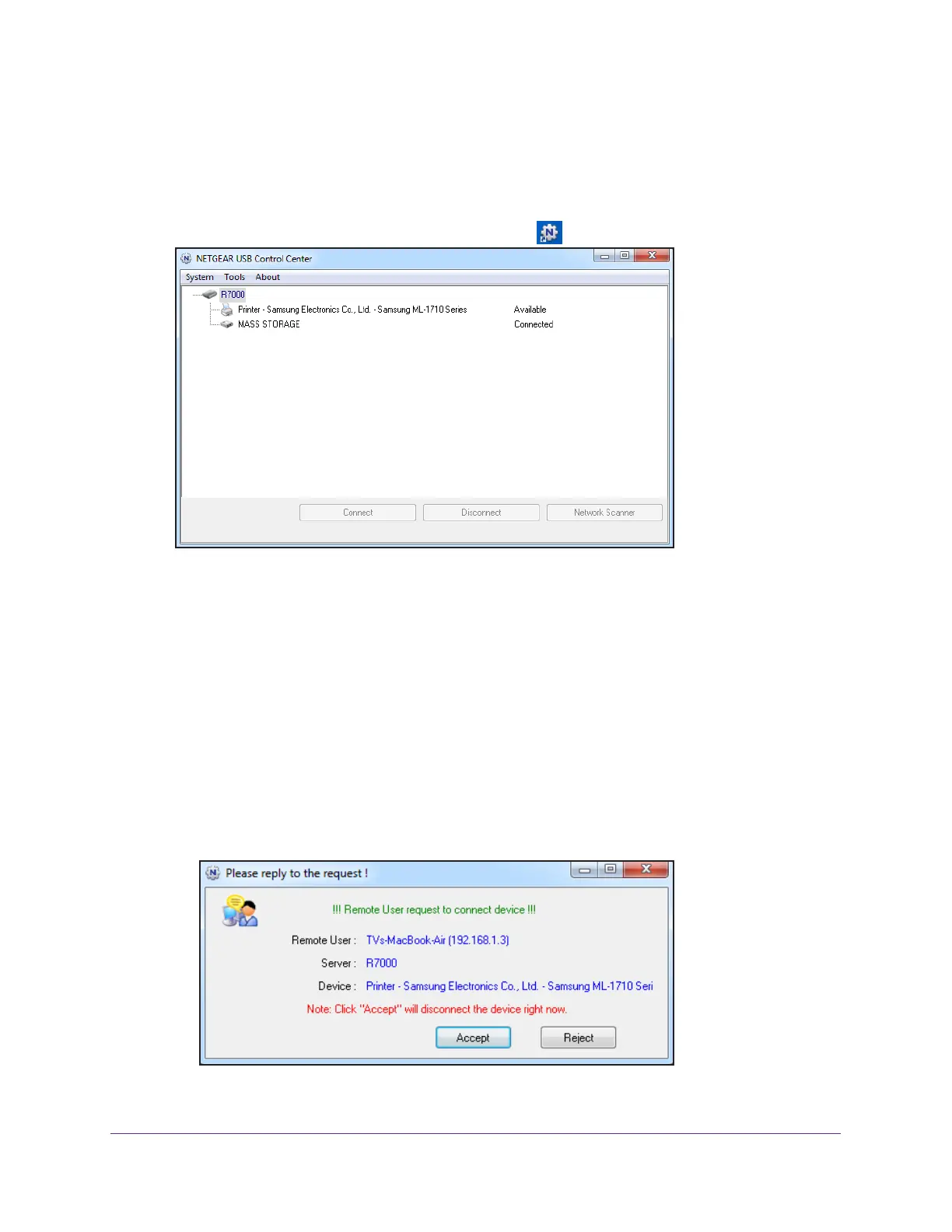Share a USB Printer
112
Nighthawk AC1900 Smart WiFi Router
View or Change the Status of a Printer
To view or change the status:
1. Click the NETGEAR USB Control Center icon
.
The Status column shows the status for each device:
• A
vailable. No print jobs are in progress. You can use the USB printer from any
computer in the network.
• Connected.
Your computer is connected to the printer and will be released when your
print job is done.
• Manually Connected by. Only the connected computer can use the printer
.
• W
aiting to Connect. Your computer is not connected to the shared printer yet.
2. T
o print from your computer when the printer status shows Manually connected by another
computer, do the following:
a. Click the Connect button on your computer
.
On the other user’s computer, a message displays that another user wants to connect
to the printer
.
b. On the other user’s computer, click the Accept button.