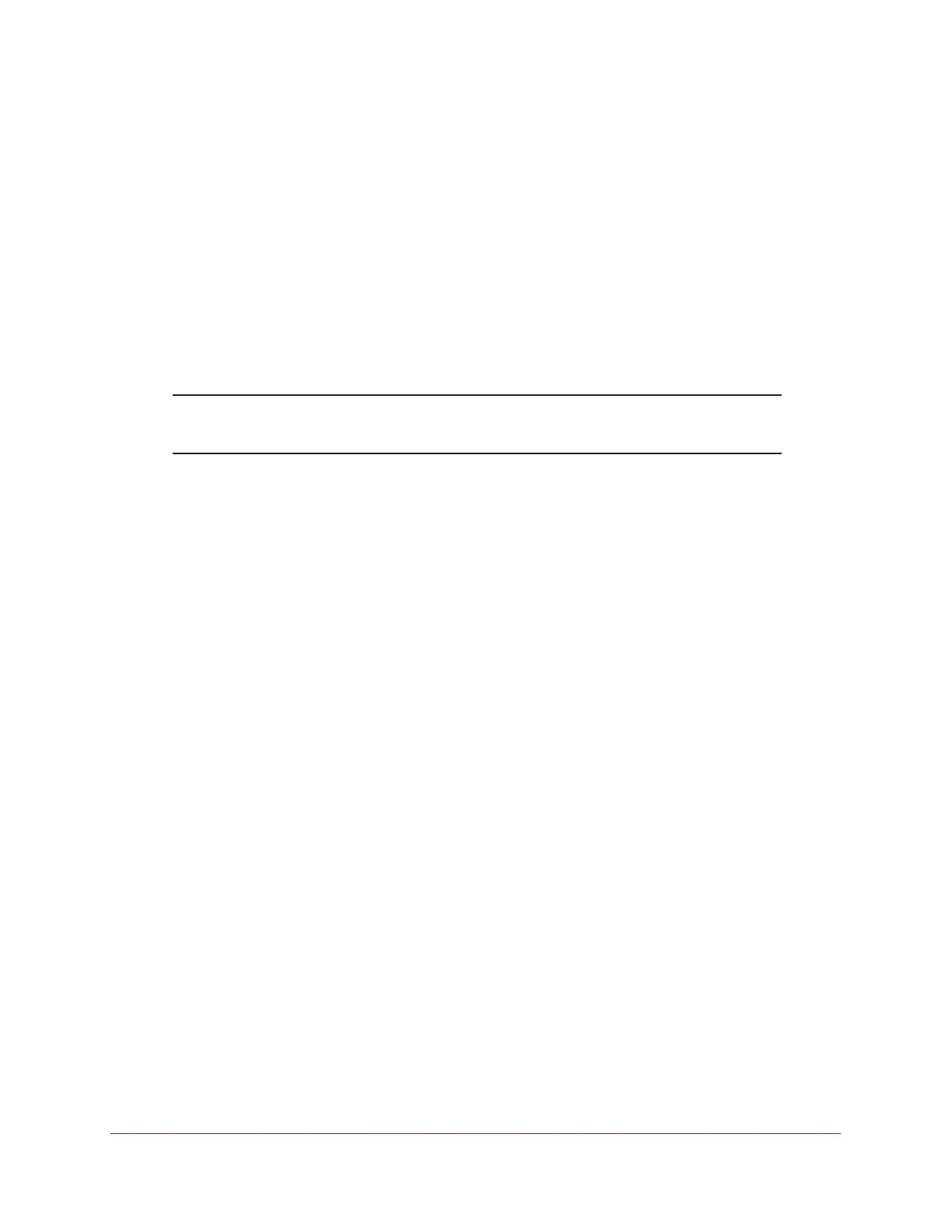Specify Your Internet Settings
43
Nighthawk AC1900 Smart WiFi Router
The BASIC Home page displays.
4. Select ADVANCED > Advanced Setup > VLAN / Bridge Settings.
5. Select the Enable VLAN / Bridge group check box.
6. Select the By bridge group radio button.
7. Select a Wired Ports check box or a Wireless check box:
• If your device is connected to an Ethernet port on the router, select a Wired Ports
check box that corresponds to the Ethernet port on the router to which the device is
connected.
• If your device is connected to your router’s WiFi network, select a Wireless check
box that corresponds to the router’s WiFi network to which the device is connected.
Note: You must select at least one Wired Ports or Wireless check box. You
can select more than one check box.
8. Click the Apply button.
Your settings are saved.
Add VLAN Tag Groups
You can add VLAN tag groups to the bridge and assign VLAN IDs and priority values to each
VLAN tag group.
If you add a VLAN tag group to the bridge, packets sent between the device and the router’s
Internet port are not processed through the router’s network address translation (NAT) or
firewall.
To add a VLAN tag group:
1. Launch a web browser from a computer or WiFi device that is connected to the network.
2. Enter http://www.routerlogin.net.
A login window displays.
3. Enter the router user name and password.
The user name is admin. The default password is password. The user name and
password are case-sensitive.
The BASIC Home page displays.
4. Select ADVANCED > Advanced Setup > VLAN / Bridge Settings.
5. Select the Enable VLAN / Bridge group check box.
6. Select the By VLAN tag group radio button.
7. Click the Add button.
The Add Vlan Rule page displays.