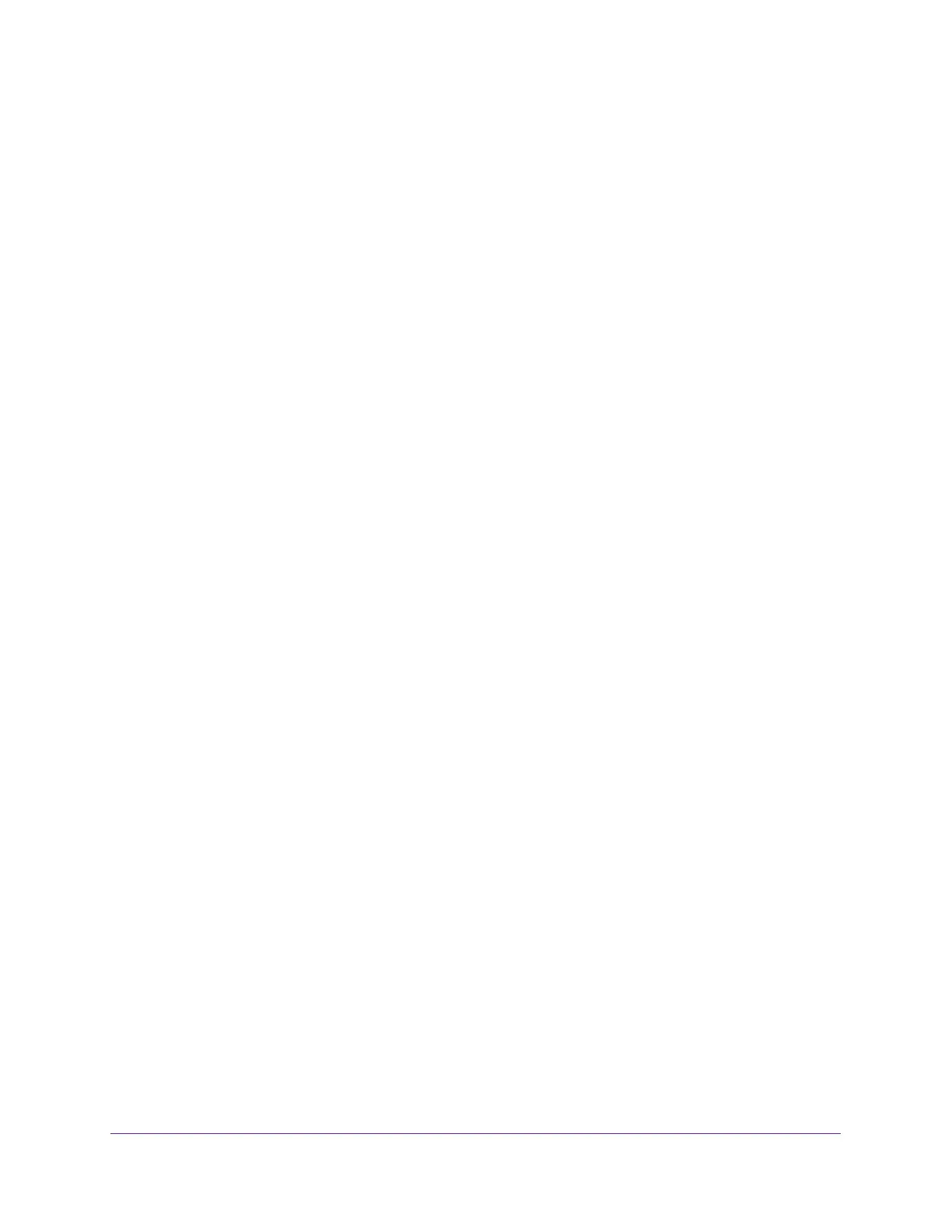Specify Network Settings
135
Nighthawk AC1900 Smart WiFi Router
The PIN function might temporarily be disabled when the router detects suspicious
attempts to break into the router’s wireless settings by using the router’s PIN through
WPS. You can manually enable the PIN function by clearing the Disable Router’s PIN
check box.
6. (Optional) Select or clear the Keep Existing Wireless Settings check box.
By default, the Keep Existing Wireless Settings check box is selected. NETGEAR
recommends that you leave this check box selected.
If you clear this check box, the next time a new wireless client uses WPS to connect to
the router, the router wireless settings change to an automatically generated random
SSID and security key.
7. Click the Apply button.
Your changes are saved.
Set Up the Router with an Existing Router or Gateway
If you own an existing router or gateway from your Internet service provider (ISP), you can
connect your new router to your existing router or gateway and set up the router in one of the
following modes: router mode or access point (AP) mode.
Router mode let you configures your new NETGEAR router as a normal WiFi router behind
your gateway and creates a separate WiFi network behind your gateway. To take full
advantage of this router's advanced functions, NETGEAR recommends that you use router
mode. In router mode, the only device that can be connected to your existing gateway is your
new NETGEAR router. You must connect all of your devices to the new NETGEAR router. If
your existing gateway has a WiFi function, disable it.
If you want to use the new router to get better WiFi performance beyond what you have with
your existing gateway, access point mode is the easiest way to do that. NETGEAR
recommends that you disable the WiFi function on your existing gateway, if it has WiFi
functionality. With this mode, you can connect wired devices to the gateway and connect
wired and WiFi devices to your new NETGEAR router.
If you already set up the Internet connection for your router and you are sure that you want to
set up the router as an access point, see
Use the Router as a Wireless Access Point on
page 137.