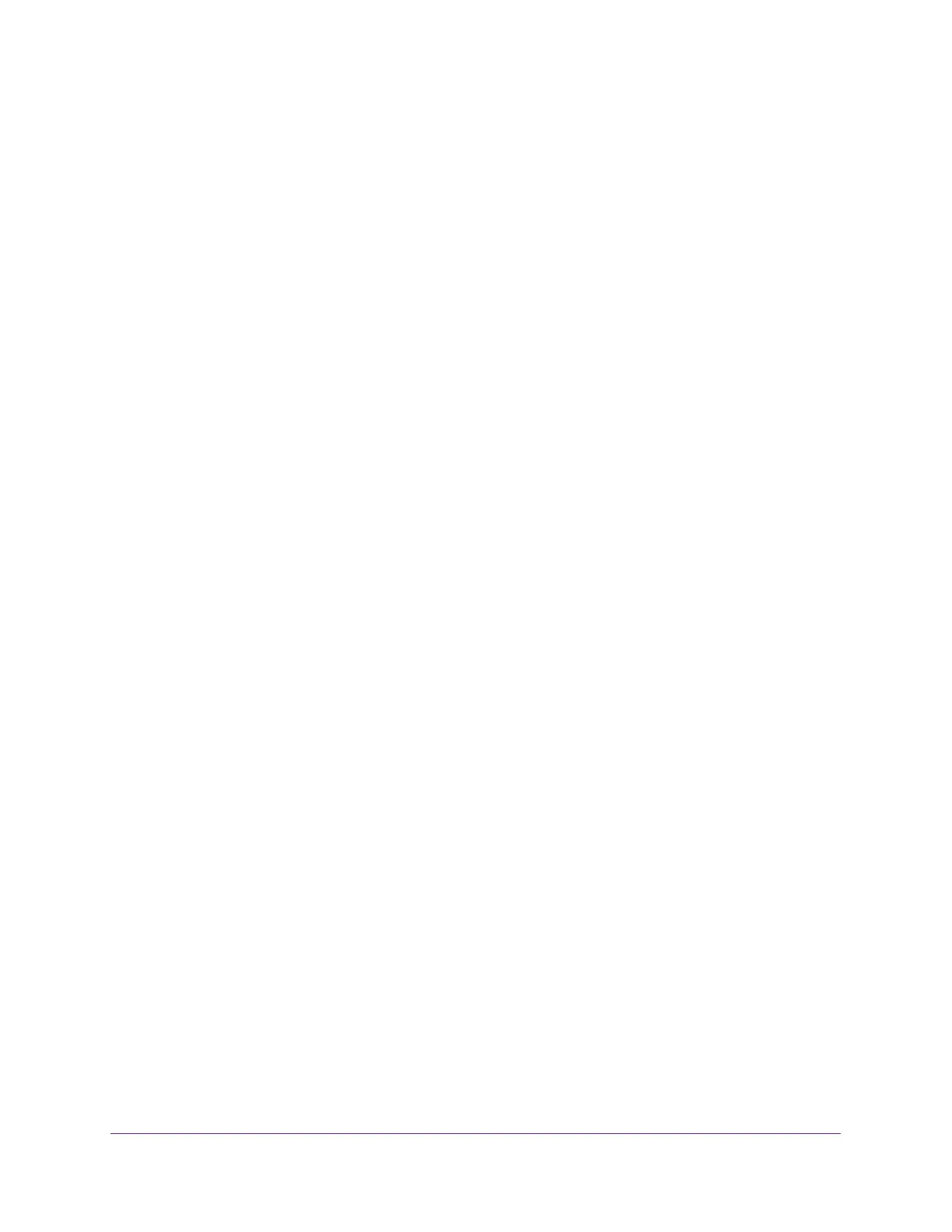Manage Dynamic DNS and Access Storage Devices Through the Internet
83
Nighthawk AC1900 Smart WiFi Router
Set Up Your Personal FTP Server
To set up your personal account and use FTP:
1. Get your free NETGEAR Dynamic DNS domain name.
For more information, see Your Personal FTP Server on page 82.
2. Make sure that your Internet connection is working.
Your router must use a direct Internet connection. It cannot connect to a different router to
access the Internet.
3. Connect a USB storage device to a USB port on the router.
4. Set up FTP access in the router.
For more information, see Set Up FTP Access Through the Internet on page 86.
5. On a remote computer with Internet access, you can use FTP to access your router using
ftp://yourname.mynetgear.com, in which yourname is your specific domain name.
For more information, see Use FTP to Access Storage Devices Through the Internet on
page 88.
Set Up a New Dynamic DNS Account
To set up Dynamic DNS and register for a free NETGEAR account:
1. Launch a web browser from a computer or WiFi device that is connected to the network.
2. Enter http://www.routerlogin.net.
A login window displays.
3. Enter the router user name and password.
The user name is admin. The default password is password. The user name and
password are case-sensitive.
The BASIC Home page displays.