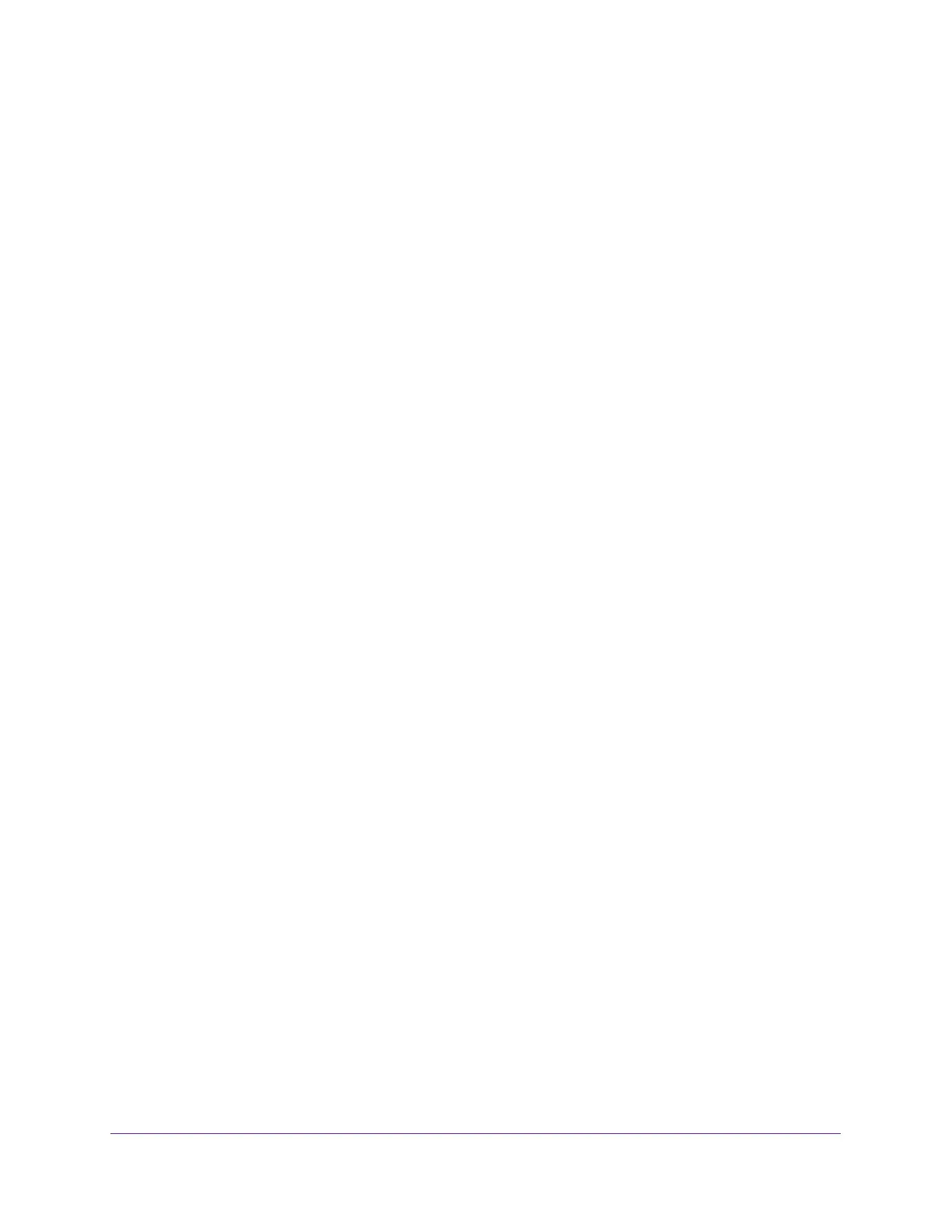Specify Your Internet Settings
27
Nighthawk AC1900 Smart WiFi Router
13. In the Domain Name Server (DNS) Address section, select one of the following radio
buttons:
• Get Automatically from ISP. Your ISP uses DHCP to assign your DNS servers. Your
ISP automatically assigns this address.
• Use These DNS Servers. If you know that your ISP requires specific servers, select
this option. Enter the IP address of your ISP’s primary DNS server. If a secondary
DNS server address is available, enter it also.
14. In the Router MAC Address section of the page, select one of the following radio buttons:
• Use Default Address. Use the default MAC address.
• Use Computer MAC Address. The router captures and uses the MAC address of the
computer that you are now using. You must use the one computer that the ISP allows.
• Use This MAC Address. Enter the MAC address that you want to use.
15. Click the Apply button.
Your settings are saved.
16. Click the Test button to test your Internet connection.
If the NETGEAR website does not display within one minute, see Chapter 14,
Troubleshooting.
Specify IPv6 Internet Connections
You can set up an IPv6 Internet connection if genie does not detect it automatically.
To set up an IPv6 Internet connection:
1. Launch a web browser from a computer or wireless device that is connected to the
network.
2. Enter http://www.routerlogin.net.
A login window displays.
3. Enter the router user name and password.
The user name is admin. The default password is password. The user name and
password are case-sensitive.
The BASIC Home page displays.
4. Select ADVANCED > Advanced Setup > IPv6.
The IPv6 page displays.
5. In the Internet Connection Type list, select the IPv6 connection type.
Your Internet service provider (ISP) can provide this information.
• If your ISP did not provide details, select IPv6 Tunnel.
• If you are not sure, select Auto Detect so that the router detects the IPv6 type that is
in use.