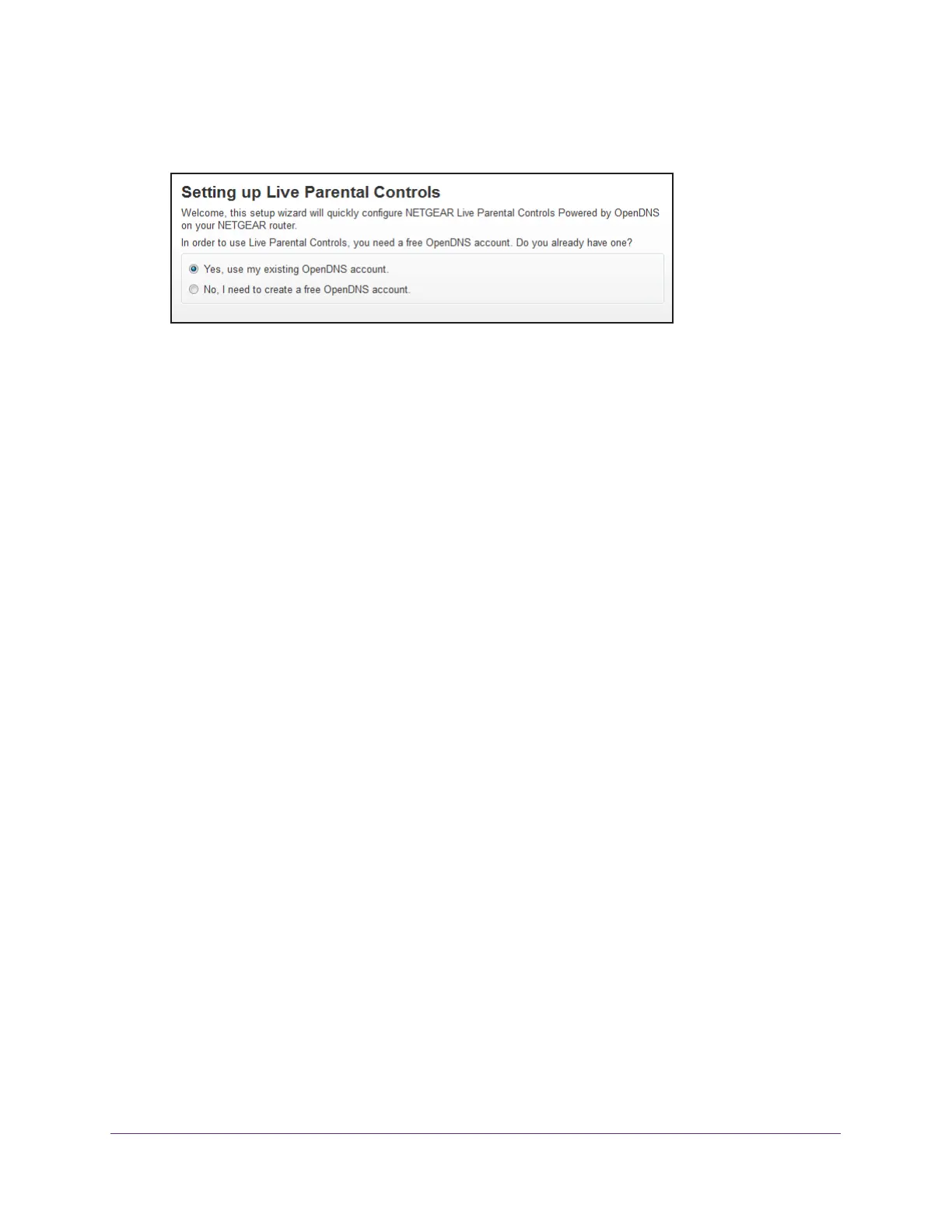Control Access to the Internet
58
Nighthawk AC1900 Smart WiFi Router
Because Live Parental Controls uses free OpenDNS accounts, you are prompted to log in
or create a free account.
9. Select the radio button that applies to you:
• If you already have an OpenDNS account, leave the Ye
s radio button selected.
• If you do not have an OpenDNS account, select the No radio button.
If you are creating an account, the Create a free OpenDNS account page displays.
Do the following:
a. Complete the fields.
b. Click the Next button.
After you log on or create your account, the filtering level page displays.
10. Select a radio button for a filtering level and click the Next button.
The Setup is complete.
11. Click the T
ake me to the status page button.
The Status page displays. Parental Controls are now set up for the router.
12. T
o enable Parental Controls, click the Enable Live Parental Controls button to enable it.
Allow or Block Access to Your Network
You can use access control to block access to your network.
To set up access control:
1. Launch a web browser from a computer or WiFi device that is connected to the network.
2. Enter http://www
.routerlogin.net.
A login window displays.
3. Enter the router user name and password.
The user name is admin.
The default password is password. The user name and
password are case-sensitive.
The BASIC Home page displays.
4. Select ADV
ANCED > Security > Access Control.
The Access Control page displays.