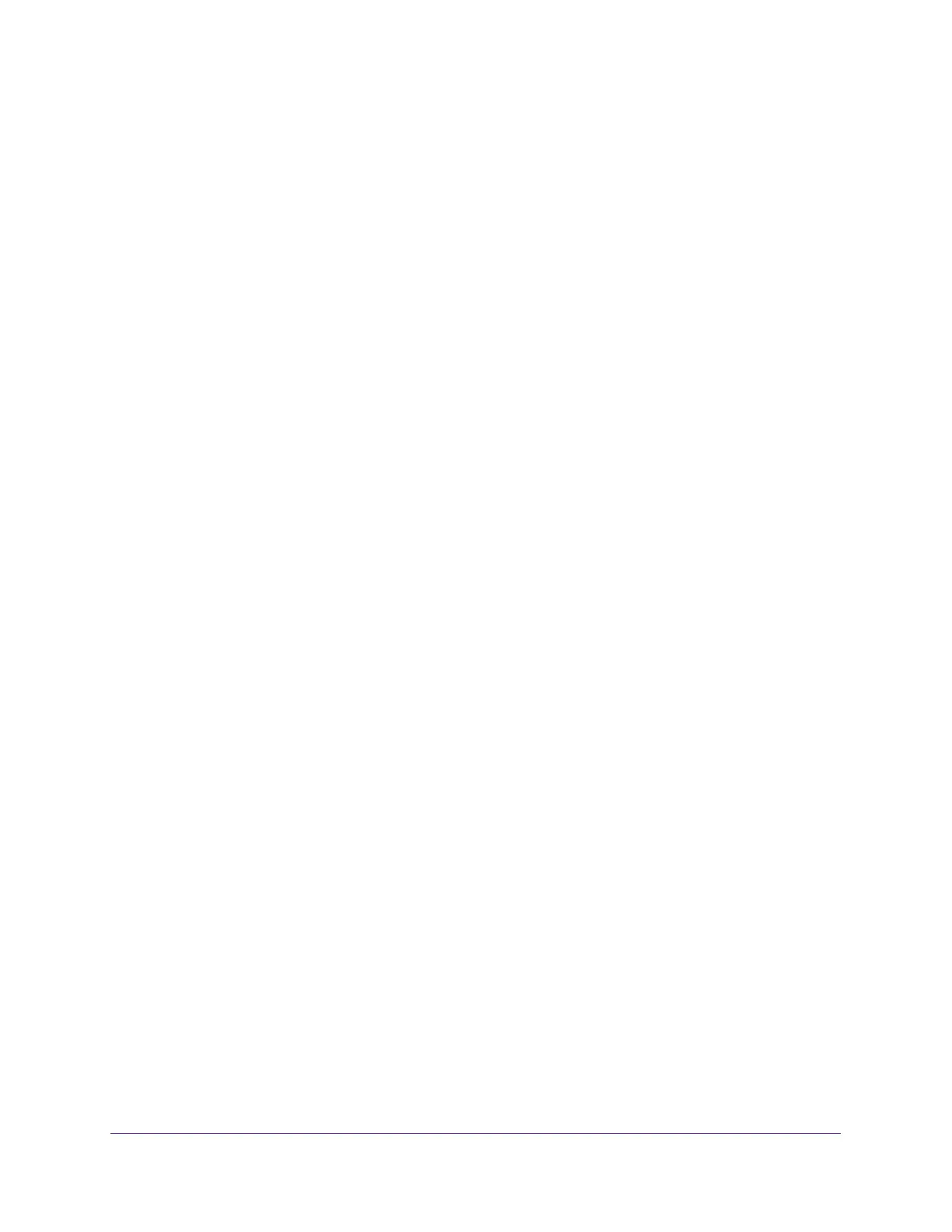Specify Your Internet Settings
28
Nighthawk AC1900 Smart WiFi Router
• If your Internet connection does not use PPPoE, DHCP, or fixed, but is IPv6, select
Auto Config. For more information about IPv6 Internet connection, see the following
sections.
Your Internet service provider (ISP) can provide this information. For more information
about IPv6 Internet connection, see the following sections:
- Use Auto Detect for an IPv6 Internet Connection on page 28
- Use Auto Config for an IPV6 Internet Connection on page 29
- Set Up an IPv6 6rd Tunnel Internet Connection on page 31
- Set Up an IPv6 6to4 Tunnel Internet Connection on page 33
- Set Up an IPv6 Pass Through Internet Connection on page 35
- Set Up an IPv6 Fixed Internet Connection on page 35
- Set Up an IPv6 DHCP Internet Connection on page 37
- Set Up an IPv6 PPPoE Internet Connection on page 38
6. Click the Apply button.
Your changes take effect.
Requirements for Entering IPv6 Addresses
IPv6 addresses are denoted by eight groups of hexadecimal quartets that are separated by
colons. You can reduce any four-digit group of zeros within an IPv6 address to a single zero
or omit it. The following errors invalidate an IPv6 address:
• More than eight groups of hexadecimal quartets
• More than four hexadecimal characters in a quartet
• More than two colons in a row
Use Auto Detect for an IPv6 Internet Connection
To set up an IPv6 Internet connection through auto detection:
1. Launch a web browser from a computer or WiFi device that is connected to the network.
2. Enter http://www.routerlogin.net.
A login window displays.
3. Enter the router user name and password.
The user name is admin. The default password is password. The user name and
password are case-sensitive.
The BASIC Home page displays.
4. Select ADVANCED > Advanced Setup > IPv6.
The IPv6 page displays.