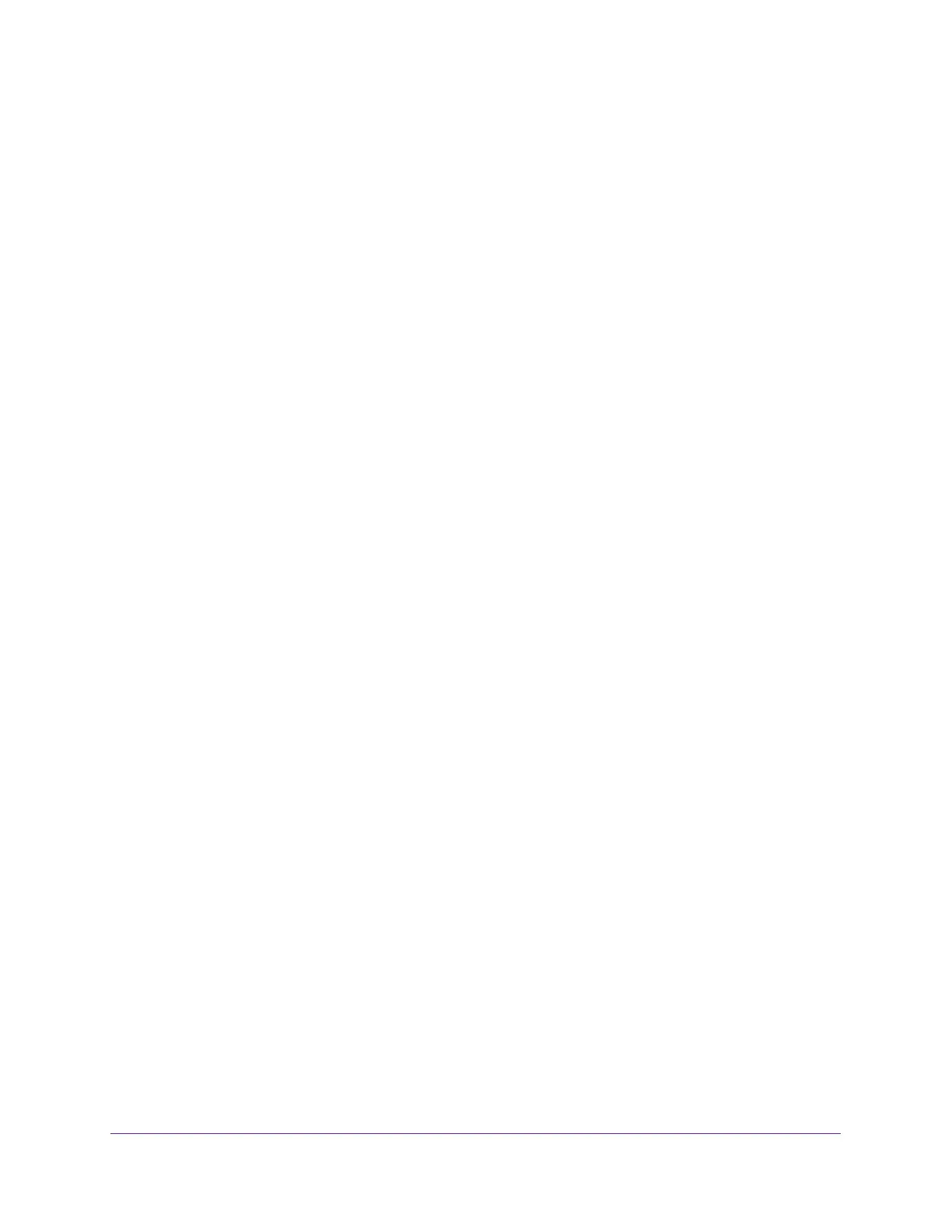Optimize Performance
51
Nighthawk AC1900 Smart WiFi Router
2. Enter http://www.routerlogin.net.
A login window displays.
3. Enter the router user name and password.
The user name is admin. The default password is password. The user name and
password are case-sensitive.
The BASIC Home page displays.
4. Select ADVANCED > Setup > QoS Setup.
The WMM page displays.
5. Select the Downstream QoS tab.
The Downstream QoS page displays
6. Select the Enable Downstream QoS (Improved Video Streaming) check box.
7. (Optional) Select the Streaming Database Auto Upgrade check box.
The router automatically checks for updates for the streaming database, and downloads
and installs them.
8. Click the Apply button.
The router assigns a high priority to video streaming from the Internet traffic.
Add Downstream QoS Rules by Keyword
To add a downstream QoS rule by keyword:
1. Launch a web browser from a computer or WiFi device that is connected to the network.
2. Enter http://www.routerlogin.net.
A login window displays.
3. Enter the router user name and password.
The user name is admin. The default password is password. The user name and
password are case-sensitive.
The BASIC Home page displays.
4. Select ADVANCED > Setup > QoS Setup.
The WMM page displays.
5. Select the Downstream QoS tab.
The Downstream QoS page displays
6. Select the Enable Downstream QoS (Improved Video Streaming) check box.
7. Click the Apply button.
The QoS Rules displays.