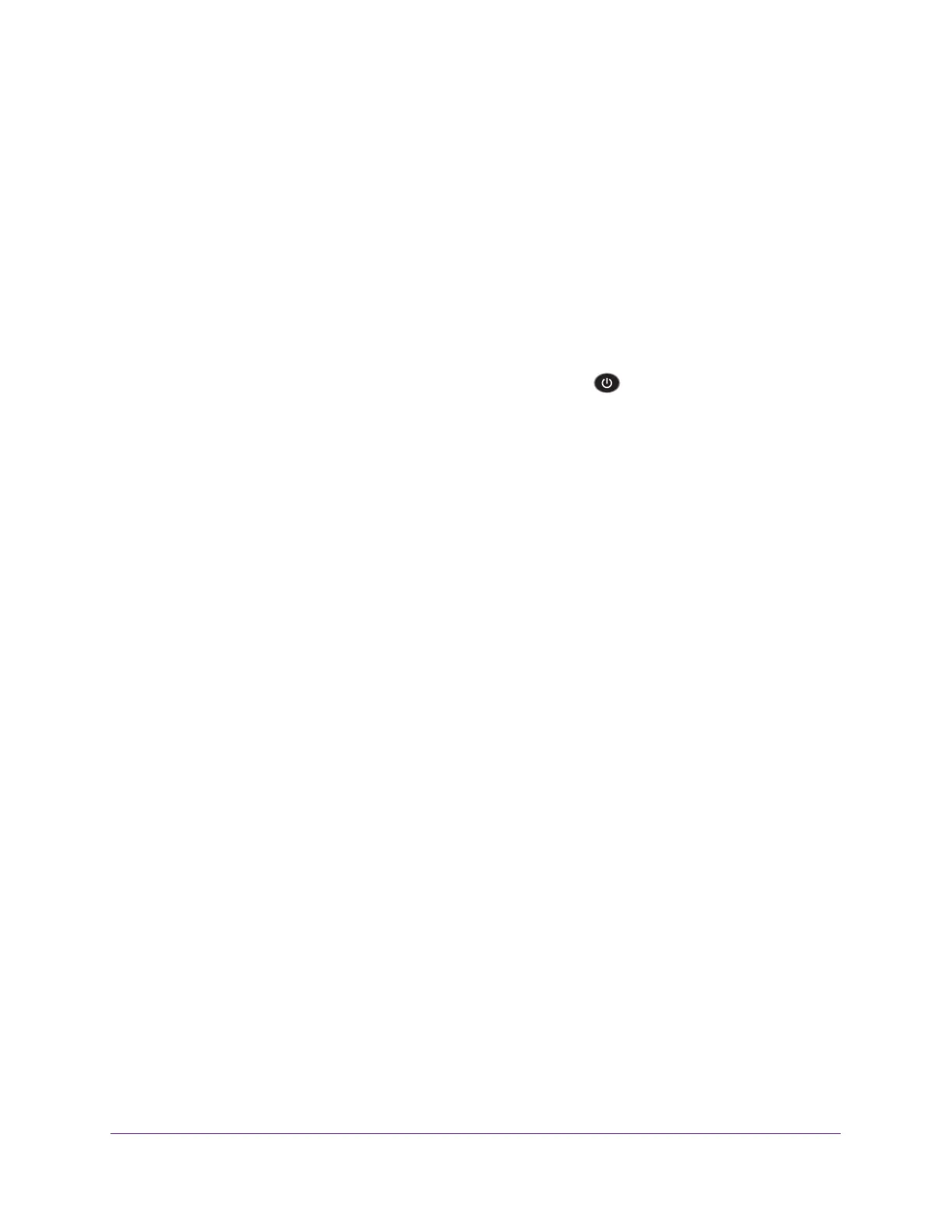Troubleshooting
184
Nighthawk AC1900 Smart WiFi Router
Troubleshoot with the LEDs
By default, the router is set with standard LED settings. If you disabled blinking for the LEDs
or turned off all LEDs except the Power LED, you must return the LEDs to their standard
settings for troubleshooting. For information about controlling the LED settings, see Disable
LED Blinking or Turn off LEDs on page 118.
Standard LED Behavior When the Router is Powered On
After you turn on power to the router, the following sequence of events occurs:
1. When power is first applied, verify that the Power LED
is lit.
2. After approximately 30 seconds, verify the following:
• The Power LED is solid white.
• The Internet LED is lit.
• The WiFi LED is lit unless you turned off the wireless radio.
You can use the LEDs on the front panel of the router for troubleshooting.
Power LED Is Off or Blinking
• Make sure that the power adapter is securely connected to your router and securely
connected to a working power outlet.
• Check that you are using the power adapter that NETGEAR supplied for this product.
• If the Power LED blinks slowly and continuously
, the router firmware is corrupted. This
can happen if a firmware upgrade is interrupted, or if the router detects a problem with the
firmware. If the error persists, you have a hardware problem. For recovery instructions, or
help with a hardware problem, contact technical support at www.netgear.com/support.
Power LED Stays Amber
When the router is turned on, the Power LED turns amber for about 20 seconds and then
turns white. If the LED does not turn white, the router has a problem.
If the Power LED is still amber one minute after you turn on power to the router, do the
following:
1. Turn off the power and then turn it back on to see if the router recovers.
2. Press and hold the Reset button to return the router to its factory settings.
See Troubleshoot Your Network Using the Ping Utility on page 189.
If the error persists, you might have a hardware problem. Contact technical support at
www.netgear.com/support.