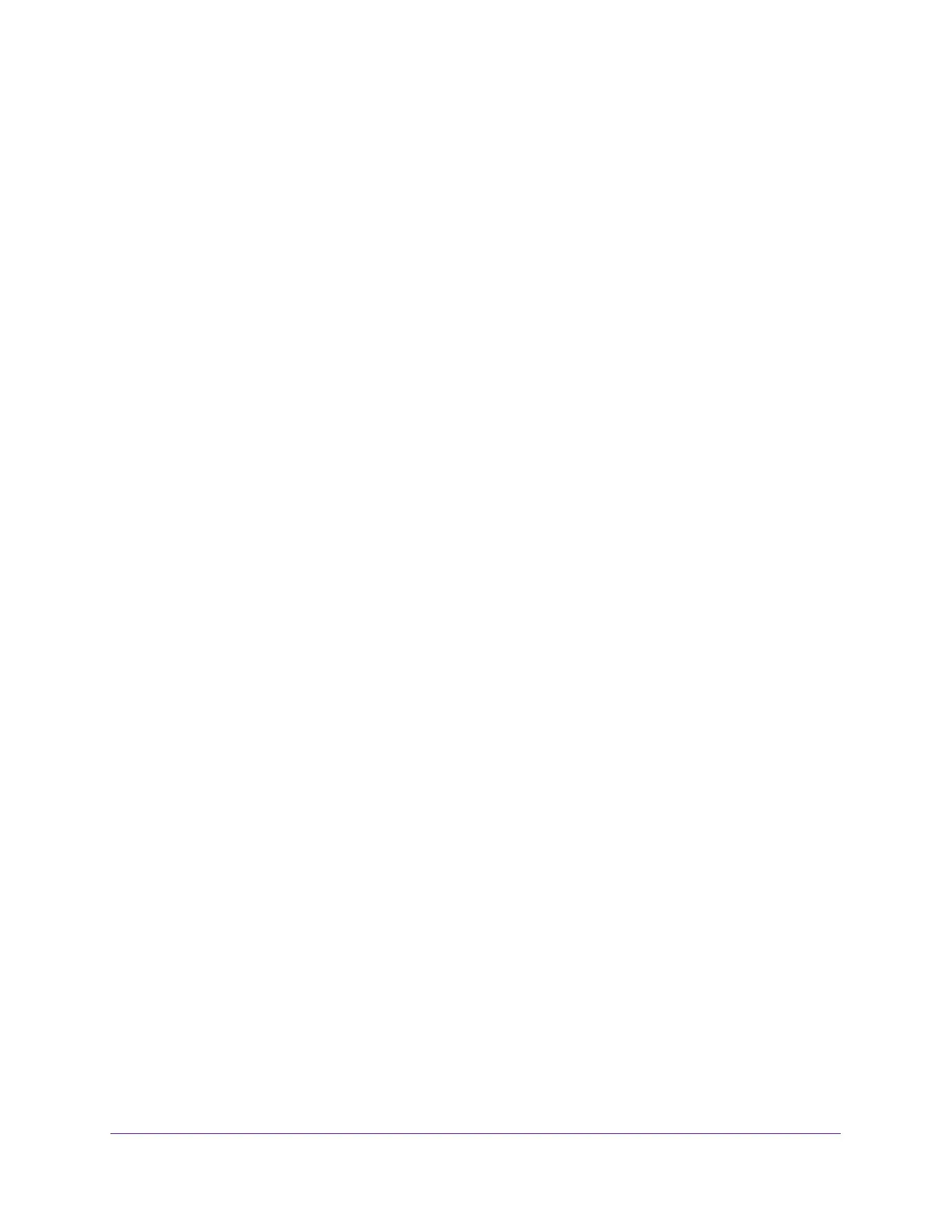Troubleshooting
187
Nighthawk AC1900 Smart WiFi Router
• Your ISP might check for your computer’s host name.
Assign the computer host name of your ISP account as the account name in the Internet
Setup page.
• Your ISP allows only one Ethernet MAC address to connect to Internet and might check
for your computer’s MAC address. In this case, do one of the following:
- Inform your ISP that you have bought a new network device, and ask them to use the
router’s MAC address.
- Configure your router to clone your computer’s MAC address.
If your router has an IP address, but your computer is does not load any web pages from the
Internet, it might be due to the following reasons:
• Your computer might not recognize any DNS server addresses.
A DNS server is a host on the Internet that translates Internet names (such as www
addresses) to numeric IP addresses. Typically, your ISP provides the addresses of one or
two DNS servers for your use. If you entered a DNS address during the router’s
configuration, reboot your computer, and verify the DNS address. You can configure your
computer manually with DNS addresses, as explained in your operating system
documentation.
• Your computer might not have the router configured as its TCP/IP gateway.
If your computer obtains its information from the router by DHCP, reboot the computer,
and verify the gateway address.
• You might be running login software that is no longer needed.
If your ISP provided a program to log you in to the Internet (such as WinPoET), you no
longer need to run that software after installing your router. You might need to go to
Internet Explorer and select Tools > Internet Options, click the Connections tab, and
select Never dial a connection.
Troubleshoot PPPoE
If you are using PPPoE, try troubleshooting your Internet connection.
To troubleshoot a PPPoE connection:
1. Select Administration > Router Status.
2. Click Connection Status.
3. Check the Connection Status display to see if your PPPoE connection is up and working.
4. If you don’t have a connection, you can attempt to reconnect by clicking the Connect button.
The router continues to attempt to connect indefinitely.
5. If you cannot connect after several minutes, you might be using an incorrect service name,
user name, or password. There might also be a provisioning problem with your ISP.
Unless you connect manually, the router does not authenticate using PPPoE until data is
transmitted to the network.