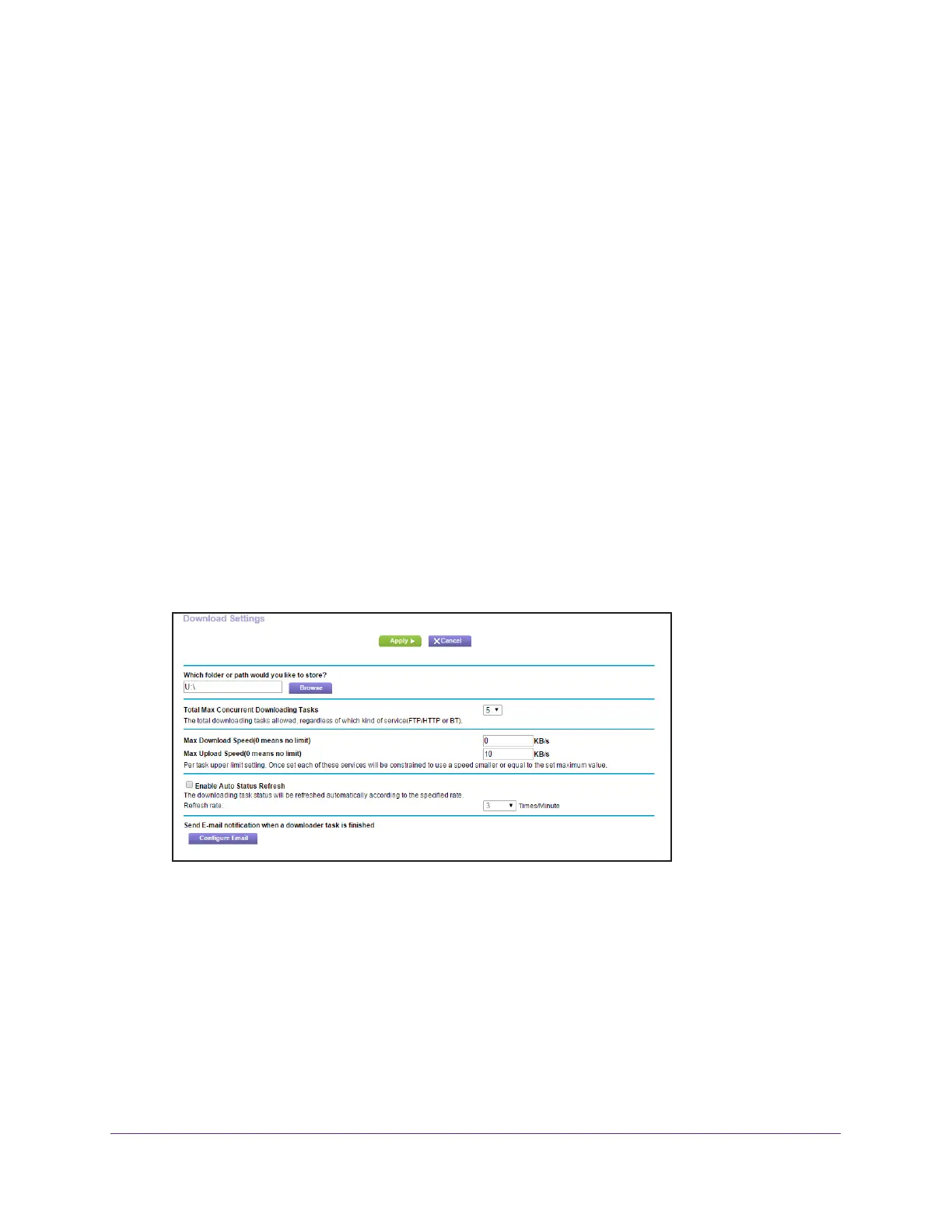Manage Dynamic DNS and Access Storage Devices Through the Internet
90
Nighthawk AC1900 Smart WiFi Router
You can use the Pause, Resume, and Delete buttons to manage the downloading tasks. The
completed downloading tasks display in the Downloaded Files section.
Change the Download Settings
You can change the default save path to any directory on the USB storage device that is
connected to the router. You can change the maximum number of concurrent downloading
tasks, but NETGEAR recommends 3 as the most effective setting. You can enable
autorefresh to see updated downloading tasks, but this might slow down speed of the
downloads.
To change NETGEAR Downloader settings:
1. Launch a web browser from a computer or WiFi device that is connected to the network.
2. Enter http://www
.routerlogin.net.
A login window displays.
3. Enter the user name and password.
The user name is admin.
The default password is password. The user name and
password are case-sensitive.
The BASIC Home page displays.
4. Select ADV
ANCED > NETGEAR Downloader (BETA) > Downloader Settings.
5. Make any needed changes.
6. Click the Apply button.
Your settings are saved.
Send Downloader Email Notifications
The router can email you when a downloader task is finished.
