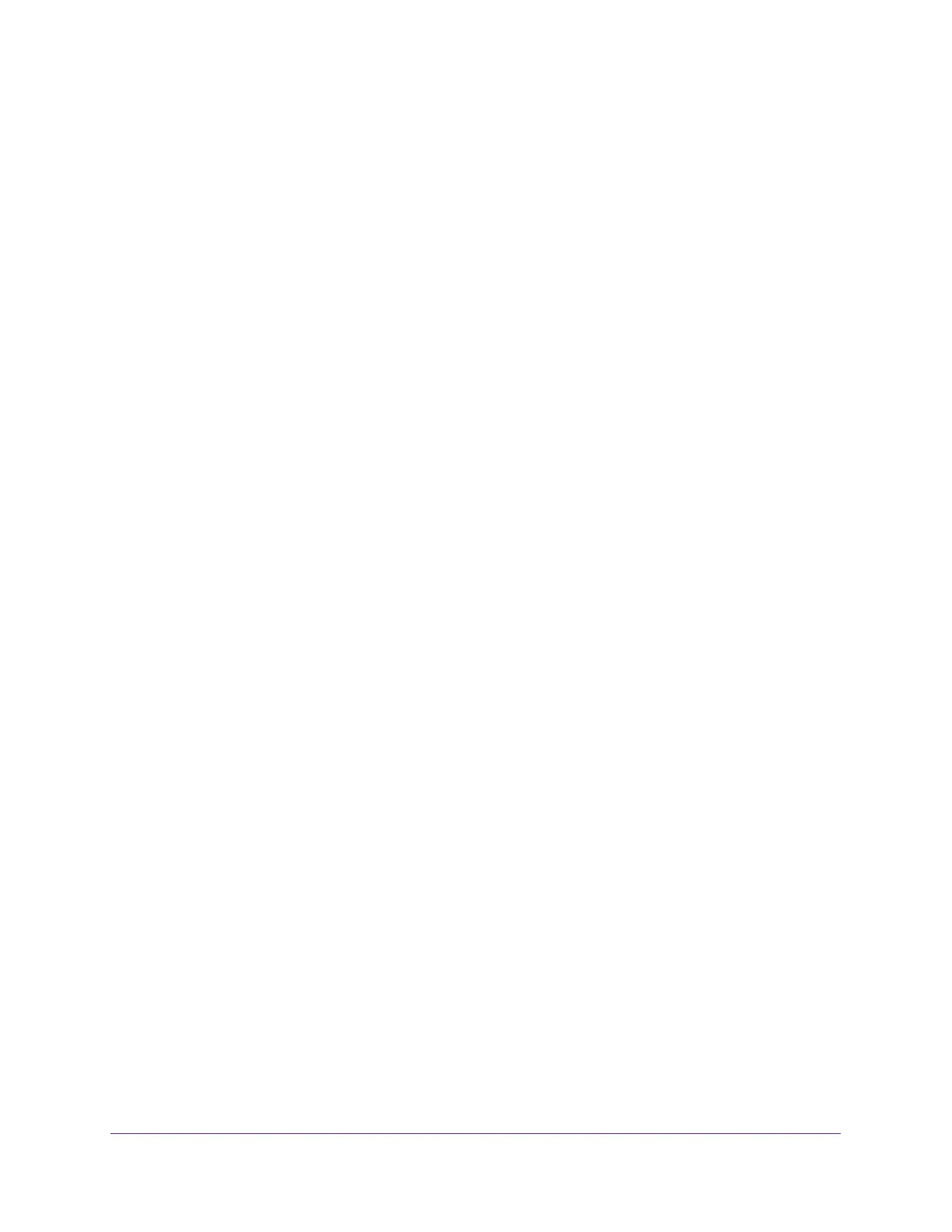Specify Network Settings
132
Nighthawk AC1900 Smart WiFi Router
The BASIC Home page displays.
4. Select ADVANCED > Advanced Setup > Wireless Settings.
5. Scroll down below the WPS Settings section of the page and clear the Enable Implicit
BEAMFORMING check box.
6. Click the Apply button.
Control the Wireless Radios
The router has internal wireless radios that broadcast signals in the 2.4 GHz and 5 GHz
range. By default, they are on so that you can connect wirelessly to the router. When the
wireless radios are off, you can still use an Ethernet cable for a LAN connection to the router.
You can turn the wireless radios on and off with the WiFi On/Off button on the router, or you
can log in to the router and enable or disable the wireless radios. If you are close to the
router, it might be easier to press its WiFi On/Off button. If you are away from the router or
have already logged in it might be easier to enable or disable them.You can also turn the WiFi
radios off and on based on a schedule. (See
Set Up a Wireless Schedule on page 133).
Use the WiFi On/Off Button
To turn the wireless radios off and on with the WiFi On/Off button:
Press the WiFi On/Off button on the top of the router for two seconds.
If you turned off the wireless radios, the WiFi On/Off LED and the WPS LED turn off. If
you turned on the wireless radios, the WiFi On/Off LED and the WPS LED light.
Enable or Disable the Wireless Radios
If you used the WiFi On/Off button to turn off the wireless radios, you can’t log in to the router
to turn them back on. You must press the WiFi On/Off button again for two seconds to turn
the wireless radios back on.
To enable or disable the wireless radios:
1. Launch a web browser from a computer or WiFi device that is connected to the network.
2. Enter http://www.routerlogin.net.
A login window displays.
3. Enter the router user name and password.
The user name is admin. The default password is password. The user name and
password are case-sensitive.
The BASIC Home page displays.
