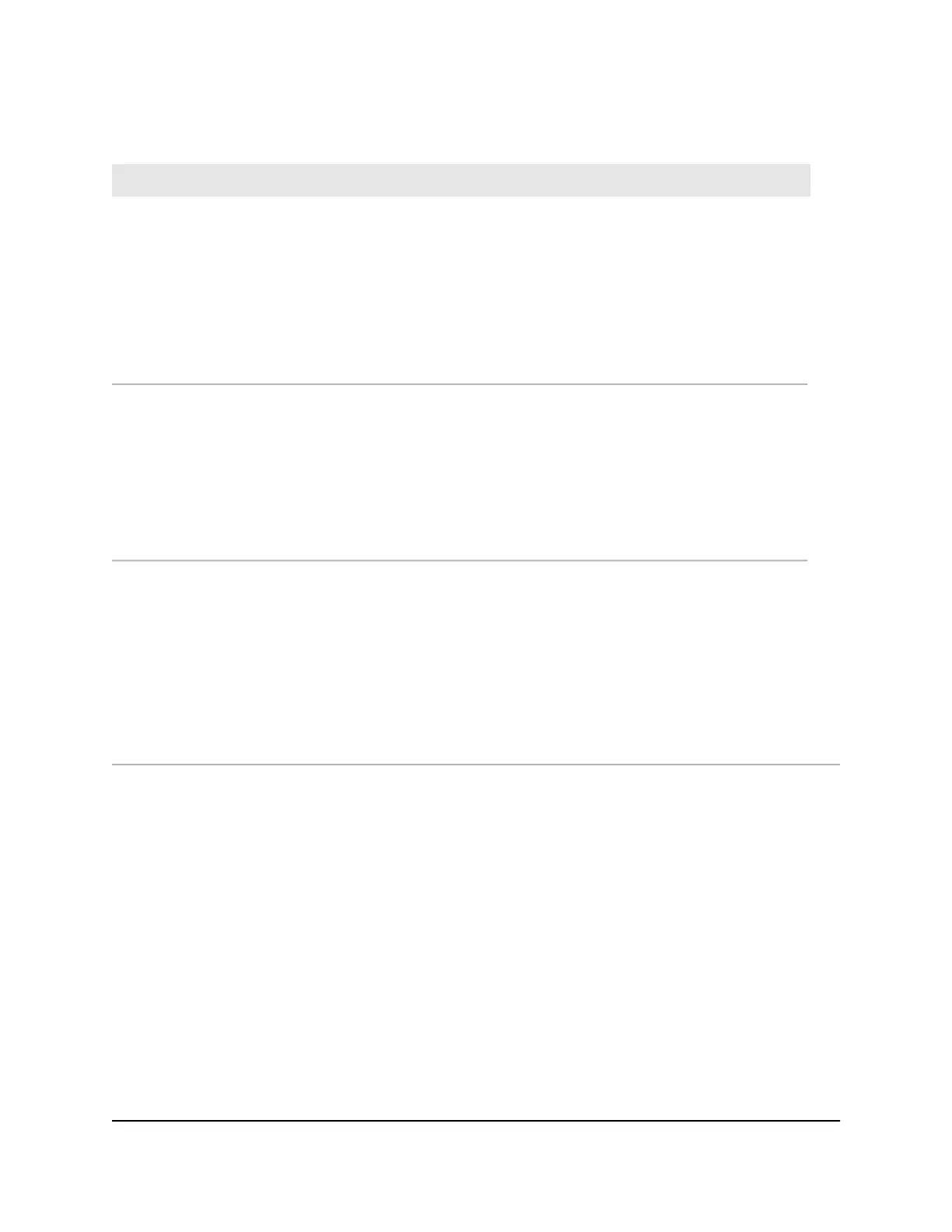Table 4. Status indicators (Continued)
DescriptionIndicator
The top LED indicates disk status, as follows:
•
Green. A disk is present and in use.
•
Off. No disk is present, or not in use.
The bottom LED indicates disk activity as follows:
•
Blinking green. The disk is being accessed.
•
Off. The disk is idling.
•
Red. The disk was removed, failed, or is resynchronizing.
Disk LEDs (disk trays)
The UI (Unit Identifier) LED indicates these states:
•
Blue. Software or manual identification is on.
•
Off. Identification is not requested by software or manually when the UI
button is pressed.
Pressing the UI button on either the control panel or the rear panel toggles
the UI LEDs on the control panel and the rear panel. Use this in a situation
such as a densely populated rack when you are working from both the
front and back of the server.
UI LED (rear panel)
Two LED status indicators are built into each LAN port. One LED is green
and one is amber. They indicate port speed and activity as follows:
•
Green on, amber off. 1000 Mbps connection speed, no activity.
•
Green blinking, amber off. 1000 Mbps connection speed, activity.
•
Green off, amber on. 10 Mbps or 100 Mbps connection speed, no activity.
•
Green off, amber blinking. 10 Mbps or 100 Mbps connection
speed, activity.
•
Green off, amber off. No connection.
LAN port LEDs (rear panel)
Power On and Shut Down
This section describes how to power on and shut down your system. If you must shut
down the system, use one of the preferred shutdown methods whenever possible.
Hardware Manual42ReadyNAS 3138
ReadyNAS OS 6
