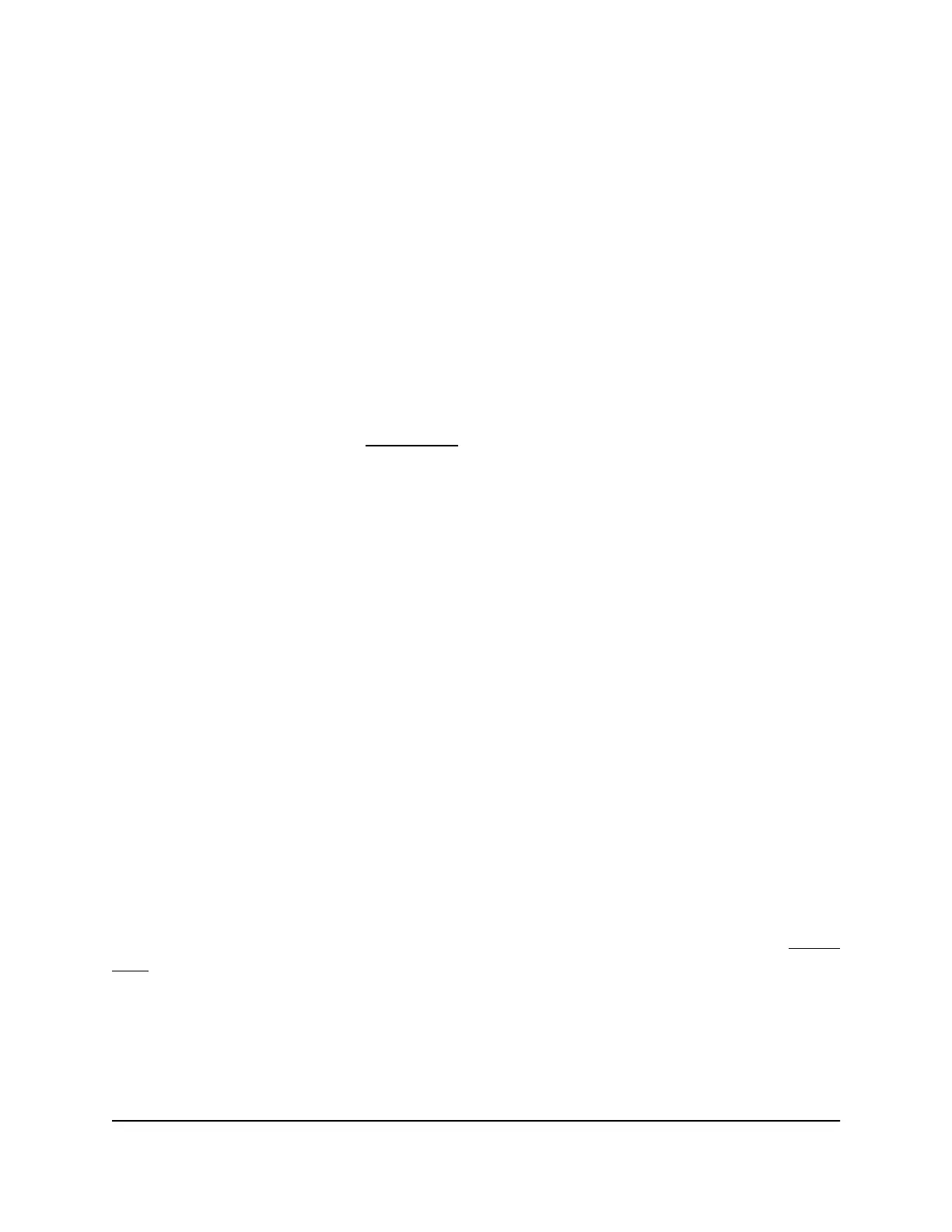Note: If you try to use previously formatted disks in a system that already contains
usable disks, the system does not reformat or use the previously formatted disks. Any
data on the previously formatted disks remains intact.
The following instructions describe how to reformat previously formatted disks in a
ReadyNAS OS 6 system. This procedure assumes that the system does not contain any
other disks.
To reformat previously formatted disks with a diskless ReadyNAS OS 6 system:
1.
Gracefully shut down the storage system.
For information about how to gracefully shut down your system, see the Preferred
Shutdown section of the chapter that describes your system.
2. Install the disk.
For more information, see Add a Disk on page 82.
3.
Reset the system to its factory default settings.
WARNING: This process erases all data and reformats all disks into a single X-RAID
volume. If you want to preserve the data on the disks, you must back up the data to
an external drive before using the disks in your ReadyNAS storage system.
For information about how to reset the system to its factory default settings, see the
Boot Menu section of the chapter that describes your system.
The disk is reformatted and becomes available for use with your ReadyNAS OS 6
storage system.
Migrate a Volume
You can migrate a volume from one ReadyNAS OS 6 storage system to another, as long
as you migrate every disk in the volume. For example, if you want to migrate a volume
that contains two disks, you must add both disks to the new system. If you add only part
of a volume to the new system, the system recognizes the disk as a degraded volume.
If your ReadyNAS storage system is operating with one or more disks, you can add disks
while the system is running. The new system recognizes the migrated volume and its
data. For more information about adding a disk while the system is running, see Add a
Disk on page 82.
If no disks are installed on your ReadyNAS, perform the following procedure.
Hardware Manual81Disks
ReadyNAS OS 6
