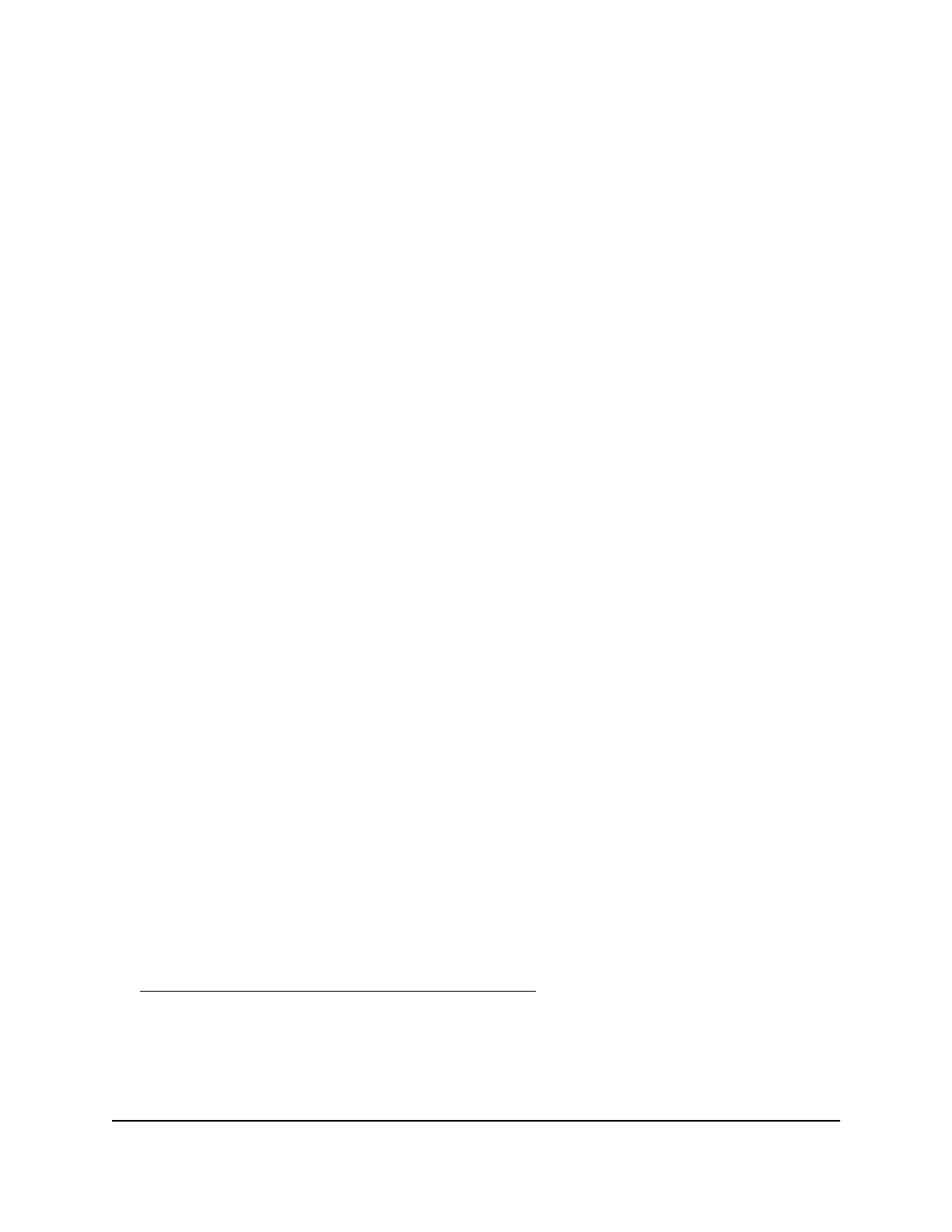Boot Menu
Use the boot menu to restart or troubleshoot your ReadyNAS storage system. Your
storage system provides the following boot modes:
•
Normal. Initiates a normal boot process, just like booting using the Power button.
•
Factory default. Initiates a short disk test that takes approximately 5 minutes. After
the disk test, a 10-minute time-out period begins. During the 10-minute time-out
period, you can choose to power off the storage system without causing any data
loss, and the factory default process is canceled. If you choose not to power off the
storage system, after the 10-minute time-out period, the factory default process
begins.
WARNING: The factory default reboot process resets the storage system to factory
settings, erases all data, resets all defaults, and reformats the disks.
Note: To start the factory default process immediately, press the Reset button during
the 10-minute time-out period.
•
OS reinstall. Reinstalls the firmware from the internal flash to the disks. Use the OS
reinstall boot mode when the system crashes and corrupts some configuration files.
OS reinstall boot mode also resets some settings on your storage system, such as
Internet protocol settings and the administrator password, to defaults.
•
Tech support. Boots into a low-level diagnostic mode. Use the tech support boot
mode only when a NETGEAR technical support representative instructs you to do
so.
•
Volume read only. Mounts a volume as read-only. Use this option when you are
attempting to rescue data off a disk during a disaster recovery.
•
Memory test. Performs a memory test. The pass or fail result is reported using the
storage system’s LEDs. Contact a NETGEAR technical support representative to
interpret memory test results.
•
Test disk. Performs an offline full disk test. This process can take four hours or more,
depending on the size of your disks. Any problems are reported in the system logs,
which you can view using the local admin page. For more information about viewing
the system logs, see the ReadyNAS OS 6 Software Manual, which is available at
support.netgear.com/product/ReadyNAS-OS6.
To access the boot menu:
1.
Power off your system.
2. Press and hold the Reset button.
Hardware Manual75ReadyNAS 4360
ReadyNAS OS 6
