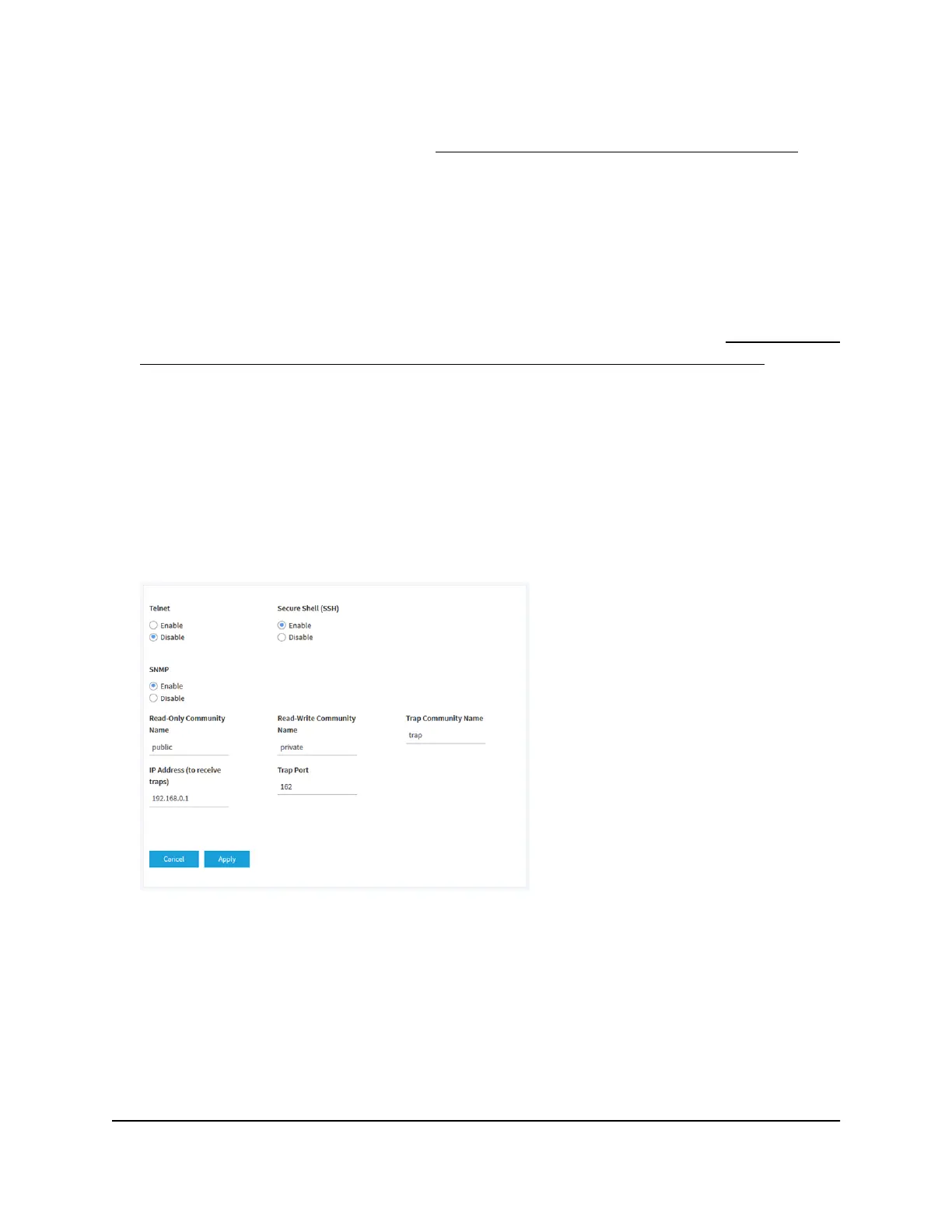If your browser does not open the login window but displays a security message
and does not let you proceed, see Log in to the access point after initial setup on
page 41.
3. Enter the access point user name and password.
The user name is admin. The password is the one that you specified the first time
that you logged in. The user name and password are case-sensitive.
If you previously added the access point to a NETGEAR Insight network location and
managed the access point through the Insight app or Insight Cloud portal, enter the
Insight network password for that location. For more information, see Connect over
WiFi using the NETGEAR Insight App on an iOS or Android mobile device on page
26).
The Dashboard page displays.
4. Select Management > Maintenance > Remote Management.
The Remote Management page displays.
5. Select the SNMP Enable radio button.
By default, SNMP is disabled.
6.
Specify the following settings:
•
Read-Only Community Name. The community string that allows the SNMP
manager to read the access point’s MIB objects. The default is public.
•
Read-Write Community Name. The community string that allows the SNMP
manager to read and write the access point’s MIB objects. The default is private.
•
Trap Community Name. The community name that is associated with the IP
address at which traps must be received. The default is trap.
User Manual185Manage and Maintain the Access
Point
Insight Managed Smart Cloud Wireless Access Point WAC510 User Manual
