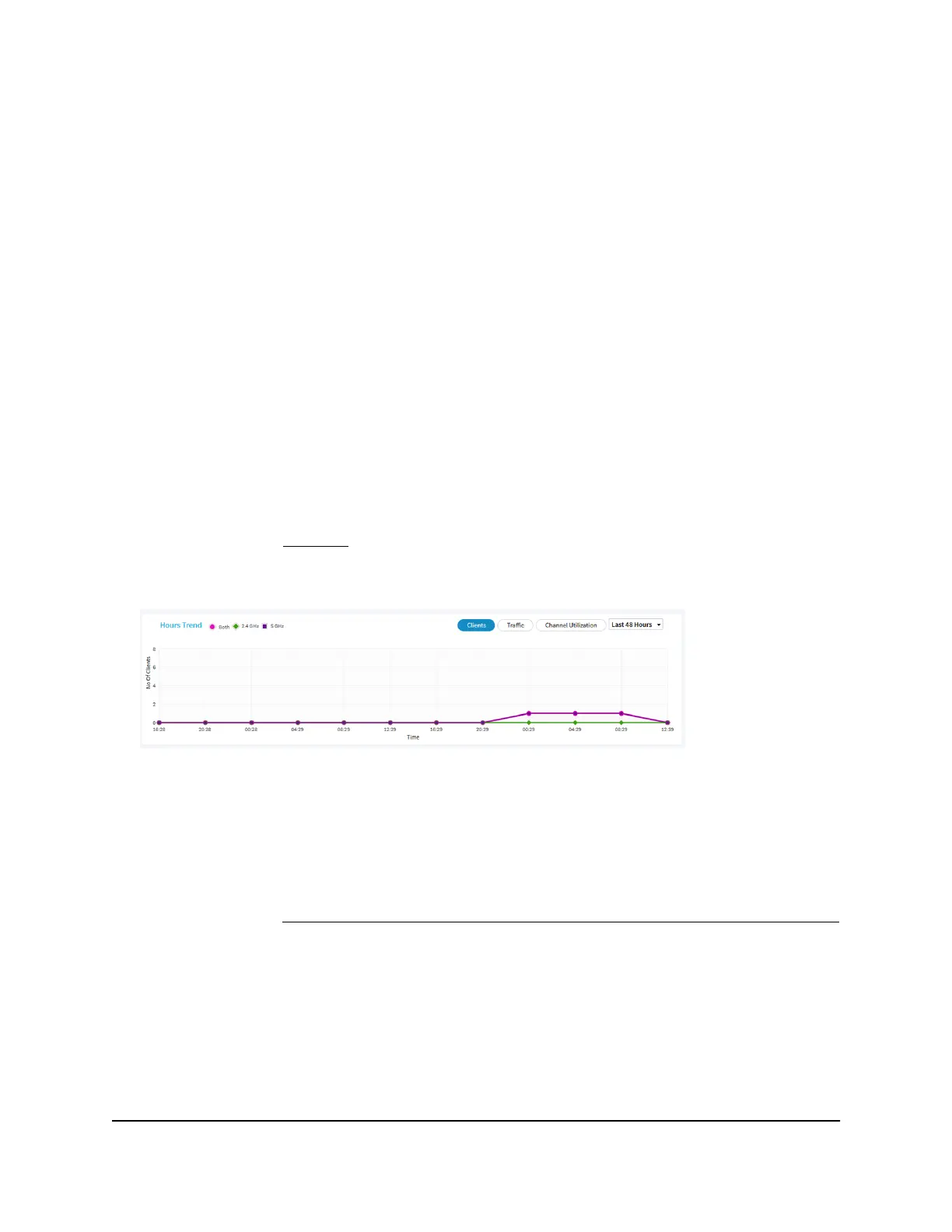The Client Distribution pane shows the types of clients (Windows, Mac, iOS, Android,
Linux, and other operating systems) and how these clients are distributed over the
networks. (By default, the Network button is selected.)
The Recent Clients pane shows the top 5 recently connected clients list.
5. To see how the clients are distributed over the radios, click the Radio button in the
Client Distribution pane.
The page adjusts and shows the types of clients for each radio.
6.
To see recent clients for all networks or a single network, in the Connected Clients
pane, click the icon in the menu under Recent Clients, and select All WiFi Clients,
the clients for a specific WiFi network (SSID), or LAN Devices.
For your selection, the pane displays the total number of connected clients and the
device names of the connected clients.
7.
To view information about a connected client, click its device name.
The page displays the MAC address, device name, IP address, and SSID (WiFi clients
only) for the client. You can also view more information, including very detailed
information (see Step 11).
8. To view trends about clients, scroll down to the Hours Trend pane.
The Hours Trend pane shows a graph with the number of clients, the traffic in MB,
or the channel utilization over a period that you can select. (The previous figure
shows the trend for the last 48 hours.) By default, the client information is selected
(that is, the Client button is selected) and the graph shows the total number of clients
for both radios and the number of clients for each radio (2.4 GHz and 5 GHz).
You can also click the Traffic button or the Channel Utilization button. For more
information, see View WiFi and WAN traffic, traffic statistics, and channel utilization
on page 201.
9.
To view more information, point to a node on one of the lines on the graph.
10.
To change the period over which information is filtered and displayed, select the
number of recent hours from the menu to the right of the buttons.
User Manual198Monitor the Access Point and the
Network
Insight Managed Smart Cloud Wireless Access Point WAC510 User Manual
