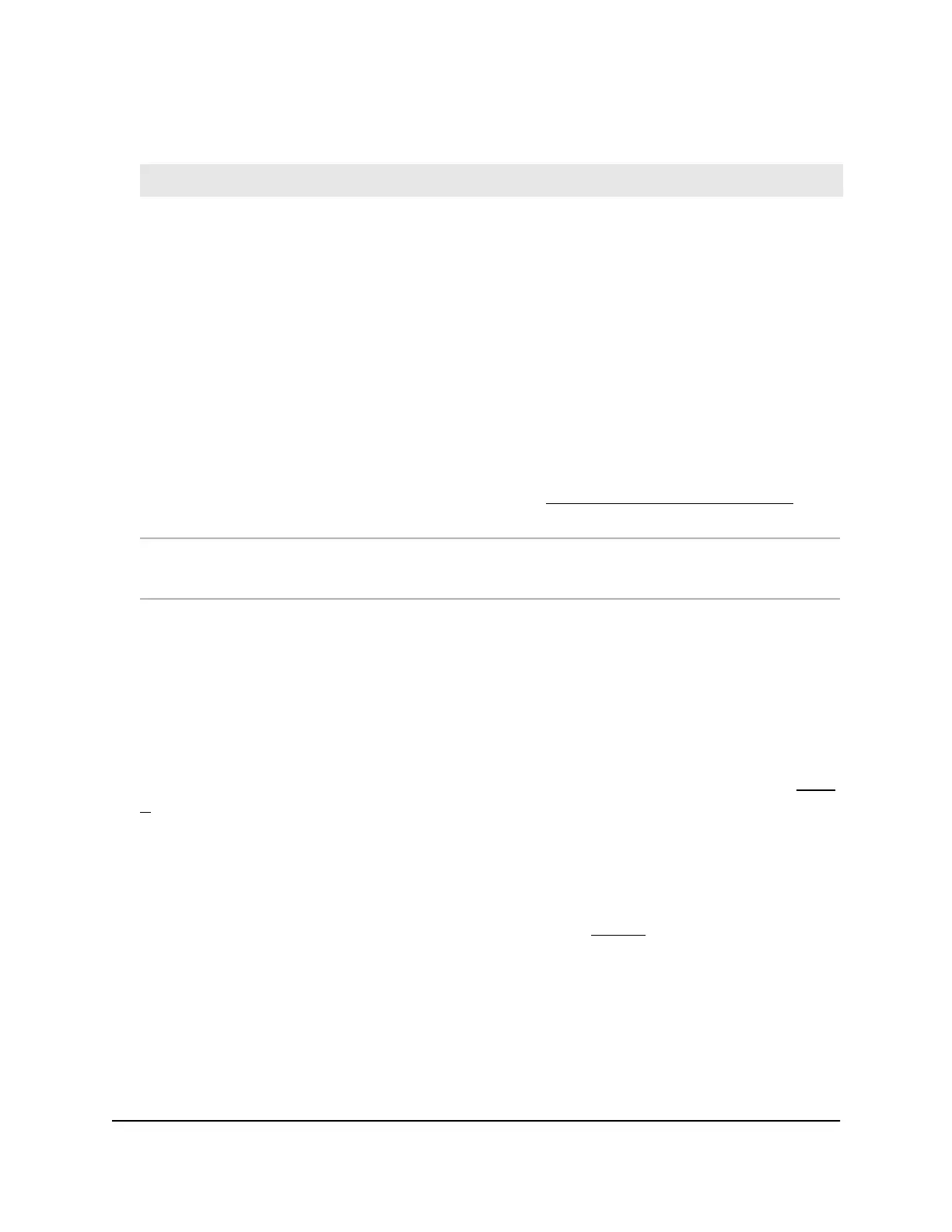(Continued)
DescriptionSetting
From the menu, select one of the following authentication types for the WiFi network:
•
Open. Authentication is not required and data encryption is not supported. This setting
does not provide any security and is not appropriate for most situations.
•
WPA2 Personal. This option allows only WiFi clients that support WPA2 to connect to
the SSID. Select this option if all WiFi clients are capable of supporting WPA2. This
option uses AES encryption.
•
WPA2 Personal Mixed. This option allows both WPA and WPA2 WiFi clients to connect
to the SSID. This option uses TKIP and AES encryption. Broadcast packets use TKIP. For
unicast (that is, point-to-point) transmissions, WPA clients use TKIP and WPA2 clients
use AES.
After you complete the setup process, you can set up WPA2 Enterprise security with
RADIUS servers. For more information, see Set up an open or secure WiFi network on
page 45.
Authentication
Unless you select Open from the Authentication Type menu, enter a new passphrase
(network key or WiFi password) for the WiFi network.
Passphrase
7. Click the Apply button.
Your settings are saved and you are disconnected from the access point.
If you changed the default country, the access point restarts.
8. Reconnect over WiFi to the access point’s WiFi network using the new SSID and
passphrase that you just defined on the Day Zero Easy Setup page.
9. In the web browser, enter the access point IP address that you wrote down in Step
4.
If you assigned a static IP address to the access point, enter that IP address.
A login window opens.
10.
If your browser does not open the login window but displays a security message
and does not let you proceed, see the information in Step 3.
11. Enter the access point user name and password.
The user name is admin. The password is the one that you just defined on the Day
Zero Easy Setup page. The user name and password are case-sensitive.
The Dashboard page displays. You can now customize the access point settings for
your network environment.
User Manual32Install the Access Point in Your
Network and Access It for Initial
Configuration
Insight Managed Smart Cloud Wireless Access Point WAC510 User Manual
