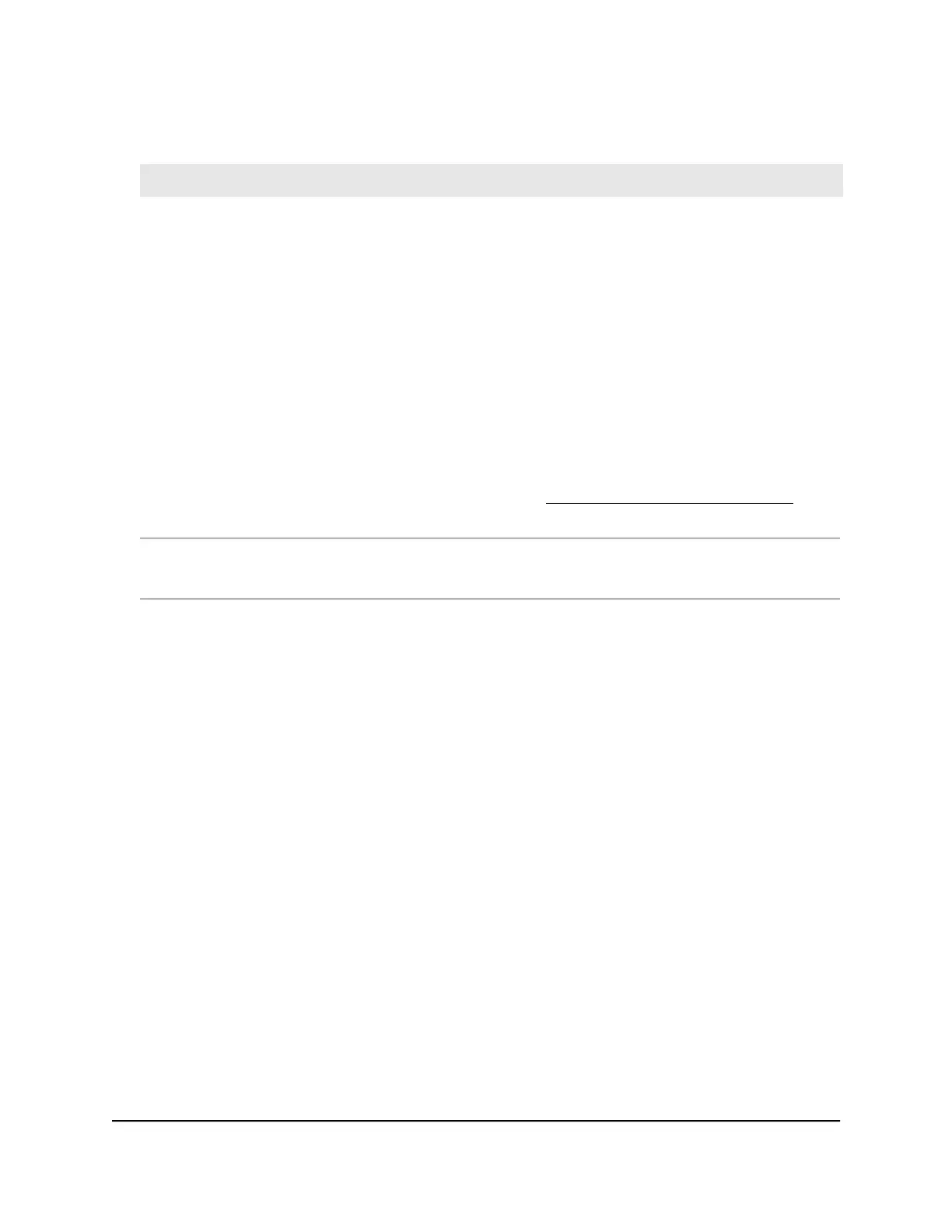(Continued)
DescriptionSetting
From the menu, select one of the following authentication types for the WiFi network:
•
Open. Authentication is not required and data encryption is not supported. This setting
does not provide any security and is not appropriate for most situations.
•
WPA2 Personal. This option allows only WiFi clients that support WPA2 to connect to
the SSID. Select this option if all WiFi clients are capable of supporting WPA2. This
option uses AES encryption.
•
WPA2 Personal Mixed. This option allows both WPA and WPA2 WiFi clients to connect
to the SSID. This option uses TKIP and AES encryption. Broadcast packets use TKIP. For
unicast (that is, point-to-point) transmissions, WPA clients use TKIP and WPA2 clients
use AES.
After you complete the setup process, you can set up WPA2 Enterprise security with
RADIUS servers. For more information, see Set up an open or secure WiFi network on
page 45.
Authentication
Unless you select Open from the Authentication Type menu, enter a new passphrase
(network key or WiFi password) for the WiFi network.
Passphrase
6. Click the Apply button.
Your settings are saved.
If you changed the default country, the access point restarts.
Note: Do not close the page!
After a short period, the Dashboard page displays automatically. If the Dashboard
page does not display, for example, because you assigned a static IP address, see
the next step.
You can now customize the access point settings for your network environment.
User Manual36Install the Access Point in Your
Network and Access It for Initial
Configuration
Insight Managed Smart Cloud Wireless Access Point WAC510 User Manual
