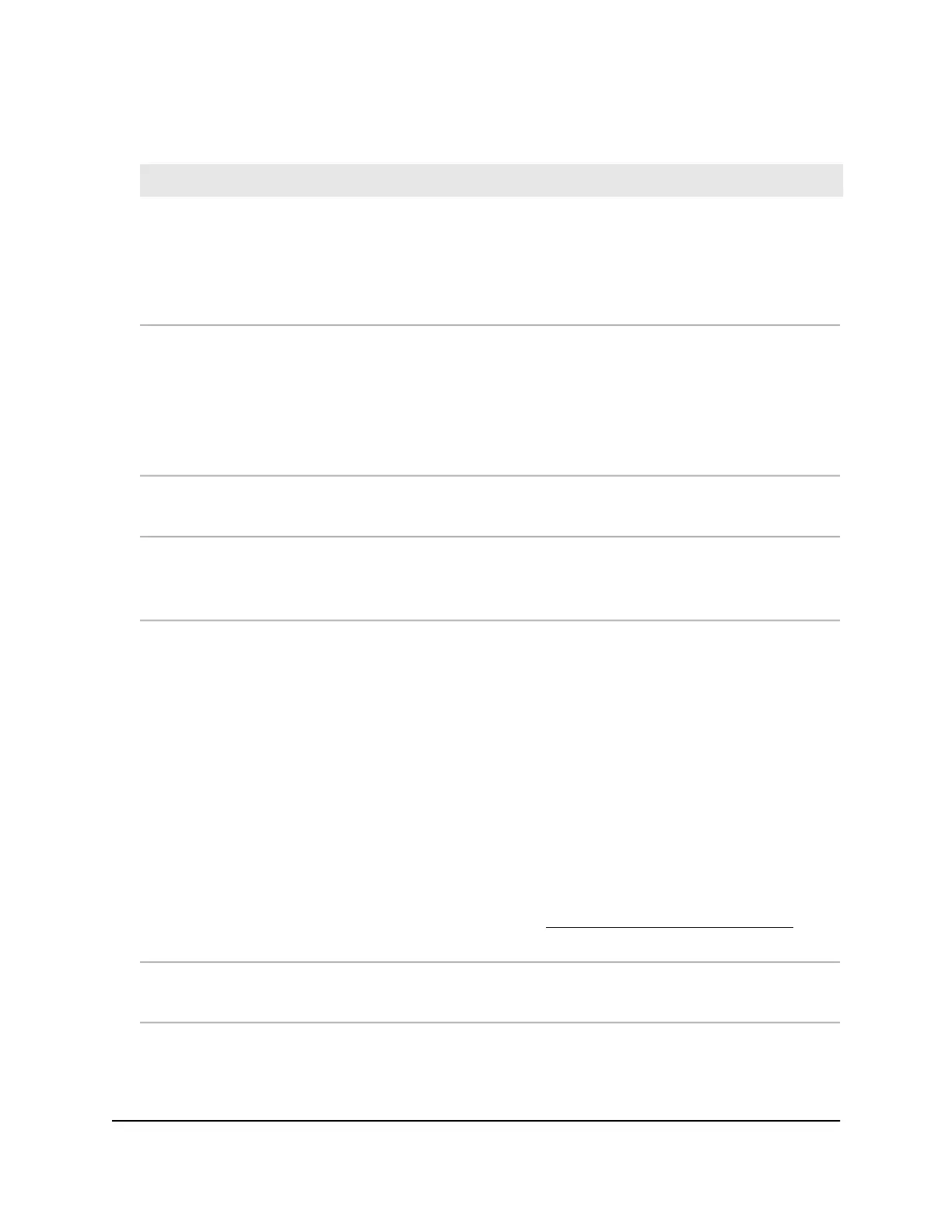(Continued)
DescriptionSetting
As an option, enter a new system name for the access point. The name must contain
alphanumeric characters, must contain at least one alphabetical character, cannot be
longer than 15 characters, and can contain hyphens but cannot start or end with a hyphen.
By default, the system name is Netgearxxxxxx, in which xxxxxx represents the last six
hexadecimal digits of the access point’s MAC address.
AP Name
Enter a new admin password. This is the password that you must use to log in to the access
point’s local browser interface. (It is not the password that you use for WiFi access.)
The password must be 8 to 63 characters in length and must contain at least one uppercase
letter, one lowercase letter, and one number. The following special characters are allowed:
! @ # $ % ^ & * ( )
Write down and save the password for future use.
AP Login New
Password
Enter exactly the same password that you entered in the AP Login New Password field.Confirm New
Password
You cannot use the default SSID for regular operation (the default SSID is for setup only).
Enter a new name with a maximum of 32 characters. You can use a combination of
alphanumeric and special characters, except for quotation marks (") and a backslash (\).
SSID
From the menu, select one of the following authentication types for the WiFi network:
•
Open. Authentication is not required and data encryption is not supported. This setting
does not provide any security and is not appropriate for most situations.
•
WPA2 Personal. This option allows only WiFi clients that support WPA2 to connect to
the SSID. Select this option if all WiFi clients are capable of supporting WPA2. This
option uses AES encryption.
•
WPA2 Personal Mixed. This option allows both WPA and WPA2 WiFi clients to connect
to the SSID. This option uses TKIP and AES encryption. Broadcast packets use TKIP. For
unicast (that is, point-to-point) transmissions, WPA clients use TKIP and WPA2 clients
use AES.
After you complete the setup process, you can set up WPA2 Enterprise security with
RADIUS servers. For more information, see Set up an open or secure WiFi network on
page 45.
Authentication
Unless you select Open from the Authentication Type menu, enter a new passphrase
(network key or WiFi password) for the WiFi network.
Passphrase
8. Click the Apply button.
Your settings are saved and you are disconnected from the access point.
User Manual40Install the Access Point in Your
Network and Access It for Initial
Configuration
Insight Managed Smart Cloud Wireless Access Point WAC510 User Manual
