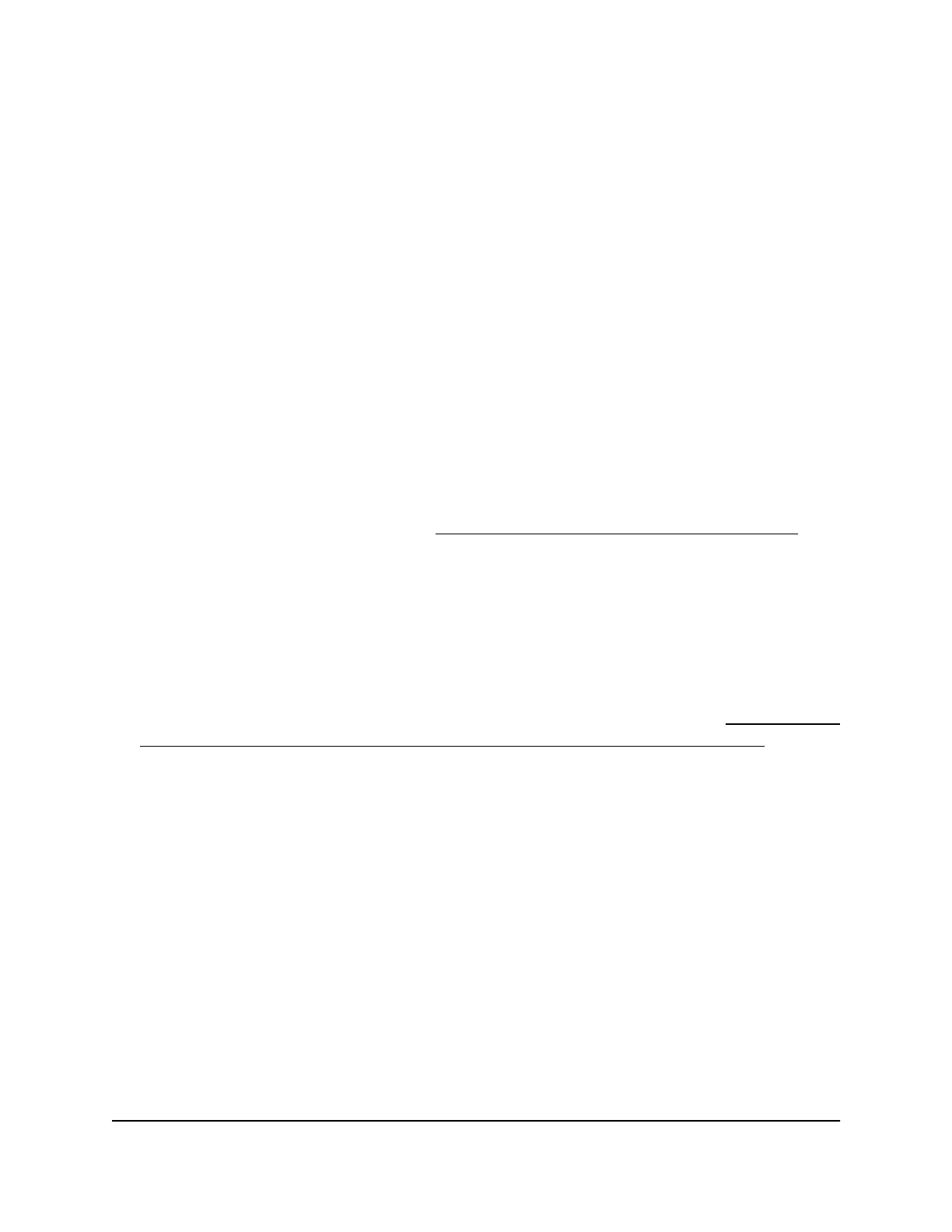window that opens, click the Confirm Security Exception button and install a security
certificate
•
Microsoft Internet Explore. If Microsoft Internet Explorer displays a There is a
problem with this website’s security certificate message, click the Continue to this
website (not recommended) link and install a security certificate.
•
Microsoft Edge. If Microsoft Edge displays a There is a problem with this website’s
security certificate message or a similar warning, select Details > Go on to the
webpage and install a security certificate.
To log in to the access point’s local browser interface:
1.
Open a web browser from a computer that is connected to the same network as the
access point or directly to the access point through an Ethernet cable or WiFi
connection.
2. Enter the IP address that is assigned to the access point.
A login window opens.
If your browser does not open the login window but displays a security message
and does not let you proceed, see Log in to the access point after initial setup on
page 41.
3. Enter the access point user name and password.
The user name is admin. The password is the one that you specified the first time
that you logged in. The user name and password are case-sensitive.
If you previously added the access point to a NETGEAR Insight network location and
managed the access point through the Insight app or Insight Cloud portal, enter the
Insight network password for that location. For more information, see Connect over
WiFi using the NETGEAR Insight App on an iOS or Android mobile device on page
26).
The Dashboard page displays.
The following figure shows part of the Dashboard page.
User Manual42Install the Access Point in Your
Network and Access It for Initial
Configuration
Insight Managed Smart Cloud Wireless Access Point WAC510 User Manual
