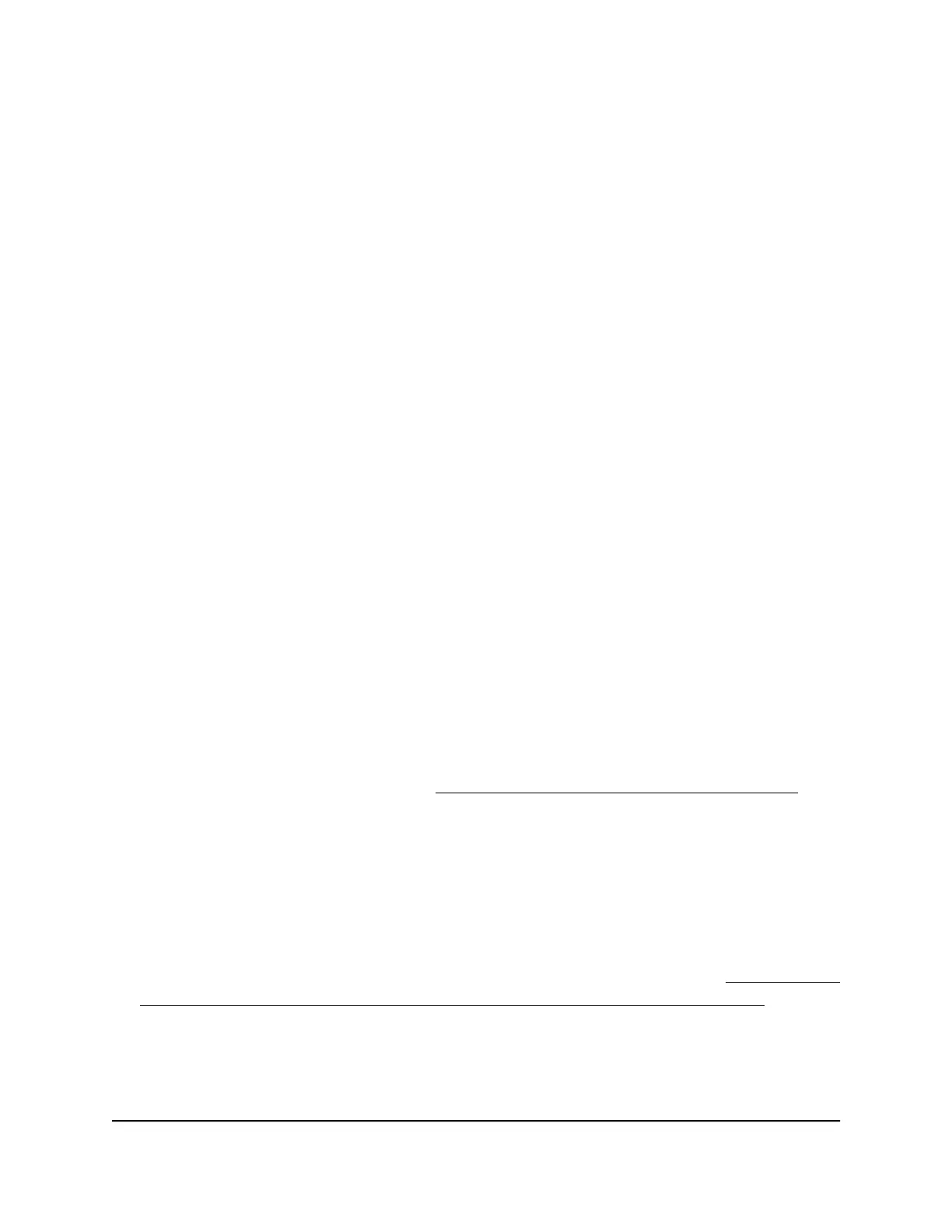For each SSID, you can define a percentage of the monthly data volume limit, in which
case must allocate a data volume in MB to each WiFi client of that SSID. In relation to
settings percentages for SSIDs, note the following:
•
To make sure that each SSID receives its exact share of the total monthly data volume
limit, make sure that the percentages for all SSIDs together do not exceed 100
percent.
•
To set a less restrictive policy, the percentages for all SSIDs together do not need
to add up to 100 percent. For example, if you set 60 percent for one SSID and 60
percent for another SSIDs, you are providing an equal chance to each SSID to
consume 60 percent of the total monthly data volume limit. If one SSID actually
consumes 60 percent, only 40 percent is available for the other SSID.
•
If you do not set a data volume limit for any SSIDs, all SSIDs are allowed 100 percent
of the total monthly data volume limit, and data is consumed on a first come, first
served basis, up to the total monthly data volume limit.
You can specify when the monthly counter resets or manually reset the counter.
If the consumed data reaches a definable percentage of the profile data volume limit
for an SSID, either the data is dropped for all WiFi clients of the SSID or those WiFi clients
are disconnected.
To set a data volume limit for the access point:
1.
Open a web browser from a computer that is connected to the same network as the
access point or directly to the access point through an Ethernet cable or WiFi
connection.
2. Enter the IP address that is assigned to the access point.
A login window opens.
If your browser does not open the login window but displays a security message
and does not let you proceed, see Log in to the access point after initial setup on
page 41.
3. Enter the access point user name and password.
The user name is admin. The password is the one that you specified the first time
that you logged in. The user name and password are case-sensitive.
If you previously added the access point to a NETGEAR Insight network location and
managed the access point through the Insight app or Insight Cloud portal, enter the
Insight network password for that location. For more information, see Connect over
WiFi using the NETGEAR Insight App on an iOS or Android mobile device on page
26).
The Dashboard page displays.
User Manual99Manage the Advanced WiFi and
Radio Features
Insight Managed Smart Cloud Wireless Access Point WAC510 User Manual
