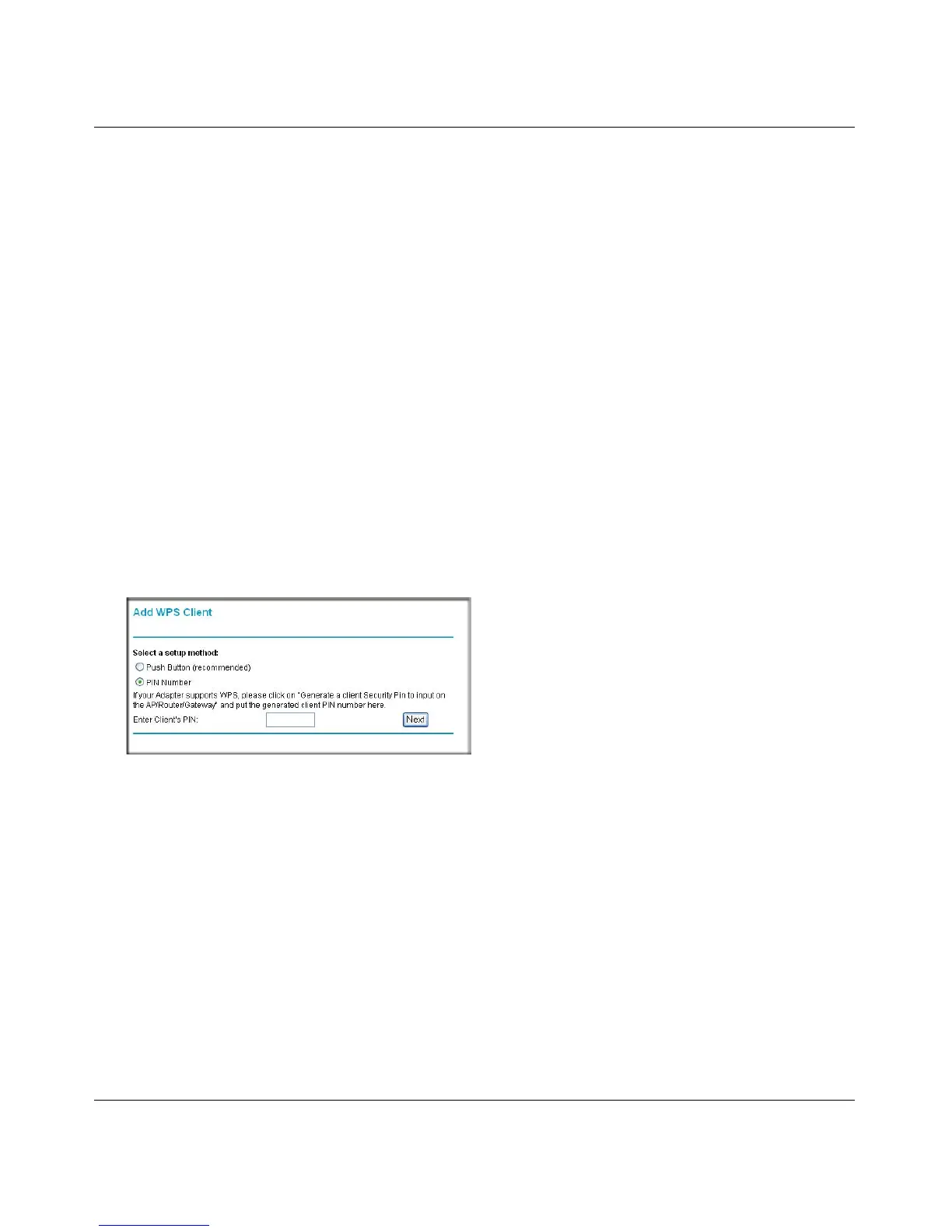RangeMax Dual Band Wireless-N Modem Router DGND3300 User Manual
2-15 Safeguarding Your Network
v1.0, January 2010
Using PIN Entry to Add a WPS Client
Any wireless computer or wireless adapter that will connect to the modem router wirelessly is a
client. The client must support a WPS PIN, and must have a WPS configuration utility, such as the
NETGEAR Smart Wizard or Atheros Jumpstart.
The first time you add a WPS client, make sure that the Keep Existing Wireless Settings check
box on the WPS Settings screen is cleared. This is the default setting for the modem router, and
allows it to generate the SSID and WPA/WPA2 security settings when it implements WPS. After
WPS is implemented, the modem router automatically selects this check box so that your SSID
and wireless security settings remain the same if other WPS-enabled devices are added later.
To use a PIN to add a WPS client:
1. Log in to the modem router at its default LAN address of http://192.168.0.1 with its default
user name of admin and default password of password, or using whatever LAN address and
password you have set up.
2. On the modem router main menu, select Add a WPS Client (computers that will connect
wirelessly to the modem router are clients), and then click Next. The Add WPS Client screen
displays:
3. Select the PIN Number radio button.
4. Go to the client wireless computer. Run a WPS configuration utility. Follow the utility’s
instructions to generate a PIN. Take note of the client PIN.
5. From the modem router Add WPS Client screen, enter the client PIN number, and then click
Next.
• The modem router tries to communicate with the client for 4 minutes.
• The modem router WPS screen displays a message confirming that the client was added to
the wireless network. The modem router generates an SSID, and implements WPA/WPA2
wireless security.
Figure 2-6
