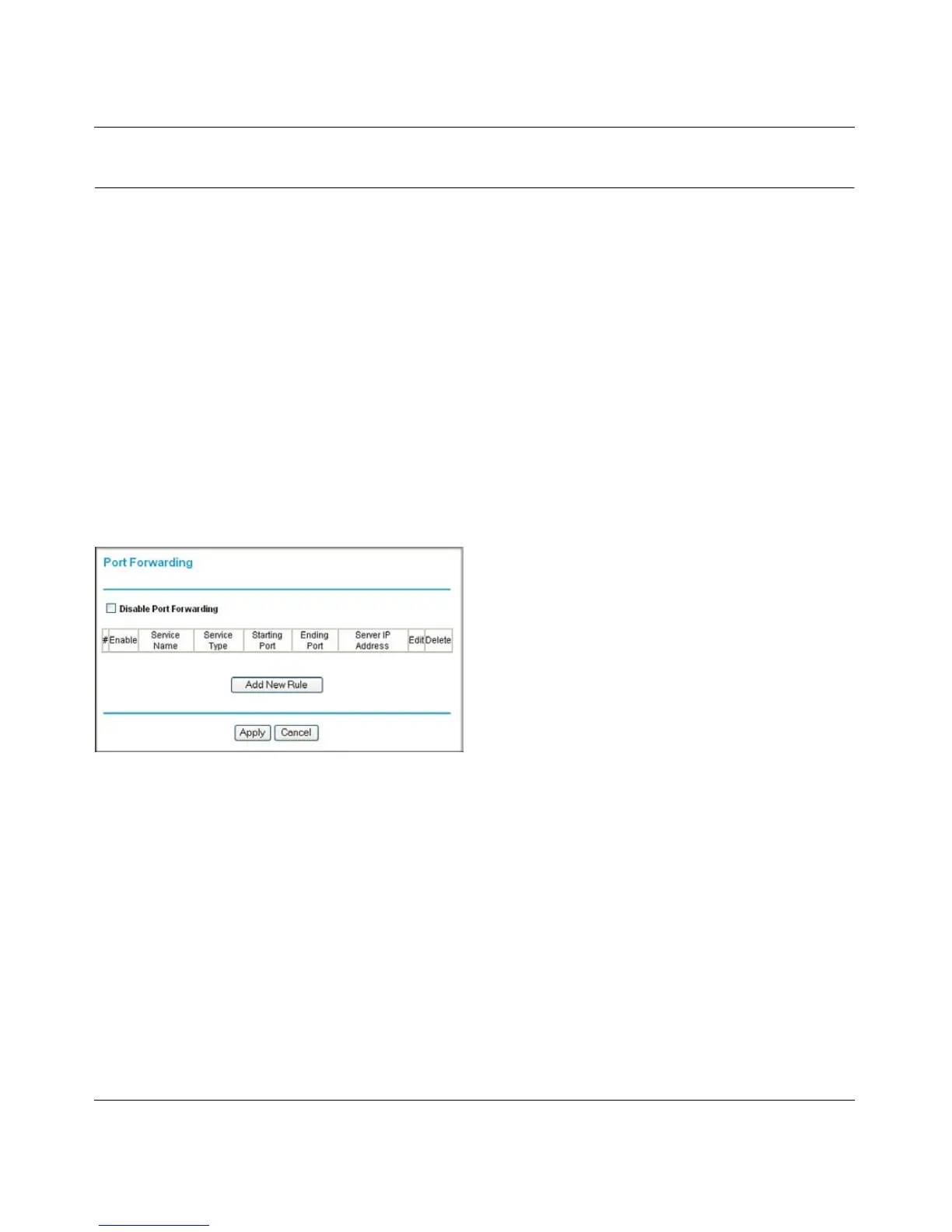RangeMax Dual Band Wireless-N Modem Router DGND3300 User Manual
Protecting Your Network 3-10
v1.0, January 2010
Port Forwarding
Using the port forwarding feature, you can allow certain types of incoming traffic to reach servers
on your local network. For example, you might make a local Web server, FTP server, or game
server visible and available to the Internet.
Use the Port Forwarding screen to configure the modem router to forward specific incoming
protocols to computers on your local network. In addition to servers for specific applications, you
can also specify a default DMZ server to which all other incoming protocols are forwarded. The
DMZ server is configured in the WAN Setup screen, as discussed in “Configuring the WAN Setup
Options” on page 6-9.”
Before starting, you need to determine which type of service, application, or game you will
provide, and the local IP address of the computer that will provide the service. Be sure the
computer’s IP address never changes.
Select Port Forwarding under Security in the main menu. The Port Forwarding screen displays:
You can add Pre-set Port Forwarding Rule or a Custom Rule.
Figure 3-6
