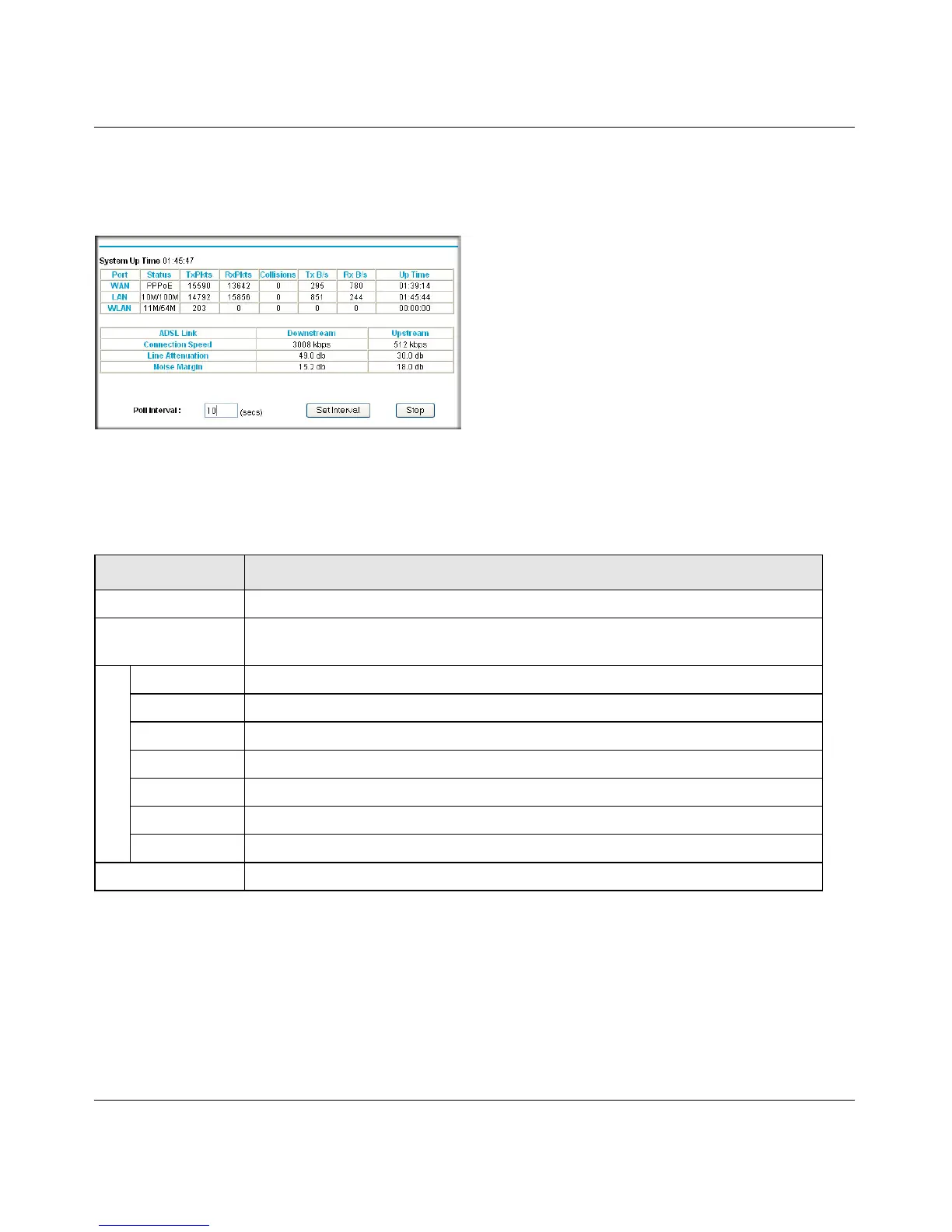RangeMax Dual Band Wireless-N Modem Router DGND3300 User Manual
Managing Your Network 4-8
v1.0, January 2010
Statistics
To view statistics, on the Router Status screen, click Show Statistics.
The following table describes the modem router statistics.
• To change the polling frequency, enter a time in seconds in the Poll Interval field, and click
Set Interval.
• To stop the polling, click Stop.
Figure 4-6
Table 4-3. Modem Router Statistics
Item Description
System Up Time The time elapsed since the modem router was last restarted.
Port The statistics for the WAN (Internet) and LAN (Ethernet) ports. For each port, the
screen displays:
Status The link status of the port.
TxPkts The number of packets transmitted on this port since reset or manual clear.
RxPkts The number of packets received on this port since reset or manual clear.
Collisions The number of collisions on this port since reset or manual clear.
Tx B/s The current transmission (outbound) bandwidth used on the WAN and LAN ports.
Rx B/s The current reception (inbound) bandwidth used on the WAN and LAN ports.
Up Time The time elapsed since this port acquired the link.
Poll Interval The intervals at which the statistics are updated in this screen.