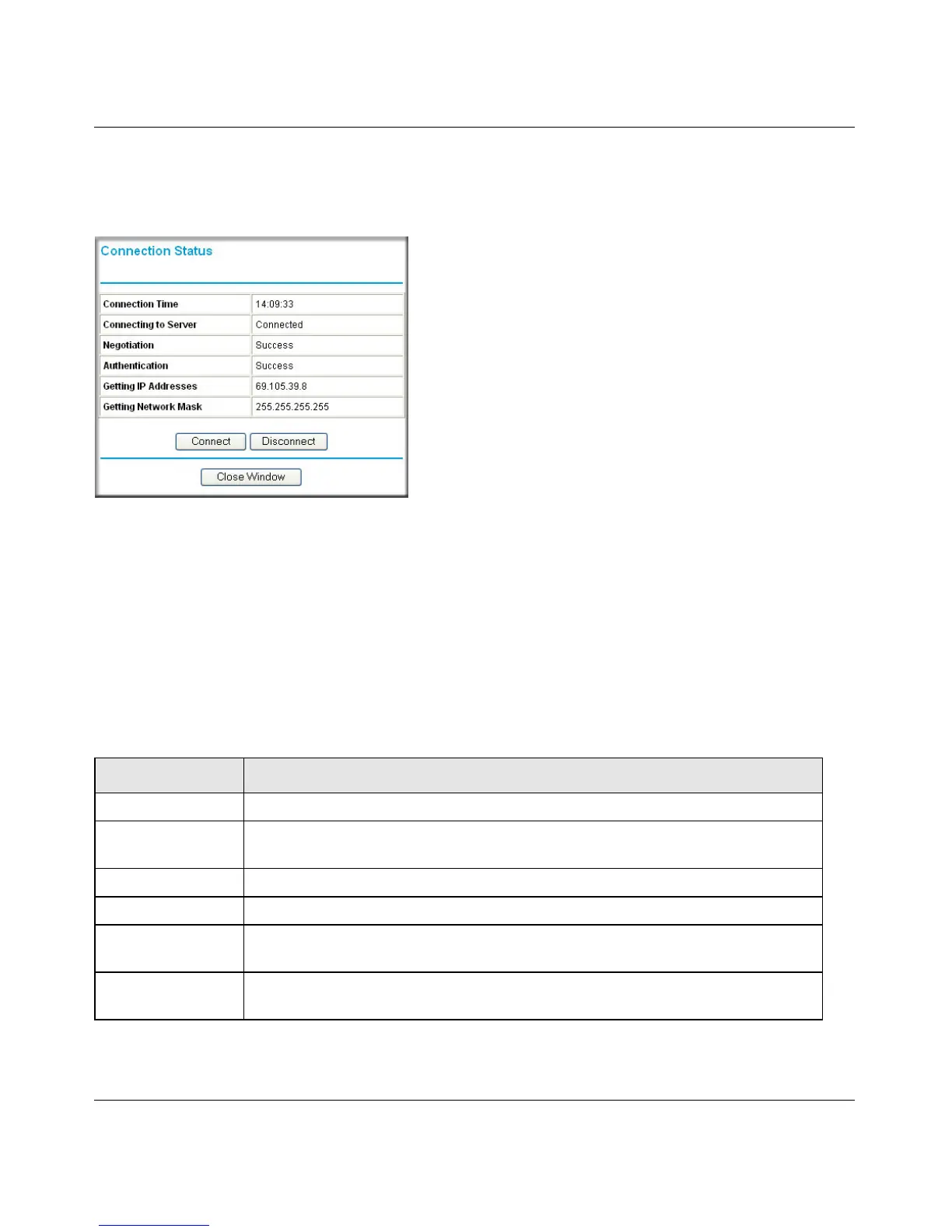RangeMax Dual Band Wireless-N Modem Router DGND3300 User Manual
4-7 Managing Your Network
v1.0, January 2010
Connection Status
To view the connection status, on the Router Status screen, click Connection Status.
• Click the Connect button, and the modem router attempts to connect to the Internet.
• Click the Disconnect button to disconnect the modem router Internet connection.
• Click the Close Window button to close the Connection Status screen.
The following table describes the connection status settings.
Figure 4-5
Table 4-2. Connection Status Settings
Item Description
Connection Time The time elapsed since the last connection to the Internet through the ADSL port.
Connecting to
sender
The connection status.
Negotiation Success or Failed.
Authentication Success or Failed.
Obtaining IP
Address
The IP address assigned to the WAN port by the ADSL Internet Service Provider.
Obtaining Network
Mask
The network mask assigned to the WAN port by the ADSL Internet Service
Provider.
