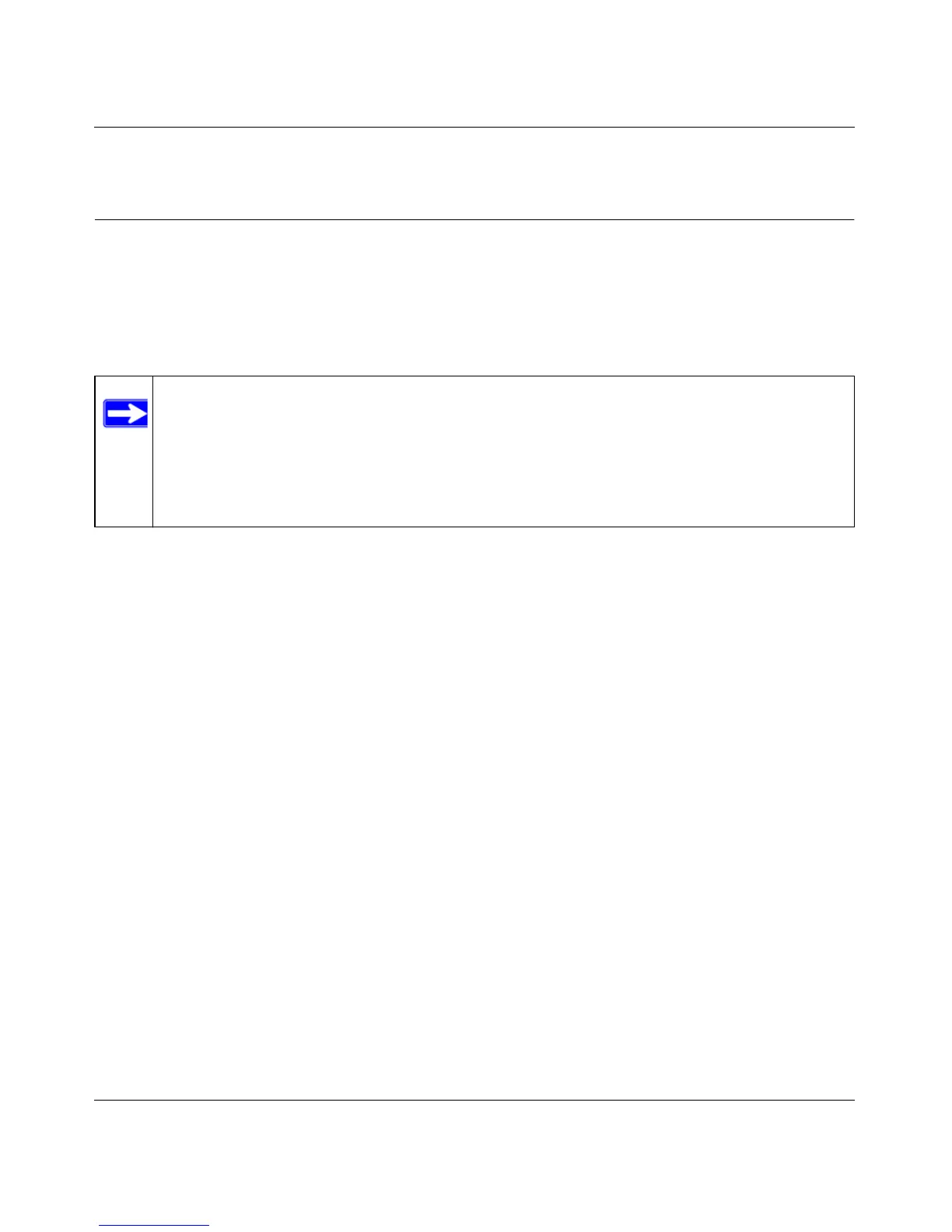RangeMax Dual Band Wireless-N Modem Router DGND3300 User Manual
Safeguarding Your Network 2-18
v1.0, January 2010
Connecting Additional Wireless Client Devices After WPS
Setup
You can add more WPS clients to your wireless network, or you can add a combination of WPS-
enabled clients and clients without WPS.
Adding More WPS Clients
To add a wireless client device that is WPS-enabled:
1. Follow the procedures in “Using a WPS Button to Add a WPS Client” on page 2-12 or “Using
PIN Entry to Add a WPS Client” on page 2-15.
2. To view a list of all devices connected to your modem router (including wireless and Ethernet-
connected), see “Viewing a List of Attached Devices” on page 4-9.
Note: Your wireless settings remain the same when you add another WPS-enabled client,
as long as the Keep Existing Wireless Settings check box is selected in the
Advanced Wireless screen (listed under the Advanced heading in the modem
router main menu). If you clear this check box, when you add the client, a new
SSID and passphrase will be generated, and all existing connected wireless clients
will be disassociated and disconnected from the modem router.
