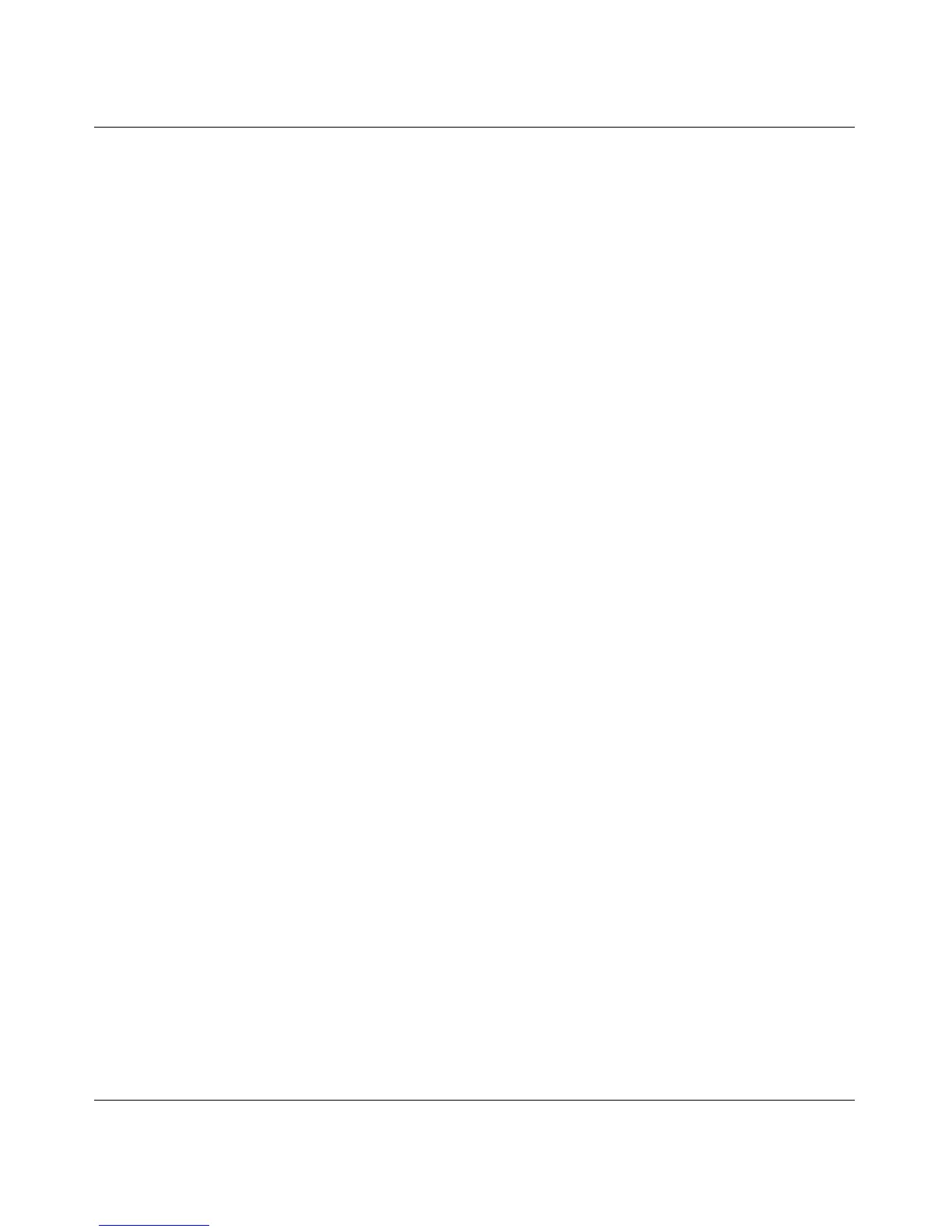RangeMax Dual Band Wireless-N Modem Router DGND3300 User Manual
A-9 Troubleshooting
v1.0, January 2010
Testing the Path from Your Computer to a Remote Device
After verifying that the LAN path works correctly, test the path from your computer to a remote
device.
1. From the Windows toolbar, click the Start button, and then select Run.
2. In the Windows Run window, type:
ping -n 10 <IP address>
where <IP address> is the IP address of a remote device such as your ISP’s DNS server.
If the path is functioning correctly, replies like those shown in the previous section are displayed.
If you do not receive replies:
• Check that your computer has the IP address of your router listed as the default gateway. If the
IP configuration of your computer is assigned by DHCP, this information is not visible in your
computer’s Network Control Panel. Verify that the IP address of the router is listed as the
default gateway as described in the online document you can access from “Preparing Your
Network” in Appendix C.
• Check to see that the network address of your computer (the portion of the IP address specified
by the subnet mask) is different from the network address of the remote device.
• Check that your cable or DSL modem is connected and functioning.
• If your ISP assigned a host name to your computer, enter that host name as the account name
in the Basic Settings screen.
• Your ISP could be rejecting the Ethernet MAC addresses of all but one of your computers.
Many broadband ISPs restrict access by allowing traffic only from the MAC address of your
broadband modem, but some ISPs additionally restrict access to the MAC address of a single
computer connected to that modem. If this is the case, you must configure your router to
“clone” or “spoof” the MAC address from the authorized computer.
