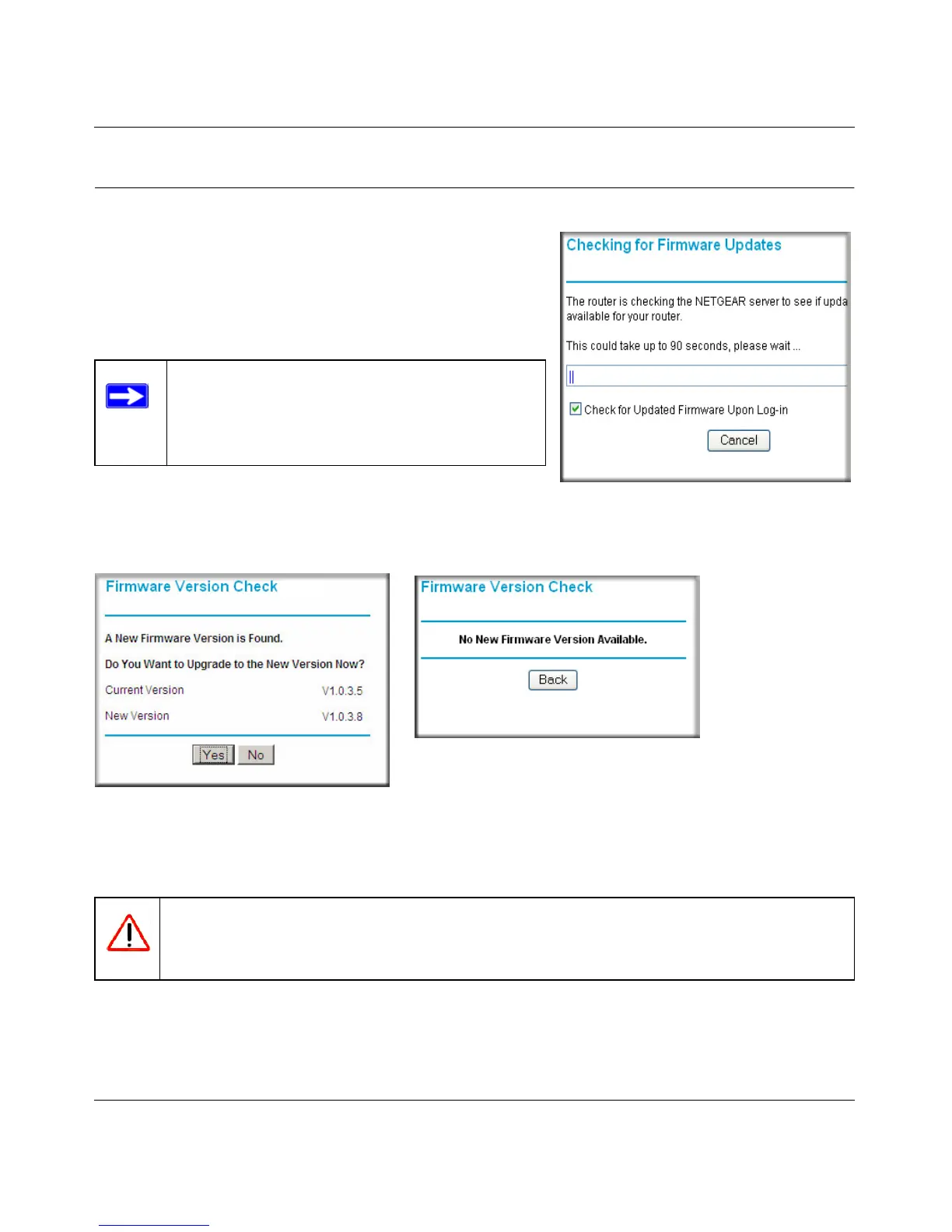RangeMax Dual Band Wireless-N Modem Router DGND3300 User Manual
Managing Your Network 4-2
v1.0, January 2010
Upgrading the Firmware
The modem router’s firmware (routing software) is
stored in flash memory. By default, when you log in to
your modem router, it automatically checks the
NETGEAR website for new firmware and alerts you if
there is a newer version.
If the modem router discovers a newer version of
firmware, the message on the left displays. If no new
firmware is available, the message on the right displays.
To upgrade, click Yes to allow the modem router to download and install the new firmware.
When the upload is complete, your modem router automatically restarts. The upgrade process
could take a few minutes. Read the new firmware release notes to determine whether you must
reconfigure the router after upgrading.
Note: To turn off the automatic firmware check
at log in, clear the Check for Updated
Firmware Upon Log-in check box on
the Router Upgrade screen.
Figure 4-2
Warning: When uploading firmware to the modem router, do not interrupt the Web
browser by closing the window, clicking a link, or loading a new page. If the
browser is interrupted, it could corrupt the firmware.
Figure 4-1
