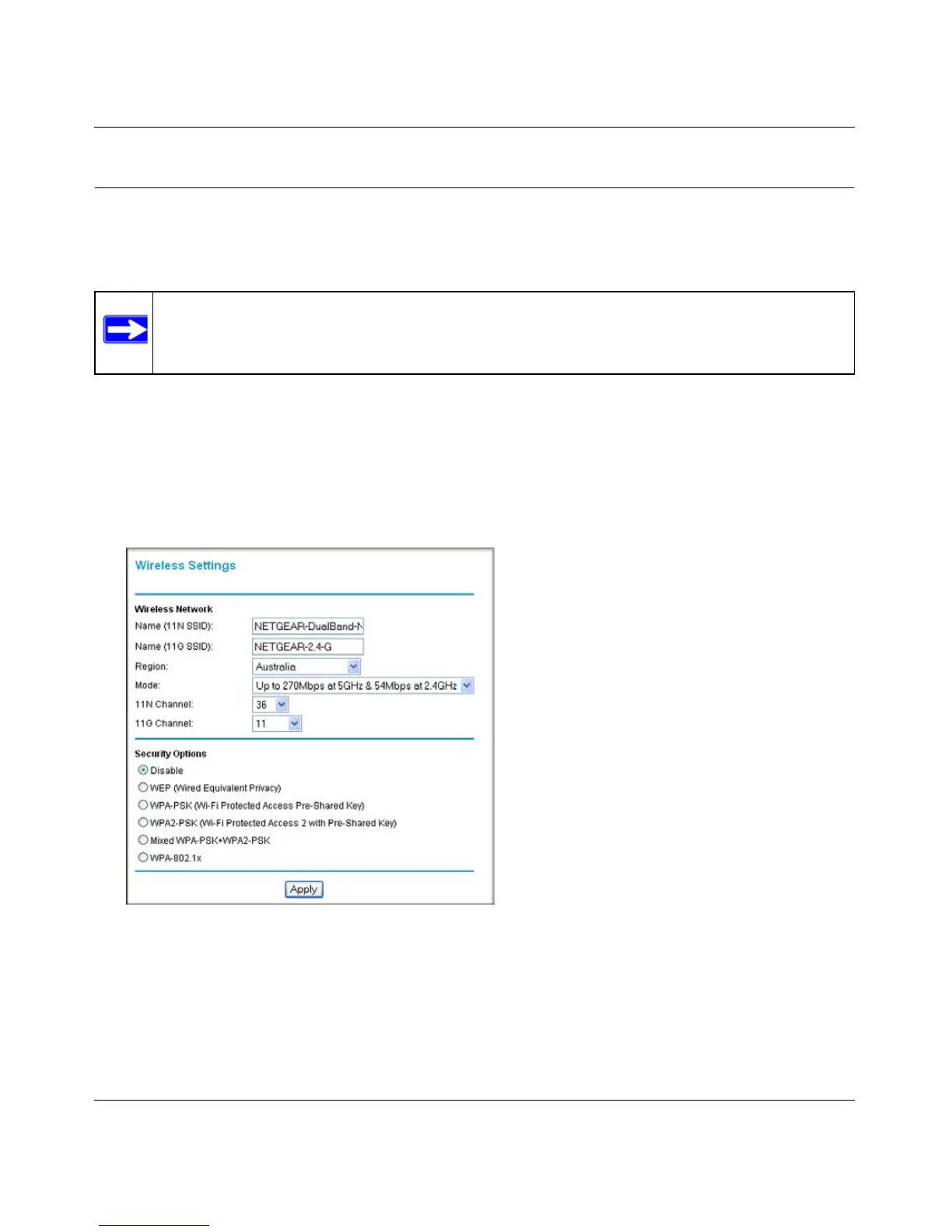RangeMax Dual Band Wireless-N Modem Router DGND3300 User Manual
2-5 Safeguarding Your Network
v1.0, January 2010
Manually Configuring Your Wireless Settings
You can view or manually configure the wireless settings for the modem router in the Wireless
Settings screen. If you want to make changes, make sure to note the current settings first.
To view or manually configure the wireless settings:
1. Log in to the modem router at its default LAN address of http://192.168.0.1 with its default
user name of admin, and default password of password, or using whatever user name,
password, and LAN address you have chosen for the modem router.
2. Select Wireless Settings from the main menu to display the Wireless Settings screen:
The settings for this screen are explained in Table 2-1 on page 2-6.
3. Select the region in which the modem router will operate.
4. For initial configuration and test, leave the other settings unchanged.
Note: If you use a wireless computer to change the wireless network name (SSID) or
wireless security settings, you will be disconnected when you click Apply. To
avoid this, use a computer with a wired connection to access the modem router.
Figure 2-2
