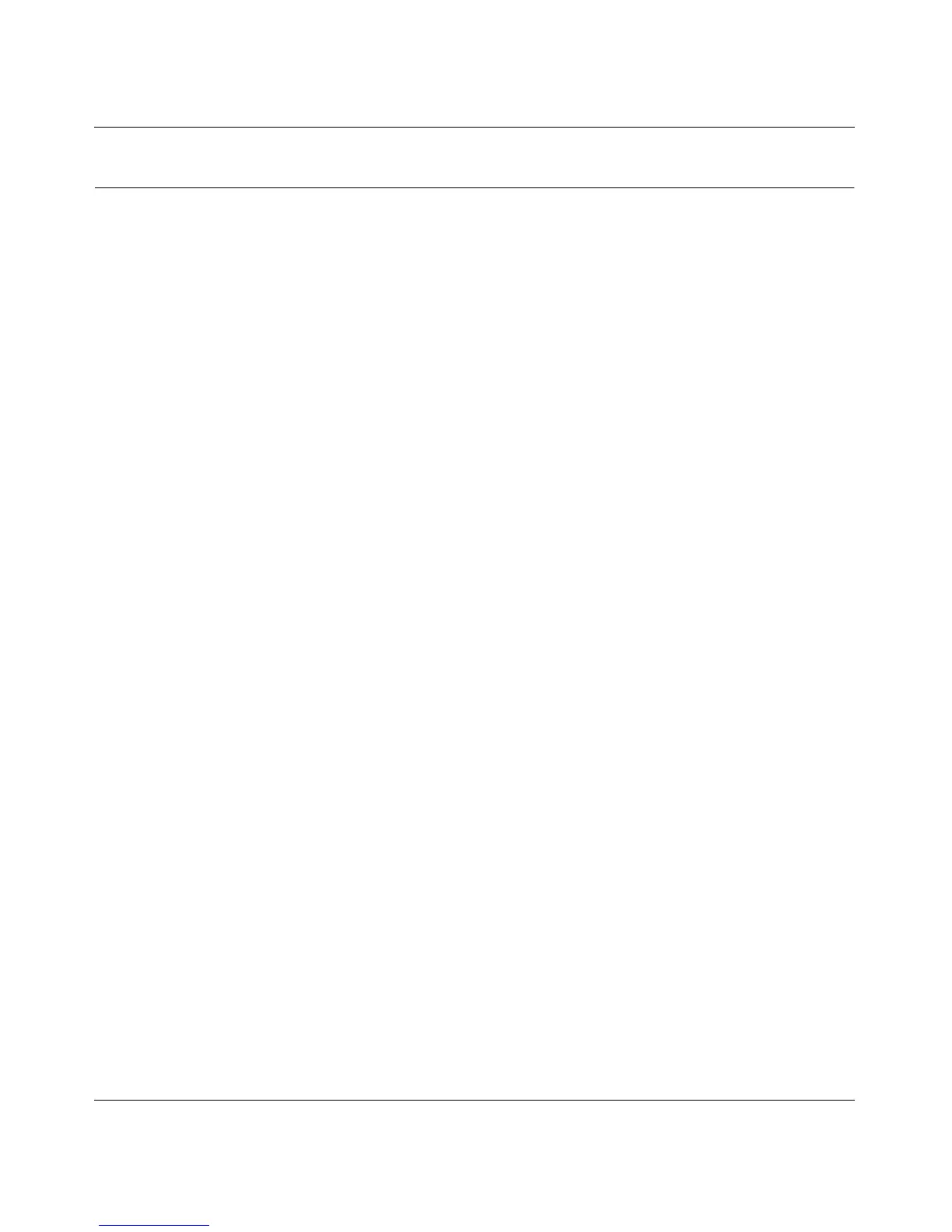RangeMax Dual Band Wireless-N Modem Router DGND3300 User Manual
5-13 USB Storage
v1.0, January 2010
Connecting to the USB Drive from a Remote Computer
To connect to the USB drive from remote computers using a Web browser, you must use the
router’s Internet port IP address.
Locating the Internet Port IP Address
The Router Status screen shows the Internet port IP address:
1. Log in to the modem router.
2. Under the Maintenance section in the left navigator, click Router Status.
3. Record the IP address that is listed for the Internet Port. This is the IP address you can use to
connect to the router remotely.
Accessing the Router’s USB Drive Remotely Using FTP
You can connect to the router’s USB drive using a Web browser:
1. Connect to the router by typing ftp:// and the Internet port IP address in the address field of
Internet Explorer or Netscape® Navigator, for example:
ftp://10.1.65.4 If you are using dynamic DNS, you can type the DNS name rather than the IP
address.
2. Type the account name and password that has access rights to the USB drive.
3. The directories of the USB drive that your account has access to will be displayed, for
example, share/partition1/directory1. You can now read and copy files from the USB
directory.
