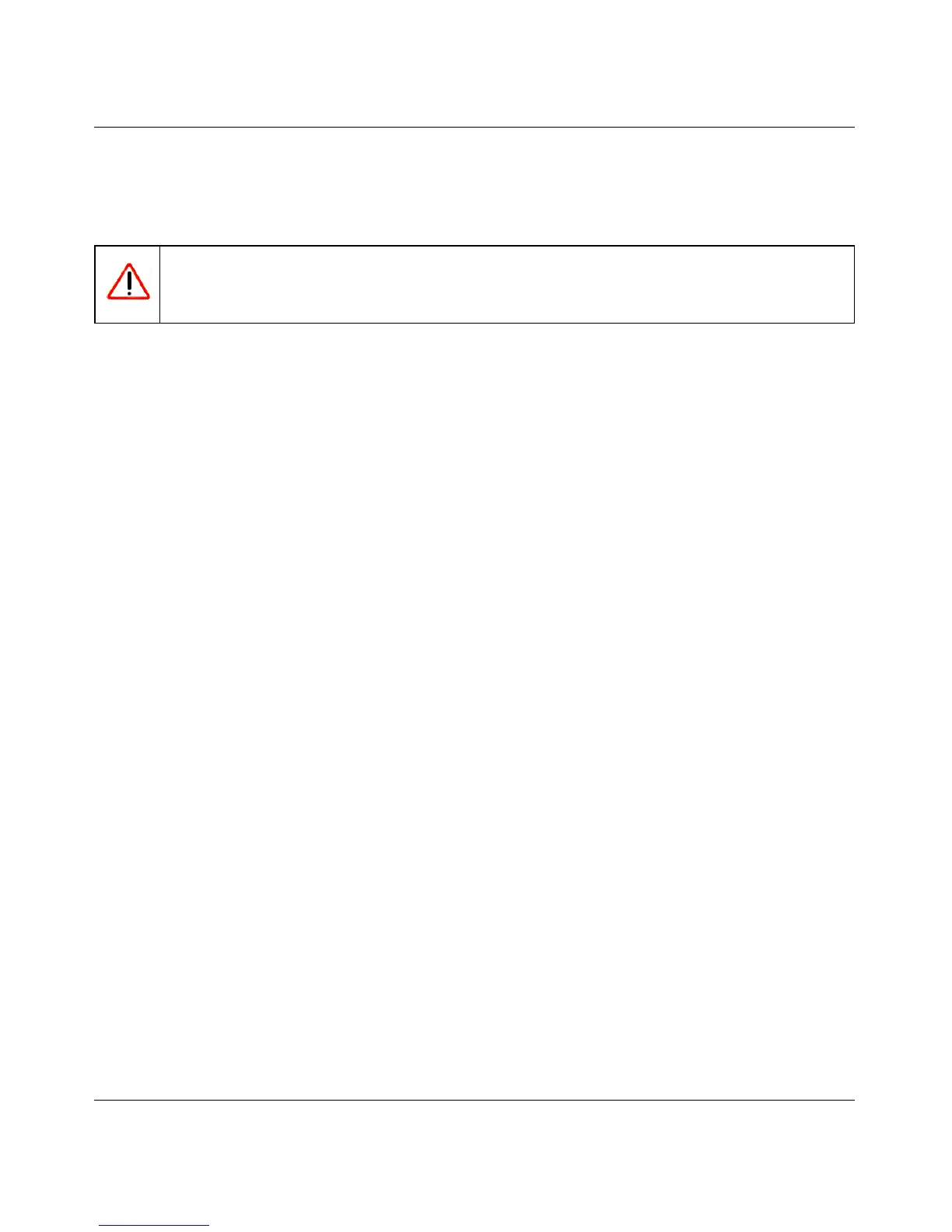RangeMax Dual Band Wireless-N Modem Router DGND3300 User Manual
4-11 Managing Your Network
v1.0, January 2010
To restore your settings from a saved configuration file, enter the full path to the file on your
computer, or click Browse to browse to the file. When you have located it, click Restore to send
the file to the modem router. The modem router then reboots automatically.
Erasing the Configuration
Under some circumstances (for example, if you move the modem router to a different network or
if you have forgotten the password), you might want to erase the configuration and restore the
factory default settings. After an erase, the modem router’s user name is admin, the password is
password, the LAN IP address is 192.168.0.1, and its DHCP server is enabled.
• To erase the configuration, click the Erase button in the Backup Settings screen.
• To restore the factory default configuration settings when you do not know the login password
or IP address, you must use the restore factory settings button on the rear panel of the modem
router (see “Restoring the Factory Configuration Settings” on page B-1).
Warning: Do not interrupt the reboot process.
