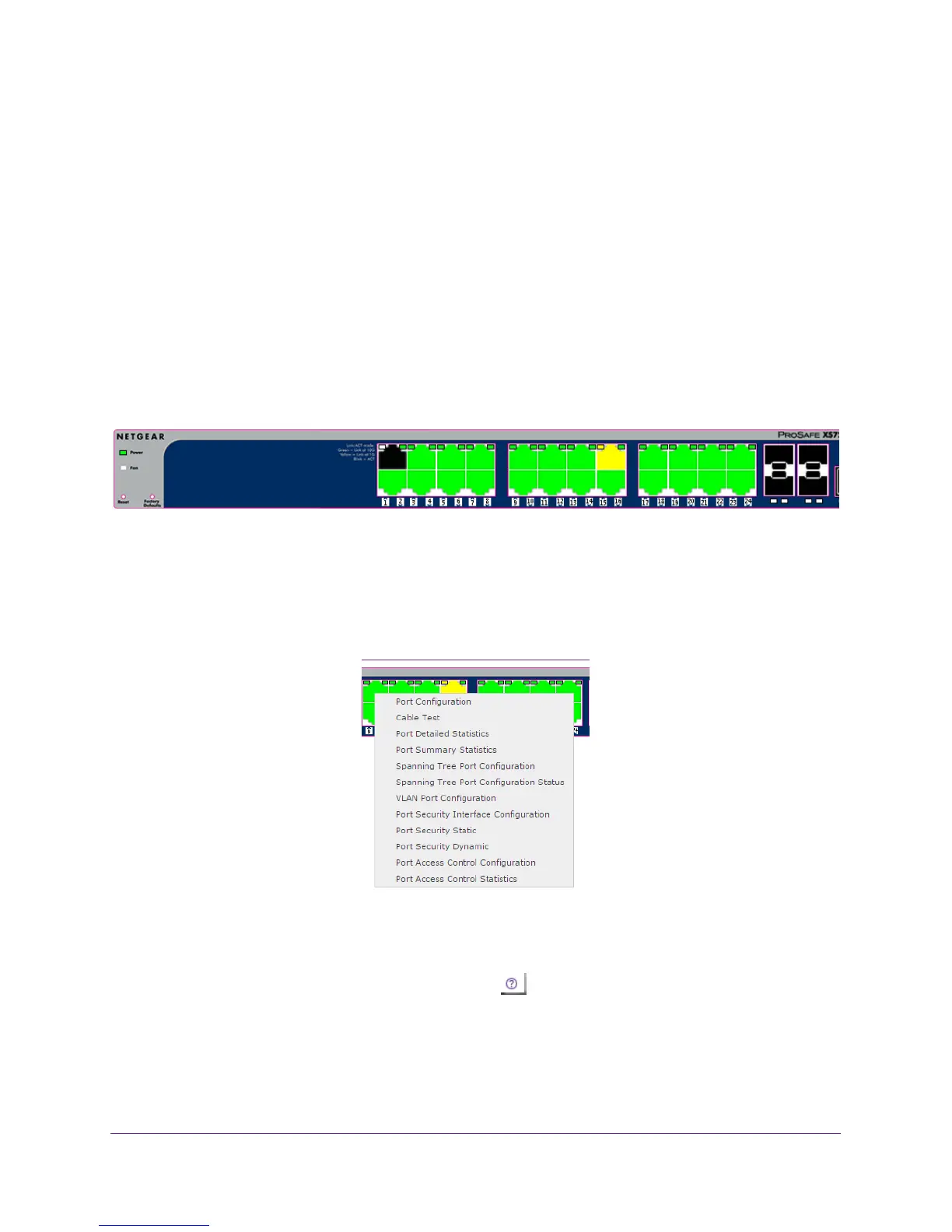Getting Started
11
XS728T ProSAFE 28-Port 10-Gigabit L2+ Smart Switch
• A solid green LED indicates that the device is powered on and run-time code is up and
running.
• A solid yellow LED indicates that system is in the boot-up stage.
• LED of
f indicates that power is not being supplied to the device.
FAN Status LED
FAN status is indicated as follows:
• A solid yellow LED indicates that one or more of the fans is faulty
.
• LED of
f indicates that all of the fans are operating normally.
Port Access
The following image shows the device view of the NETGEAR switch.
Click the port you want to view or configure to see a menu that displays statistics and
configuration options. Click the menu option to access the screen that contains the
configuration or monitoring options.
To display a menu for a port, right-click the port graphic and its menu displays:
Help Screen Access
Every screen contains a link to the online help , which contains information to help
configure and manage the switch. The online help screens are context-sensitive. For
example, if the IP
Addressing screen is open, the help topic for that screen displays if you
click Help. Figure 1, Configuration Status and Options shows the location of the Help link on
the web interface.
