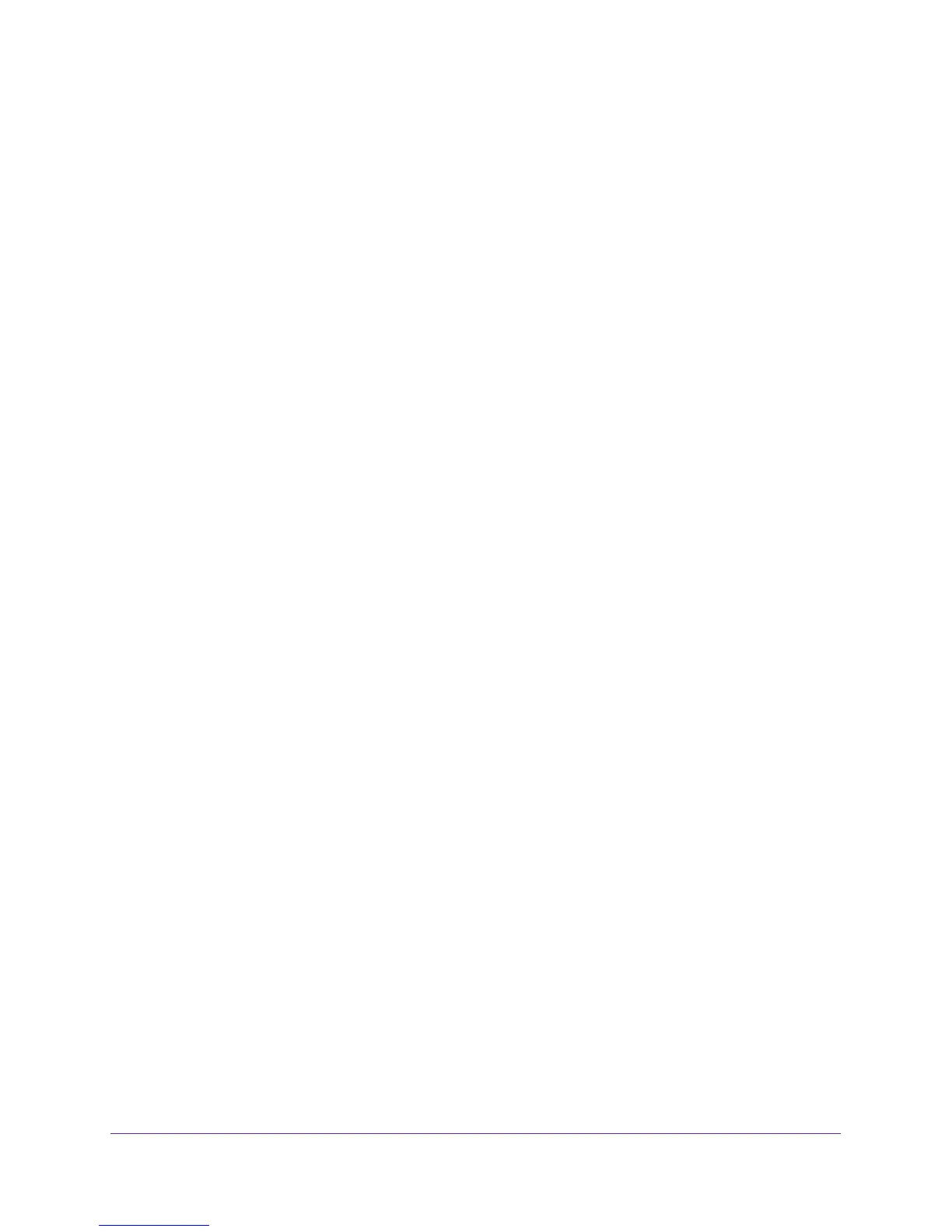Monitoring
159
XS728T ProSAFE 28-Port 10-Gigabit L2+ Smart Switch
214483270 10 Oct 2012 13:52:00%AAA-I-CONNECT: New http connection
for user admin, source 10.5.70.19 destination 10.5.234.201
ACCEPTED
The syslog message includes the following fields:
• Log index (214483269 in the example above)
• Log Time (13 Feb 2015 14:17:43 in the example above)
• Description (%AAA-W-REJECT: New console connection, source 0.0.0.0
destination 0.0.0.0 REJECTED, aggregated (in the example above).
Server Log
Use the Server Log screen to allow the switch to send log messages to the remote logging
hosts configured on the system. The SYSLOG message supports the SYSLOG header
according to RFC 5424.
To add a remote log server:
1. Select Monitoring > Logs > Server Log.
Specify the following settings and click Add.
• Host Address. Specify the IP address or host name of the host configured for syslog.
• Port. Specify the port on the host to which syslog messages are sent. The default
port is 514.
• Severity Filter. Select the severity of the logs to send to the logging host. Logs with
the selected severity level and all logs of greater severity are sent to the host. For
example, if you select Error, the logged messages include Error, Critical, Alert, and
Emergency. The default severity level is Alert (1). The severity can be one of the
following levels:
• Emergency (0). The highest level warning level. If the device is down or not
functioning properly, an emergency log is saved to the device.
• Alert (1). The second-highest warning level. An alert log is saved if there is a
serious device malfunction, such as all device features being down.
• Critical (2). The third-highest warning level. A critical log is saved if a critical
device malfunction occurs, for example, two device ports are not functioning,
while the rest of the device ports remain functional.
• Error (3). A device error has occurred, such as if a port is offline.
• Warning (4). The lowest level of a device warning.
• Notice (5). Provides the network administrators with device information.
• Informational (6). Provides device information.
• Debug (7). Provides detailed information about the log. Debugging must only be
performed by qualified support personnel.
The Status field in the Server Log table shows whether the remote logging host is active.
