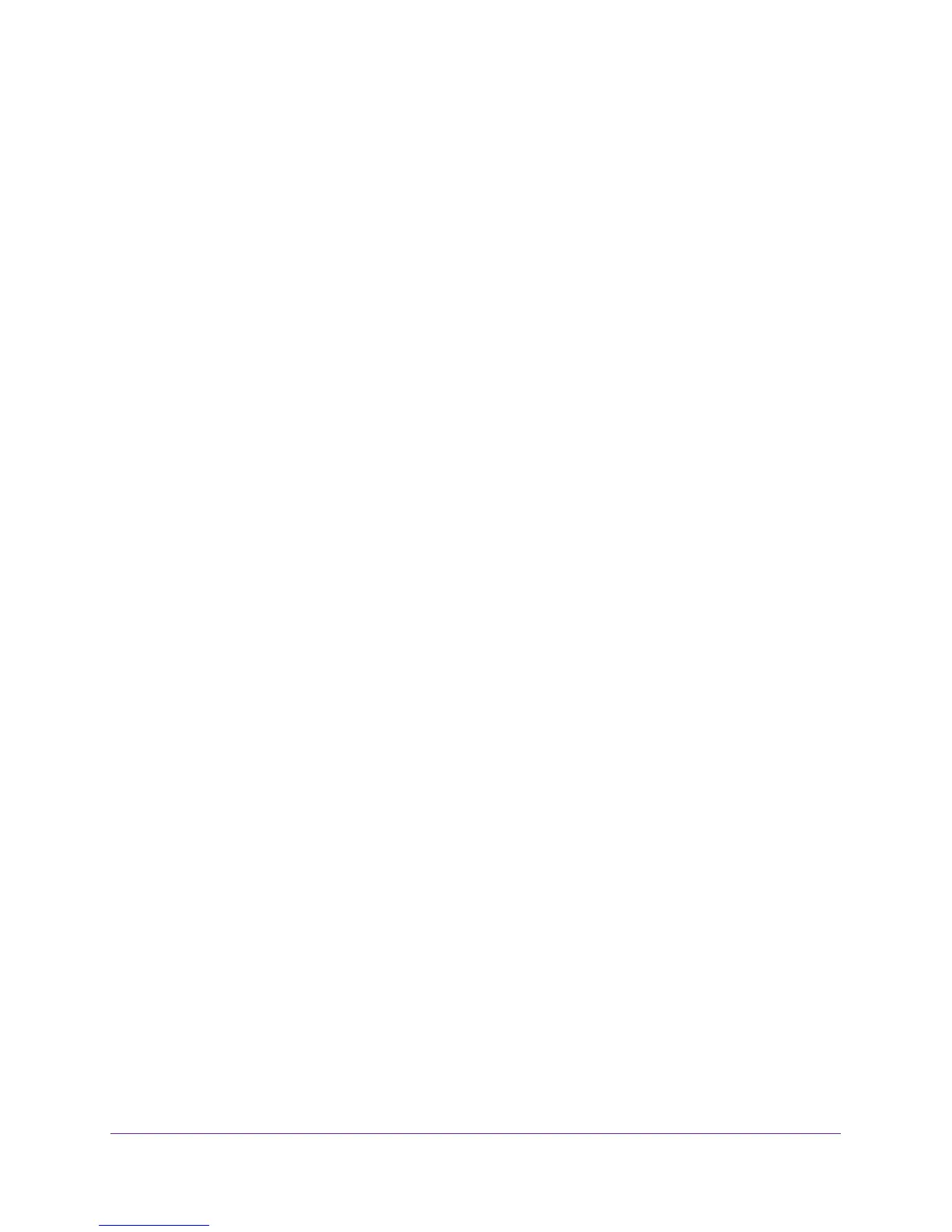Switching
49
XS728T ProSAFE 28-Port 10-Gigabit L2+ Smart Switch
2. To add a VLAN, configure the VLAN ID and name and click Add.
You have the following options:
• VLAN ID. Specify the VLAN identifier for the new VLAN. You can enter data in this
field only when you are creating a VLAN. The range of the VLAN ID is 2–4093.
• VLAN Name. Use this optional field to specify a name for the VLAN. It can be up to
32 alphanumeric characters long, including blanks. The default is blank.
• VLAN Type. This field identifies the type of the VLAN you are configuring. You
cannot change the type of the default VLAN (VLAN ID = 1) because the type is
always Default. When you create a VLAN on this screen, its type is always Static.
3. To modify settings for a VLAN, select the check box next to the VLAN ID, change the
desired information, and click Apply.
Configuration changes take effect immediately.
To reset VLAN settings on the switch to the defaults:
1. Select the Reset Configuration check box
2. Click OK in the pop-up message to confirm the operation.
If the Management VLAN is set to a non-default VLAN (VLAN 1), it is automatically set to 1
after you reset the VLAN configuration.
VLAN Membership
Use this screen to configure VLAN port membership for a particular VLAN. You can select
the Group Operation through this screen.
To configure VLAN membership:
1. Select Switching> VLAN > Advanced > VLAN Membership.
2. From the VLAN ID list, select the VLAN to which you want to add ports.
The VLAN Name and VLAN Type are displayed.
The Port block displays the physical ports in the VLAN and whether they are currently
members of the selected VLAN, As well as if they are one of the following:
• Tagged. Frames transmitted from this port and VLAN are tagged with specified VLAN
ID.
• Untagged. Frames transmitted from this port and VLAN are untagged. By default, all
ports are untagged members of VLAN 1.
A blank square means that the port is not a member of the VLAN.
The LAG block displays the LAGs on the switch.
3. To select the ports or LAGs to add to the VLAN, click the square belonging to each port or
LAG. Each port is added as Untagged or Tagged according to the number of clicks.
4. To configure the same VLAN membership settings for all ports and LAGs, select an identical
configuration for all the ports from the Group Operations list.
