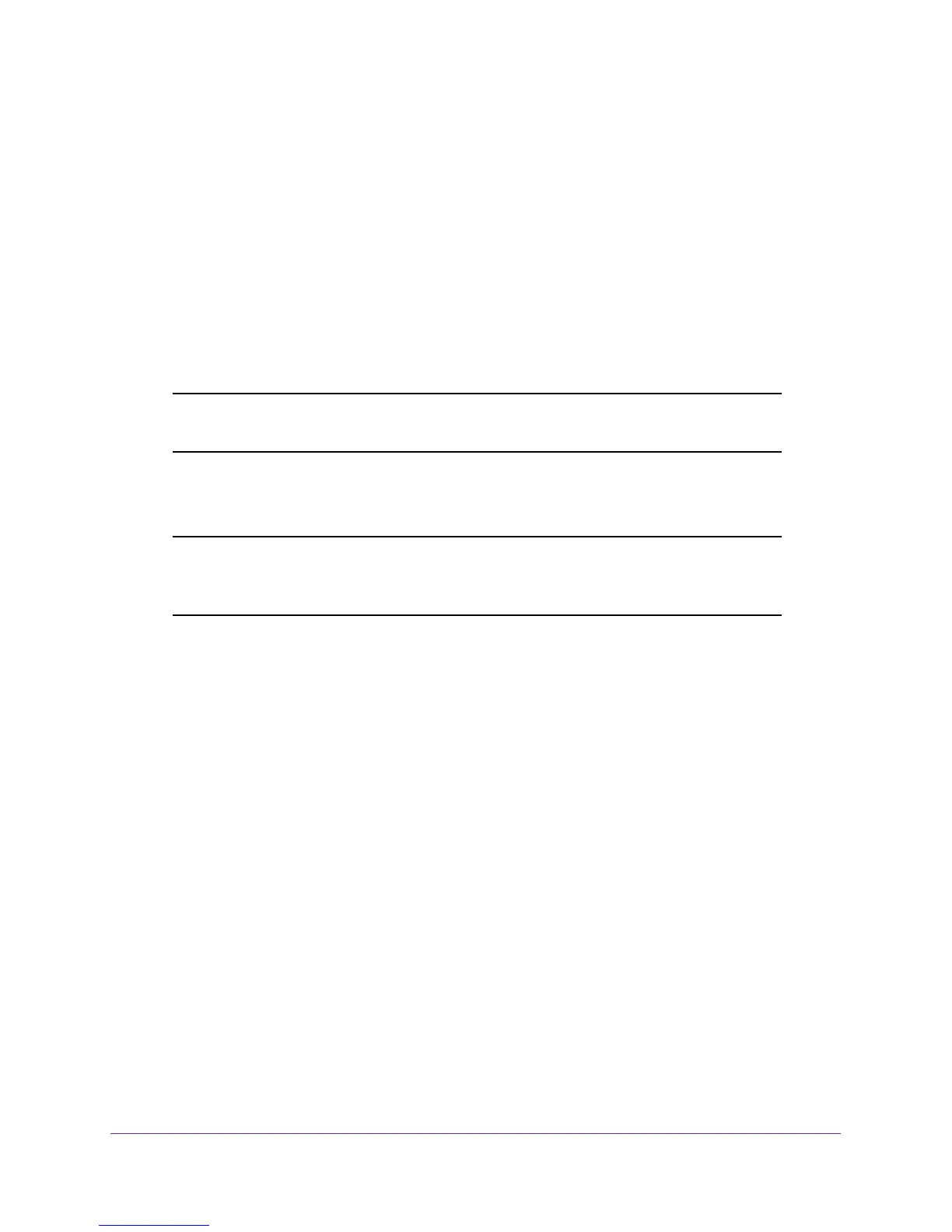Maintenance
168
XS728T ProSAFE 28-Port 10-Gigabit L2+ Smart Switch
• The file to download from the TFTP server is on the server in the appropriate directory.
• The file is in the correct format.
• The switch has a path to the TFTP server.
To download a file to the switch from a TFTP server:
1. Select Maintenance > Download > TFTP File Download.
2. From the File Type list, select the type of file you want to download to the switch. For more
information, see
Download File Types on page 167.
• Archive. Software image file. The software image download also updates the device
boot file, if such an update is available.
Note: The system always downloads the software image to the non-active
image.
• Text Configuration. A text-based configuration file.
Note: The configuration is downloaded to the startup configuration, following
which the device automatically reboots to this new configuration. A
message indicating this behavior is displayed and must be confirmed.
3. From the Server Address Type field, select the format for the address you type in the TFTP
Server Address field:
• IPv4. The TFTP server address is an IP address in dotted-decimal format.
• DNS. The TFTP server address is a host name.
4. In the TFTP Server IP field, specify the IP address or host name of the TFTP server.
The address you type must be in the format indicated by the TFTP server address type.
5. In the Transfer File Path field, specify the path on the TFTP server where the file is located.
You can enter up to 32 characters. Include the slash or backslash at the end of the path.
A path name with a space is not accepted. Leave this field blank to copy the file from the
root TFTP directory.
6. In the Remote File Name field, select the name of the file to download from the TFTP
server. The transfer fails if you do not specify a file name.
You can enter up to 32 characters. A file name with a space is not accepted.
7. Select the Start File Transfer check box to enable the file upload when you click Apply.
8. Click Apply to initiate the file transfer.
When the transfer actually begins, the bottom part of page Transfer Status displays
information about the progress of the file transfer. The screen refreshes automatically
