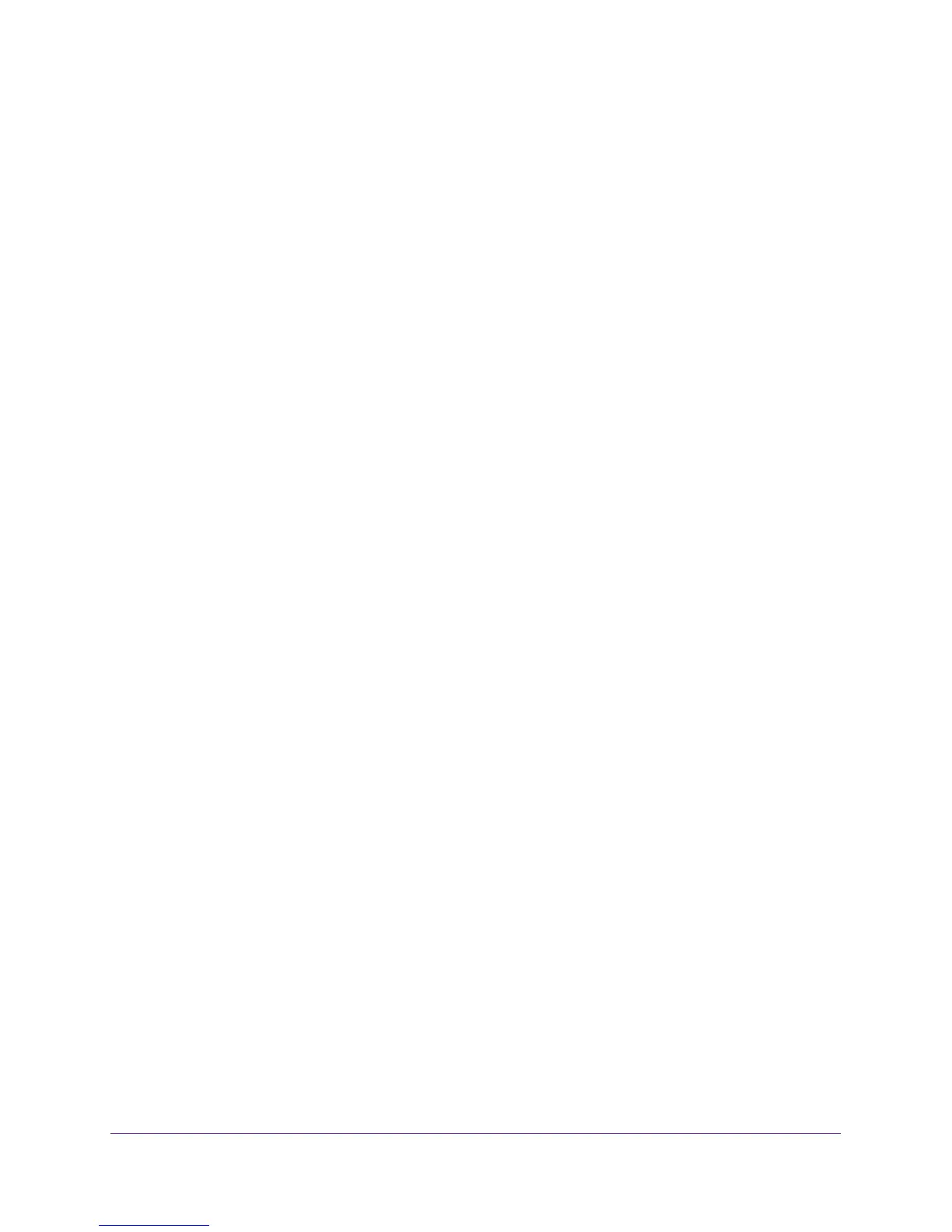Configuration Examples
193
XS728T ProSAFE 28-Port 10-Gigabit L2+ Smart Switch
to be used as the conforming color. The color of exceeding traffic might be optionally
specified as well.
• Counting. Updates octet and packet statistics to keep track of data handling along traffic
paths within DiffServ. In this DiffServ feature, counters are not explicitly configured by the
user, but are designed into the system based on the DiffServ policy being created. For
more information, see
Switch Statistics on page 161.
• Assigning QoS Queue. Directs traffic stream to the specified QoS queue. This enables a
traffic classifier to specify which one of the supported hardware queues is used for
handling packets belonging to the class.
Sample DiffServ Configuration
To create a DiffServ Class or Policy and attach it to a switch interface:
1. In the QoS Class Configuration screen, create a class with the following settings:
• Class Name. Class1
• Class Type. All
For more information about this screen, see Class Configuration on page 116.
2. Click Class1 to view the DiffServ Class Configuration screen for this class.
3. Configure the following settings for Class1:
• Protocol Type. UDP
• Source IP Address. 192.12.1.0
• Source Mask. 0.0.0.255
• Source L4 Port. Other, and enter 4567 as the source port value
• Destination IP Address. 192.12.2.0
• Destination Mask. 0.0.0.255
• Destination L4 Port. Other, and enter 4568 as the destination port value
For more information about this screen, see Class Configuration on page 116.
4. Click Apply.
5. In the Policy Configuration screen, create a policy with the following settings:
• Policy Selector. Policy1
• Member Class. Class1
For more information about this screen, see Policy Configuration on page 119.
6. Click Add to add the new policy.
7. Click the Policy1 to view the Policy Class Configuration screen for this policy.
8. Configure the policy attributes as follows:
• Assign Queue. 7
• Policy Attribute. Simple Policy
• Color Mode. Color Blind
