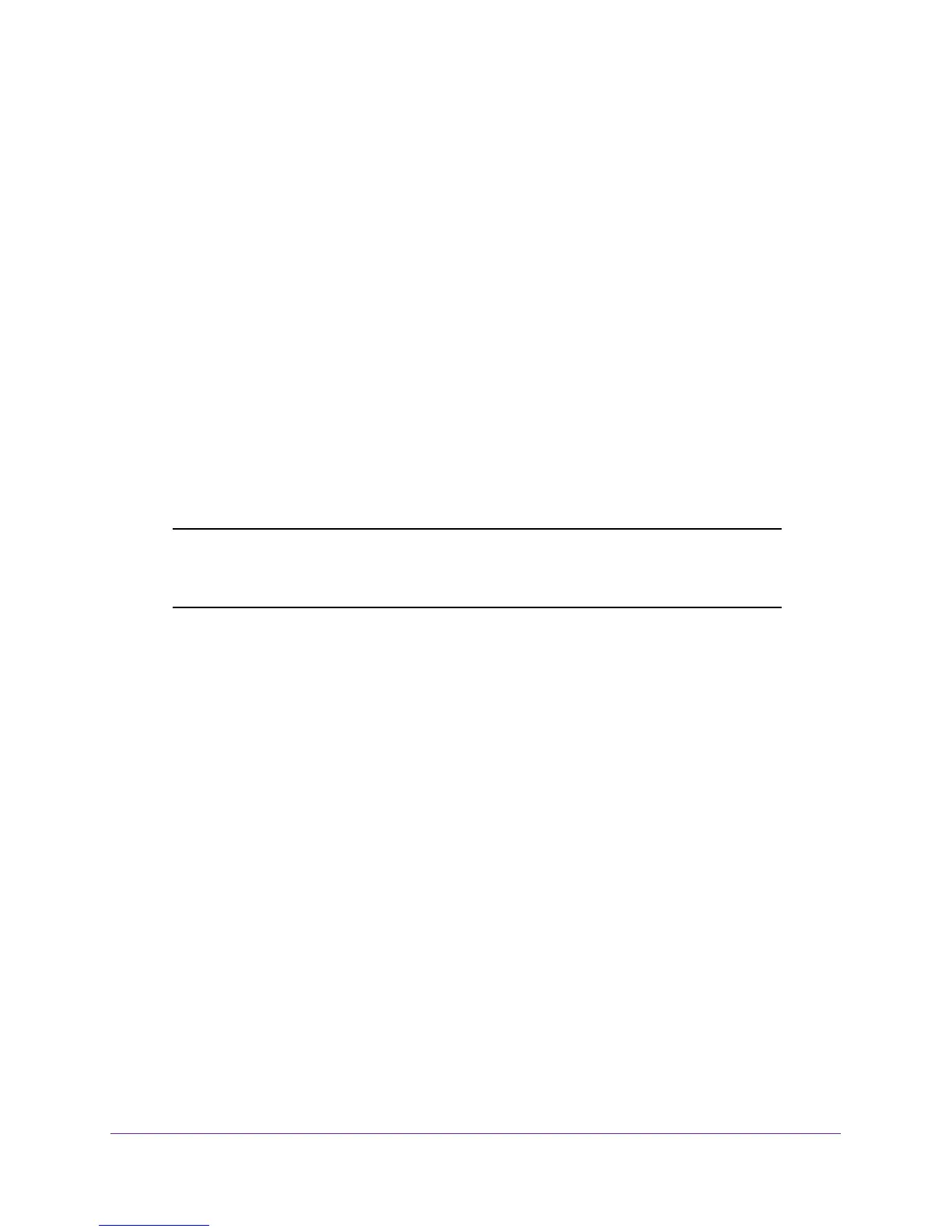Switching
79
XS728T ProSAFE 28-Port 10-Gigabit L2+ Smart Switch
• To configure the multicast group for a physical port, click PORTS.
• To configure the multicast group for a link aggregation group (LAG), click LAGS.
• To configure the multicast group for both physical ports and LAGs, click All.
3. Select the check box next to the interfaces to configure.
You can select multiple interfaces to apply the same setting to the selected interfaces.
Select the check box in the heading row to apply the same settings to all interfaces.
Or:
4. Select the interface in the Go To Interface field and click Go. The entry corresponding to
the specified interface will be selected.
5. Select the Interface Status of the interfaces. The possible values are:
• Static. Attaches the interface to the multicast group as a static member.
• Forbidden. Specifies that this interface is forbidden from joining this group on this
VLAN.
• Excluded. Indicates that the interface is not currently a static member of this
multicast group on this VLAN.
Note: If an interface was added to the Multicast group as a result of
IGMP/MLD snooping, its status is Dynamic. This status cannot be
selected manually.
6. Click Apply to send the updated configuration to the switch.
Multicast Forward All
After IGMP snooping is enabled, multicast packets are forwarded only to the appropriate port
and VLANs. The Multicast Forward All screen enables configuring ports or LAGS to forward
all multicast traffic, even if IGMP or static configuration did not determine them as members
of specific multicast groups.
To configure the Multicast Forward All feature:
1. Select Switching> Multicast > Static Multicast Address > Multicast Forward All.
2. Select the VLAN ID for which you want to configure multicast forward all settings.
• To configure multicast forward all settings for a physical port, click PORTS.
• To configure the multicast forward all settings for a link aggregation group (LAG), click
LAGS.
• To configure the multicast forward all settings for both physical ports and LAGs, click
All.
3. Select the check box next to the interfaces to configure.
You can select multiple interfaces to apply the same setting to the selected interfaces.
Select the check box in the heading row to apply the same settings to all interfaces.
