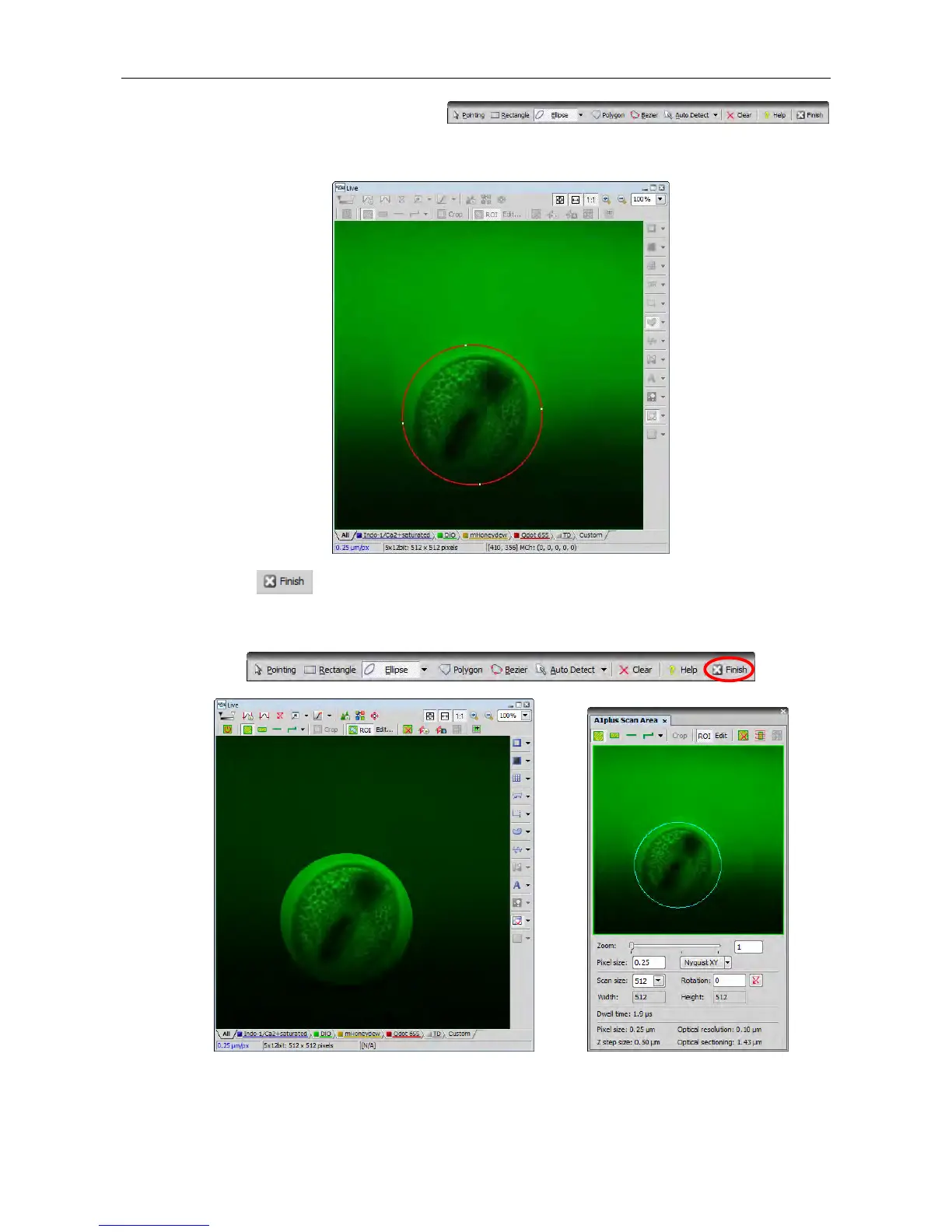Chapter 7. Capturing ROI Scan and CROP Scan A1
25
(2) Draw a ROI in the Live window using the
[ROI Editor].
Right-clicking commits the ROI being edited.
(3) Click the
[Finish] button to close the [ROI Editor]. The ROI drawn in the Live window is hidden
and the scan position is determined.
The drawn ROI is displayed in the Scan Area window with a light blue frame.
Note: If a ROI is drawn on Frozen images, click the Live button to start ROI scanning.