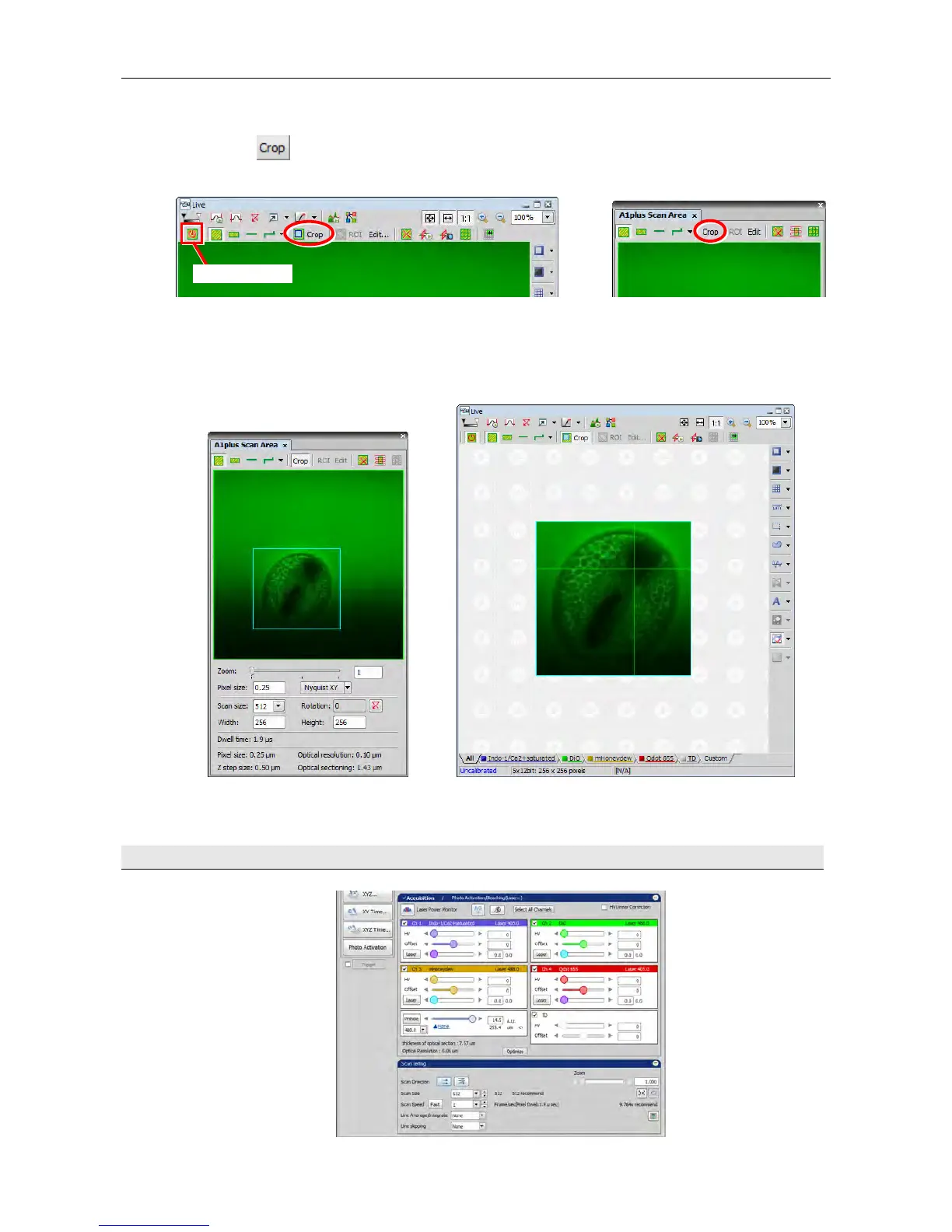Chapter 7. Capturing ROI Scan and CROP Scan A1
26
2) CROP scan extracts the selected area (pixel) and images it.
(1) Click the [Crop] button in the Live window or Scan Area window.
To draw a crop in the Live window, turn on the [Show Scan Area] button beforehand.
(2) In the Scan Area window, drag the light blue frame to reduce its size.
The frame can be moved with the mouse cursor set in the cross arrow state. (When the size or position of
the frame is changed, the light blue frame turns to red.)
The scan position can be determined by right-clicking.
Note: If a crop is drawn on Frozen images, click the Live button to start crop scanning.
7.4 Readjust image acquisition conditions while checking the live image.
Show Scan Area
